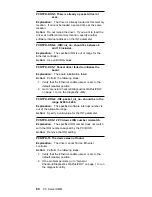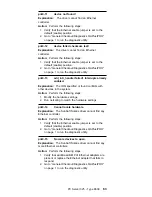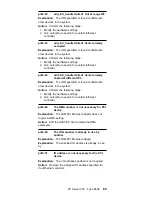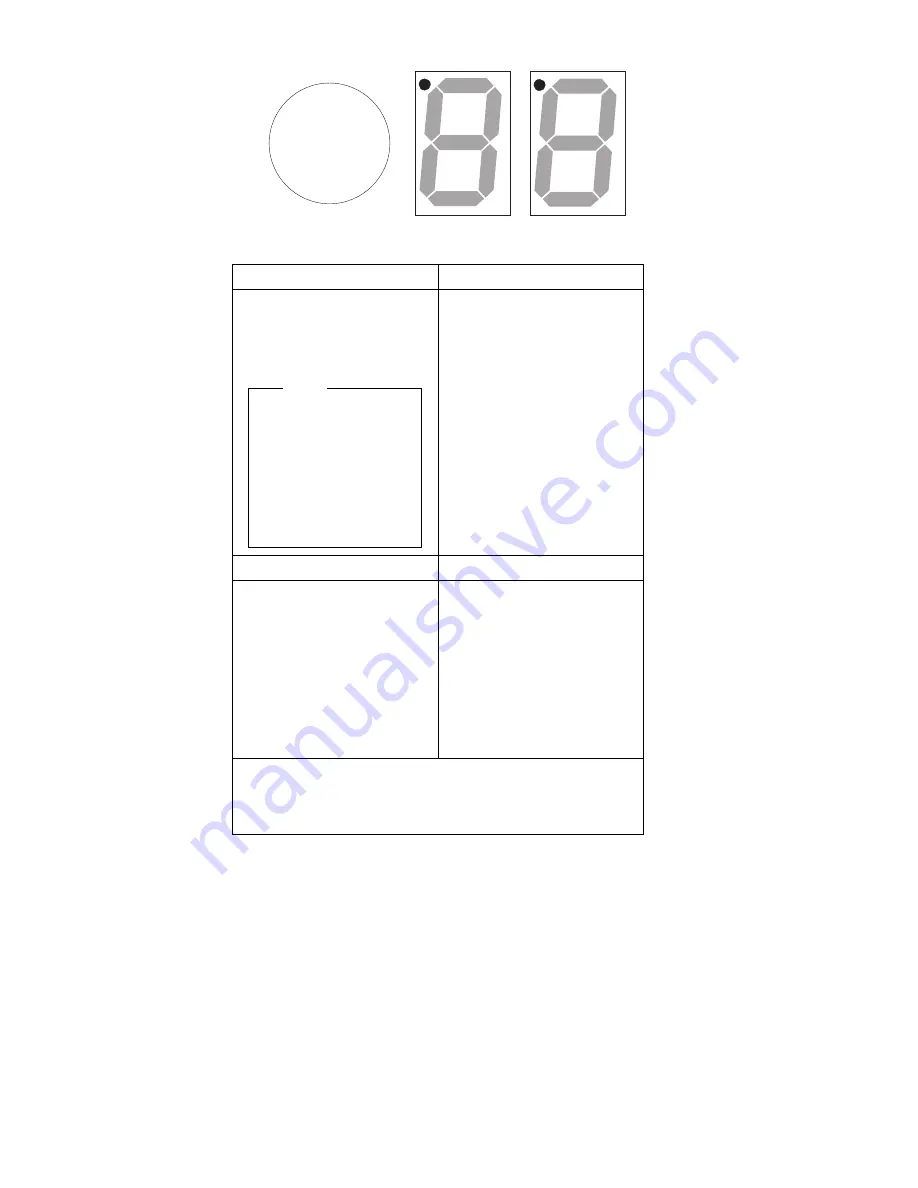
CR1
CR2
Battery
6. Refer to the configuration data worksheet on page 72
and complete the following steps.
a. Choose Configure Service Processor from the
Flash Utility menu and select the port and IRQ
you entered in the configuration data worksheet.
The utility program writes an SM.INI file to the
diskette. This file is used during the device
driver installation.
b. Follow the on-screen prompts and choose Setup
COM Ports from the Flash Utility menu. Select
the COM port I/O addresses and interrupts you
entered on the configuration worksheet.
CR1 Dot On
CR1 Dot Off
Problem indication. Check:
34-pin interface cable
connection
Replace:
Cable then, Adapter.
Note
For Advanced Systems
Management External
Power Control Units,
replace the 10-pin
External Power Source
Cable then, the
External Power Control
Unit.
Normal. Check CR2 Dot.
CR2 Dot Blinking
CR2 Dot Off
Normal; microcode is
loaded. Go to step 6.
Microcode is not loaded.
Select Update Service
Processor on the Flash
Utility menu and follow the
prompts. Then return to
step 5 on page 72. If CR2
continues to be off, replace
the adapter battery. (See
“Battery Notice” on
page 131)
Note: If you reset the adapter by following the procedure
“Resetting the Adapter and Clearing the Configuration” on
page 69, CR2 Dot will be off and you must select Update
Service Processor on the Flash Utility menu.
PC Server 325 - Type 8639
73
Содержание 8639 - PC Server 325
Страница 97: ...Drawer Model Rails Drives 92 PC Server HMM...
Страница 102: ...Operator Panel and Cable Note Loosen do not remove screw Screw PC Server 325 Type 8639 97...
Страница 108: ...System Board Note Note A black square indicates pin 1 PC Server 325 Type 8639 103...
Страница 120: ...Parts Listings 1 2 3 4 5 6 7 8 9 10 12 11 13 14 15 16 17 18 20 19 PC Server 325 Type 8639 115...
Страница 121: ...21 23 24 25 22 26 27 28 29 30 116 PC Server HMM...
Страница 129: ...124 PC Server HMM...
Страница 145: ...IBM Part Number 84H3049 Printed in U S A S84H 3 49...