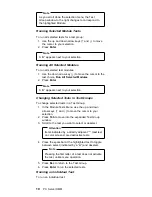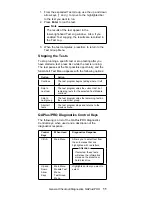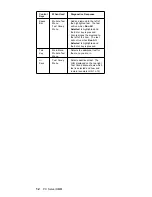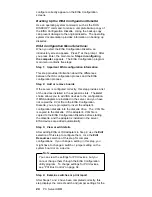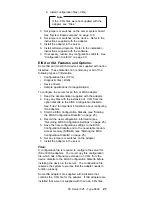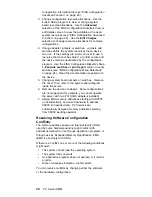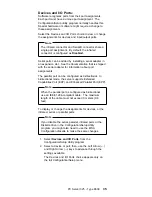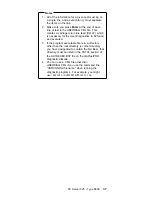configure correctly appear on the EISA Configuration
screens.
Backing Up the EISA Configuration Diskette:
Use an operating system command, such as the DOS
DISKCOPY command, to make a
complete backup copy of
the EISA Configuration Diskette. Using the backup copy
can prevent damage to the original diskette. The operating
system documentation provides information on backing up
diskettes.
EISA Configuration Menu Selections:
When you start the EISA Configuration Diskette, an
introductory screen appears. Press Y at the prompt. After
you press Enter, the main menu, Steps in configuring
the computer, appears. The EISA Configuration program
main menu contains five steps:
Step 1: Important EISA configuration information
This step provides information about the differences
between the ISA configuration process and the EISA
configuration process.
Step 2: Add or remove boards
If the server is configured correctly, this step provides a list
of the devices installed in the expansion slots. The Add
choice allows you to add ISA devices to the configuration.
If EISA adapters are installed in the server, and you have
not copied the
.CFG file to the EISA Configuration
Diskette, you are prompted to insert the adapter's
configuration diskette into the diskette drive. The
.CFG file
is copied to the diskette. If the adapter's
.CFG file is
copied to the EISA Configuration Diskette before starting
the diskette, and the adapter is installed in the server,
EISA devices are added automatically.
Step 3: View or edit details
After adding EISA or ISA adapters in Step 2, use the Edit
selection of this step to configure them. Use the Edit
Resources selection of this step for complex
configurations. If you change a setting in this step, you
might have to change a switch or jumper setting on the
system board or on a device.
Note
You can view the settings for PCI devices, but you
cannot change them through the EISA Configuration
utility program. To change settings for PCI devices,
see “PCI Bus Control” on page 34.
Step 4: Examine switches or print report
After Steps 1 and 2 have been completed correctly, this
step displays the correct switch and jumper settings for the
24
PC Server HMM
Содержание 8639 - PC Server 325
Страница 97: ...Drawer Model Rails Drives 92 PC Server HMM...
Страница 102: ...Operator Panel and Cable Note Loosen do not remove screw Screw PC Server 325 Type 8639 97...
Страница 108: ...System Board Note Note A black square indicates pin 1 PC Server 325 Type 8639 103...
Страница 120: ...Parts Listings 1 2 3 4 5 6 7 8 9 10 12 11 13 14 15 16 17 18 20 19 PC Server 325 Type 8639 115...
Страница 121: ...21 23 24 25 22 26 27 28 29 30 116 PC Server HMM...
Страница 129: ...124 PC Server HMM...
Страница 145: ...IBM Part Number 84H3049 Printed in U S A S84H 3 49...