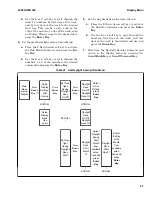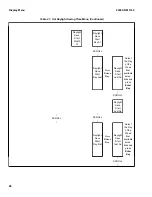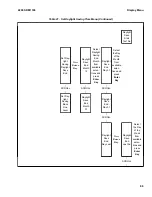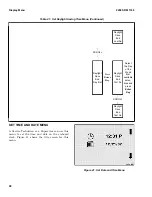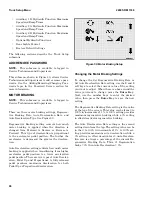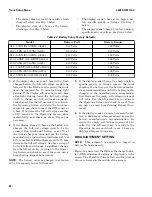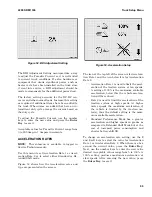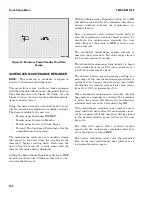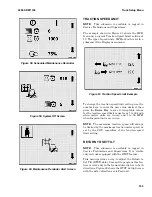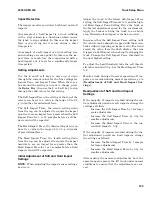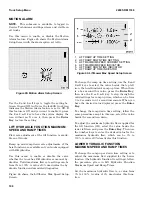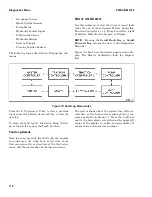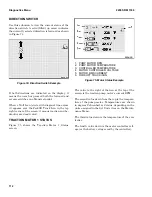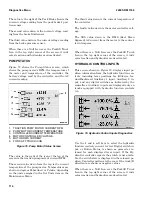OPERATOR CHECKLIST
NOTE:
This submenu is available to logged in
Service Technicians and Supervisors.
A Service Technician or Supervisor can use this
menu to program the checklist items that will be
displayed to users.
The lift truck system can be set up to display all,
some, or none of the 30 items in the Operator
Checklist when the key switch or keyless switch is
turned on. Each checklist item is represented by a
separate icon. During setup, the 30 icons are dis-
played, one at a time, in the middle of the screen. If
an X appears over the icon when it is displayed, the
checklist item represented by the icon is inactive
(deactivated) and the checklist item will not appear
during the Operator Checklist sequence. If there is
no X over the icon, the checklist item is active (ena-
bled).
Figure 56 shows the Activate/Deactivate Checklist
Item Screen with an icon that represents a check-
list item.
Figure 56. Activate/Deactivate Checklist Item
Screen
The icon in Figure 56 does not have an X over it, so
the checklist item this icon represents is enabled
(activated). The X Icon in the lower left area of the
screen, right above the # soft key indicates the cur-
rently displayed checklist item will be deactivated
if the # key is pressed. If the checklist item was de-
activated, pressing the Enter Key (*) above the
Check Mark Icon in the lower right area of the
screen would enable it.
Any checklist item can be activated or deactivated
by a Service Technician or Supervisor as follows:
Use the 2 and 3 soft keys (the up and down arrow
keys) to move through the icons to the one that rep-
resents the checklist item you want to enable or
disable. If the currently displayed icon has an X
over it, press the Enter Key. The system will ena-
ble the checklist function the icon represents and
redraw the icon with no X over it and the checklist
function will now be programmed to appear during
the Operator Checklist sequence. If the currently
displayed icon does not have an X over it, press the
# soft key to disable the checklist function the icon
represents. The system will redraw the icon with
an X over it and this checklist function will be skip-
ped (it will not appear) during the Operator Check-
list sequence.
NOTE:
If all items on the checklist are deactivated,
the Operator Checklist feature is deactivated and
the system does not present the Operator Checklist
to the operator.
MINIMUM PUMP STANDBY FLOW RATE
NOTE:
This submenu is available to logged in
Service Technicians and Supervisors.
This menu can be used to adjust the minimum
standby pump flow rate. Values stored in the
truck’s CDF determine the range of allowable val-
ues for this setting. This means a setting of 1% the
value is the lowest available setting for the mini-
mum standby pump flow rate and it is equal to the
lowest defined value in the CDF. A 100% value is
the highest available setting for the minimum
standby pump flow rate. The example presented in
Figure 57 shows the icon for minimum pump
standby flow rate and a current value of 56, which
means the value is 56% of the maximum allowed.
NOTE:
A setting of 0% turns the standby flow off
which may result in decreased steering perform-
ance.
To change the setting for the minimum standby
pump flow rate, use the number keys to enter the
new rate desired, then press the Enter Key to save
the new setting. The value of this setting can range
from 0% to 100% in steps of 1%.
2200 SRM 1336
Truck Setup Menu
101
Содержание A1.3-1.5XNT
Страница 6: ... THE QUALITY KEEPERS HYSTER APPROVED PARTS ...
Страница 9: ...Figure 3 Technician Flowchart Sheet 1 of 4 2200 SRM 1336 Menu Flowchart 3 ...
Страница 10: ...Figure 3 Technician Flowchart Sheet 2 of 4 Menu Flowchart 2200 SRM 1336 4 ...
Страница 11: ...Figure 3 Technician Flowchart Sheet 3 of 4 2200 SRM 1336 Menu Flowchart 5 ...
Страница 12: ...Figure 3 Technician Flowchart Sheet 4 of 4 Menu Flowchart 2200 SRM 1336 6 ...
Страница 123: ......
Страница 124: ...TECHNICAL PUBLICATIONS 2200 SRM 1336 2 14 8 13 4 13 12 12 3 12 12 11 ...