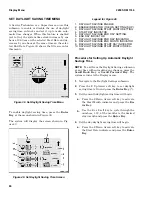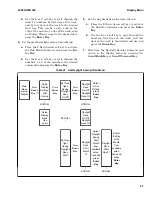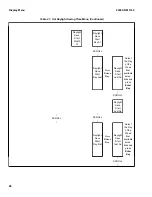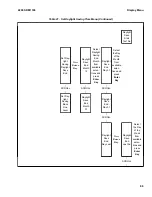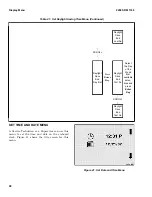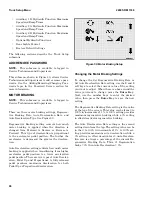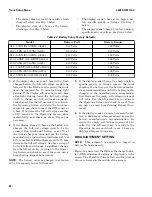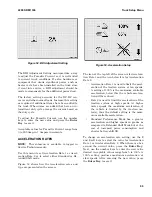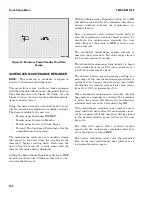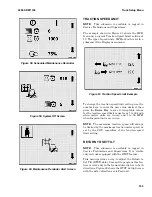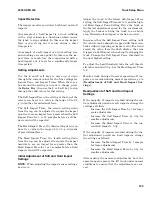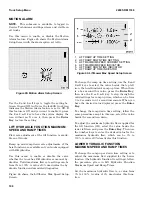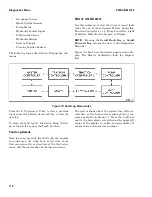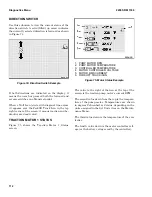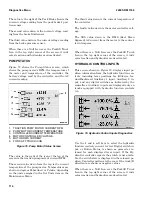The third icon down from the top is for Acceleration
Type. An X over the setting icon in Figure 53
means the truck is currently set to operate in
Standard shift mode, not Extended Shift mode. To
change the acceleration type, use the 2 and 3 soft
keys to move to the current value for the accelera-
tion type. Press the Enter Key to select it, then
use the 2 or 3 soft key to select either Standard or
Extended Shift mode and press the Enter Key to
save your selection.
HOUR METER INITIALIZATION
NOTE:
The key must be cycled in order for the
Hour Meter Initialization to take affect.
NOTE:
This submenu is available to logged in
Service Technicians only.
Use this menu to view and change the Traction
Hour, Pump Hour, and Truck Hour settings. Fig-
ure 54 shows how the settings are displayed on the
screen.
Figure 54. Hour Meter Setup
The top icon is for Truck Hour, the second icon
down is for Traction Hour, and the third icon down
is for Pump Hour. To adjust the Truck Hour, Trac-
tion Hour, or Pump Hour setting, use the 2 and 3
soft keys to select the current value of the setting
you want to change. When there is a box around
the value for the traction hour meter, pump hour
meter, or truck hour meter, press the Enter Key,
then use the number keys to enter a new value up
to 99999 and press the Enter Key to save it.
IMPACT MONITOR SHUTDOWN
NOTE:
This submenu is available to logged in
Service Technicians and Supervisors.
This menu makes it possible to adjust the way the
system reacts after an impact is detected. These
settings are laid out on the screen as shown in Fig-
ure 55.
Figure 55. Setup Screen for Impact Settings
The top left icon is the Impact Detection Icon. To
set impact detection to On or Off, use the 2 and 3
soft keys to select the current value for this setting.
When there is a box around the On or Off Icon, use
the 2 or 3 soft key to display the desired setting
and press the Enter Key to save it.
The second icon down from the top is the Impact
Monitor Shutdown Delay Icon. To set the Shutdown
Delay, use the 2 and 3 soft keys to select the cur-
rent value for this setting. When there is a box
around the value, press the Enter Key, then use
the number keys on the Display Panel to enter a
value from 0 to 30 seconds and press the Enter
Key to save the new setting.
The third icon down from the top is the Impact
Monitor Shutdown Type Icon. To set the Disable
Type to All or Traction, use the 2 and 3 soft keys to
select the current value for this setting. When there
is a box around the All Icon or the Traction Icon,
use the 2 or 3 soft key to display the desired setting
and press the Enter Key to save it.
Truck Setup Menu
2200 SRM 1336
100
Содержание A1.3-1.5XNT
Страница 6: ... THE QUALITY KEEPERS HYSTER APPROVED PARTS ...
Страница 9: ...Figure 3 Technician Flowchart Sheet 1 of 4 2200 SRM 1336 Menu Flowchart 3 ...
Страница 10: ...Figure 3 Technician Flowchart Sheet 2 of 4 Menu Flowchart 2200 SRM 1336 4 ...
Страница 11: ...Figure 3 Technician Flowchart Sheet 3 of 4 2200 SRM 1336 Menu Flowchart 5 ...
Страница 12: ...Figure 3 Technician Flowchart Sheet 4 of 4 Menu Flowchart 2200 SRM 1336 6 ...
Страница 123: ......
Страница 124: ...TECHNICAL PUBLICATIONS 2200 SRM 1336 2 14 8 13 4 13 12 12 3 12 12 11 ...