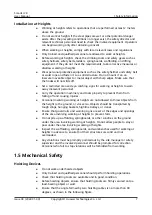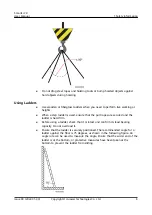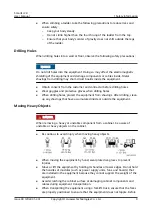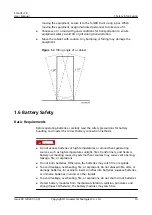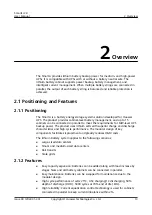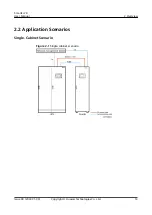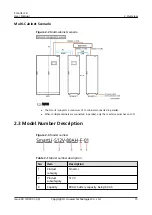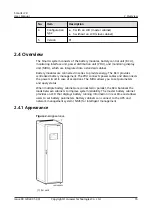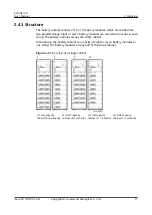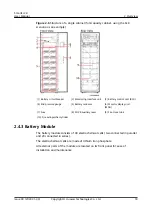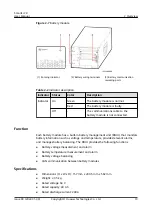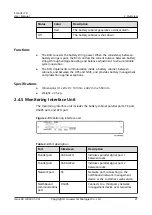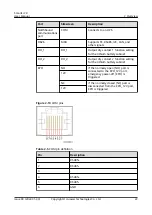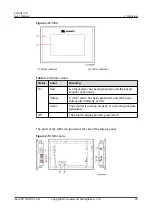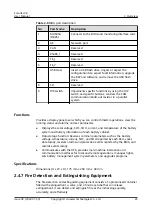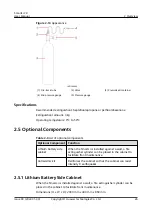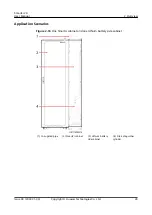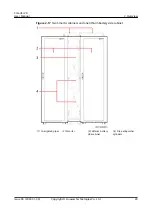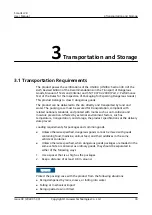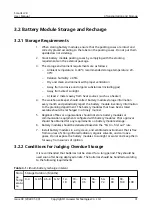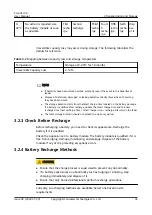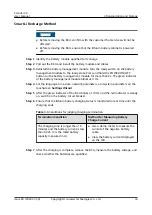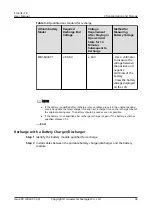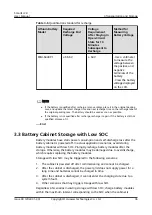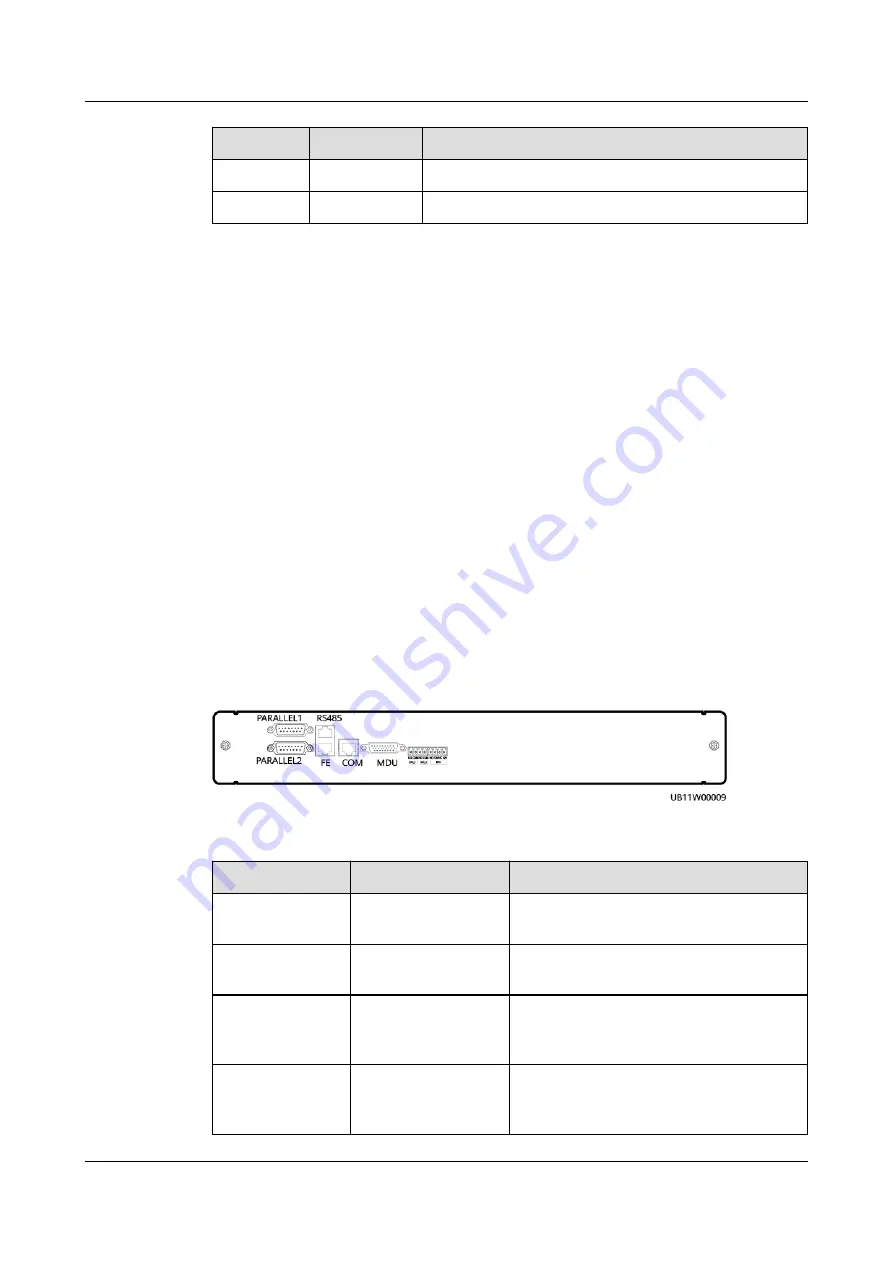
Status
Color
Description
Red
The battery cabinet generates a critical alarm.
Off
-
The battery cabinet is shut down.
Functions
●
The BCU converts the battery string power. When the consistency between
battery strings is poor, the BCU controls the current balance between battery
strings through voltage boosting and balance adjustment to ensure reliable
system operation.
●
The BCU implements communication inside a battery cabinet, between
cabinets, and between the UPS and NMS, and provides battery management
and protection against exceptions.
Specifications
●
Dimensions (H x W x D): 130 mm x 442 mm x 550 mm
●
Weight: ≤ 35 kg
2.4.5 Monitoring Interface Unit
The monitoring interface unit includes the battery cabinet parallel ports, FE port,
RS485 port, and EPO port.
Figure 2-9 Monitoring interface unit
Table 2-4 Port description
Port
Silkscreen
Description
Parallel port
PARALLEL1
Indicates parallel signal port 1
between racks.
Parallel port
PARALLEL2
Indicates parallel signal port 2
between racks.
Network port
FE
Network port, connecting to the
northbound network management
device or the customer's web service.
Northbound
communications
port
RS485
Connects to a third-party network
management device over two wires.
SmartLi 2.0
User Manual
2 Overview
Issue 09 (2022-01-30)
Copyright © Huawei Technologies Co., Ltd.
21