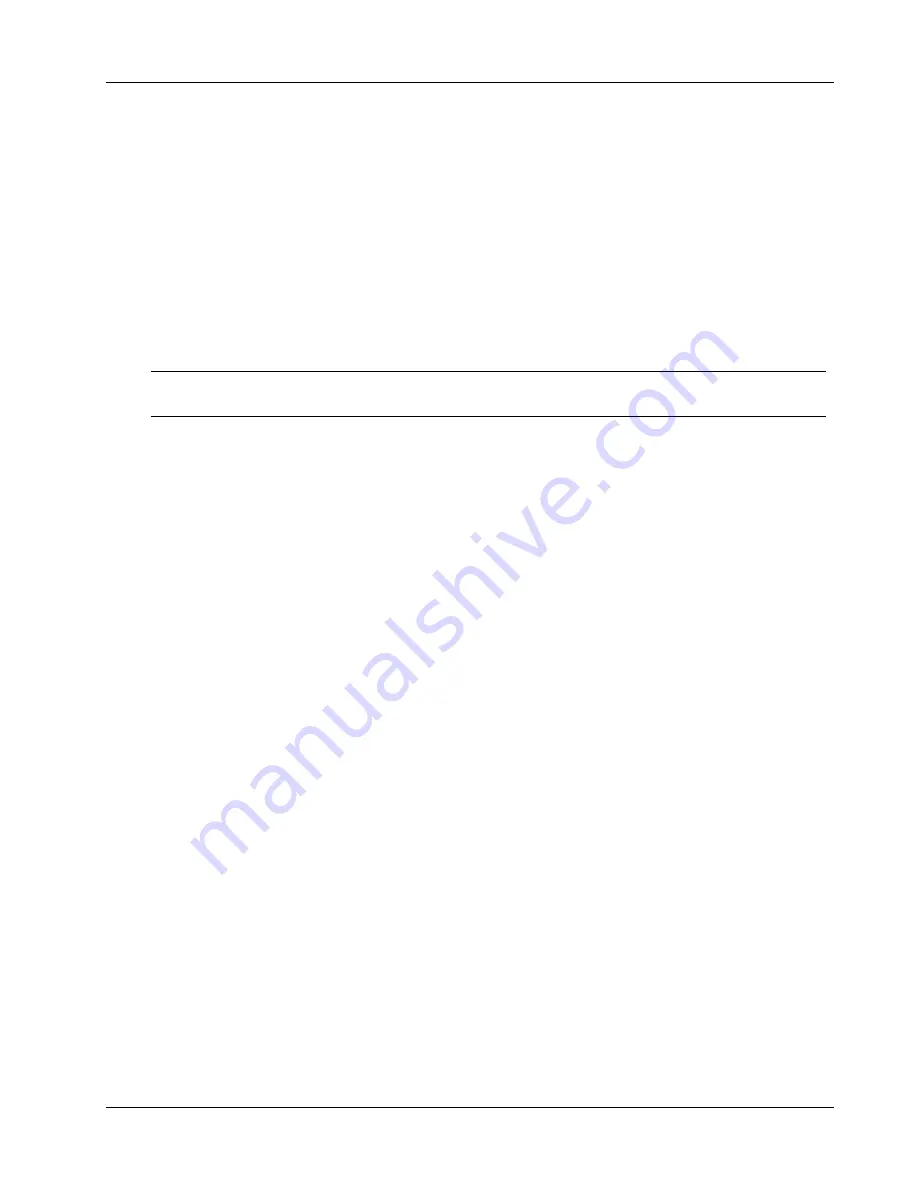
Chapter 5
Troubleshooting
55
If the Netserver stops working, try the following:
1. Review the
Troubleshooting Checklist
before you continue.
2. Turn the Netserver off and unplug the power cords. Wait 30 seconds and plug the power cords
in and turn it on. Verify the failure.
3. If the problem persists, replace the system board.
4. Once a problem has been found with a part, verify that it is the problem (or the only problem) by
reinstalling the part and replicating the error.
The Netserver does not start (boot)
Locate the memory modules (SIMMs/DIMMs).
NOTE
The POST error messages reflect which modules are defective and should be
replaced.
1. Review the
Troubleshooting Checklist
before you continue.
2. Power the Netserver off and on (rather than using
Ctrl+Alt+Del
) as it is a more complete
system reset.
3. On Netservers with diagnostic LEDs near the DIMM sockets, note any blink codes.
4. If the POST reports a problem, check the error against the Error Messages and correct the
problem.
5. Verify the video subsystem is configured correctly.
6. Verify the memory DIMMs are all of the same (specified) speed.
7. Verify the memory DIMMs are installed and configured correctly:
a. Make sure only HP-supported DIMMs are used.
b. Remove the system board, install a known good memory module, and reboot. If you still
receive an error, replace the system board.
If the error goes away, add another module and reboot again. Continue this process until you
have installed all memory modules or you experience a failure. Replace the defective
module(s).
8. Remove one accessory board at a time and reboot the Netserver. Verify the problem.
9. Once a suspect part has been found, verify that it is the problem by reinstalling the part and
duplicating the error.
Power Problems
Symptoms:
•
A fan is not working
•
The power LED does not light
1. Review the
Troubleshooting Checklist
before you continue.
2. Verify the AC power source is good:
a. If the Netserver fans are audible or a control panel light is on, the power is on.






























