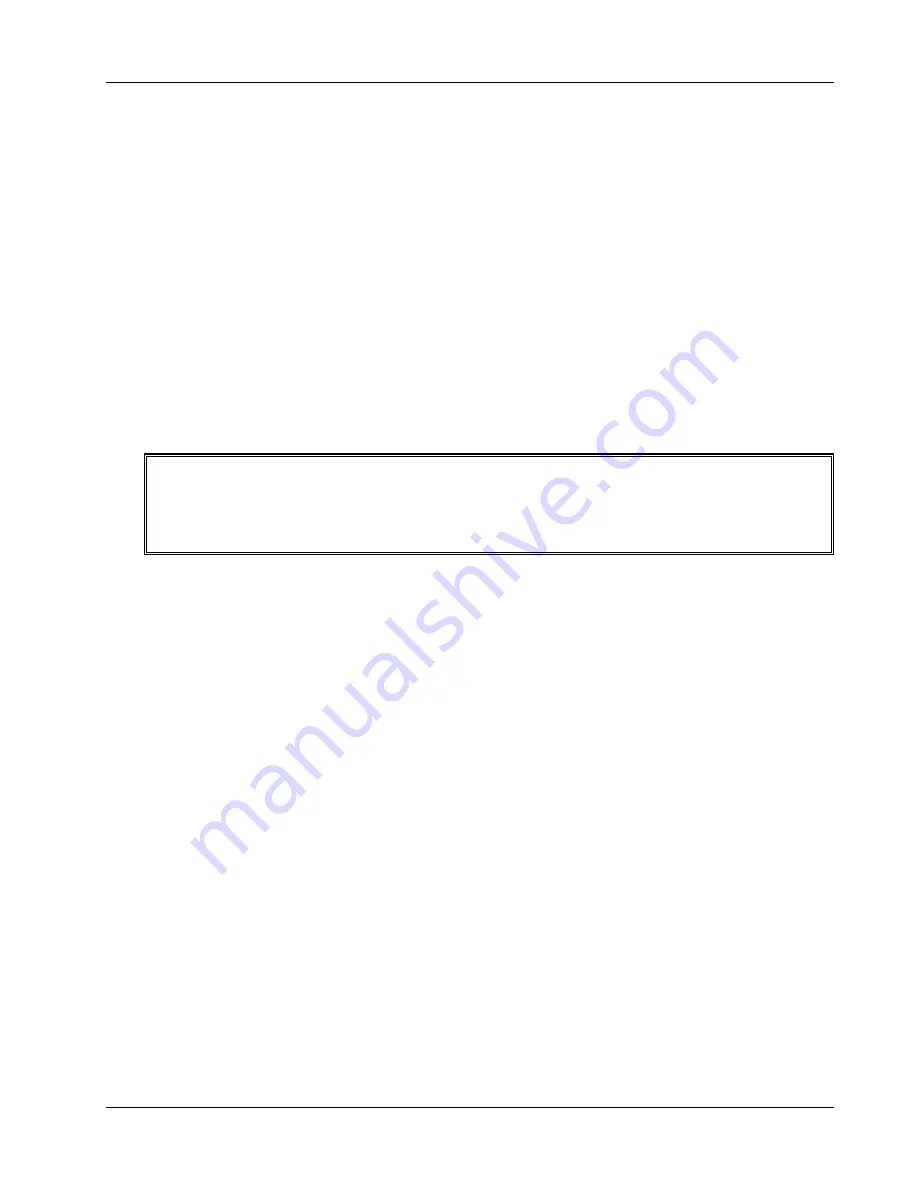
Chapter 4
Diagnostics
29
1. Remove the AC power cord, wait 15 seconds, reconnect the power cord, and try again.
2. Ensure all cables and the power cord are firmly plugged into the proper receptacles.
3. If the Netserver is plugged into a switched multiple-outlet box, ensure the switch on the outlet
box is turned on.
4. Plug a different electrical device (such as a printer) into the power outlet, and turn it on to verify
if the fault is with the power supply.
5. Verify the power supply is connected to the system board.
6. Verify the front power switch is connected to the system board.
Problems after Netserver is Powered On
If you think it is a hardware error, follow these steps and refer to "Hardware Problems" later in this chapter.
1. Log users off the network and power down the HP Netserver.
2. Remove the Netserver's cover.
WARNING
Before removing the cover, always unplug telephone cables and disconnect the
power cord. Unplug telephone cables to avoid exposure to shock hazard from
telephone ringing voltages. Disconnect the power cord to avoid exposure to high
energy levels that may cause burns when parts are
short-circuited by metal objects such as tools or jewelry.
2. Simplify the HP Netserver configuration to the required minimum, removing all third-party
options
.
For example, reduce the Netserver to the monitor, one flexible disk drive, one CD-ROM drive,
one SCSI hard disk drive, keyboard, mouse, and one NIC.
3. Power on the Netserver to start the boot process.
4. If the Netserver will not complete the boot process:
a. Consult the troubleshooting steps in the section "Hardware Problems" later in this chapter.
b. If you get an error message or beep code, refer to the following section "Error Messages".
c. Clear the CMOS memory and reboot.
Refer to "Clearing the CMOS Configuration" later in this chapter.
5. If you have completed a boot of the Netserver successfully, reinstall the third-party options one
at a time, checking the Netserver after installing each option.
Error Messages
There are three kinds of error messages; two types appear during the POST process and the third is not a
visual message, but an audible message (beep codes). Any one of these three types of error messages
could point to a problem which might prevent the Netserver from completing the boot process. These are:
•
Error messages (reverse video) – These text messages display in black text on white
background and can provide more information on screen.
Press the [Enter] key to see a definition of the message and what action to take to remedy the
problem. A sample of these messages appear in Table 4-1.






























