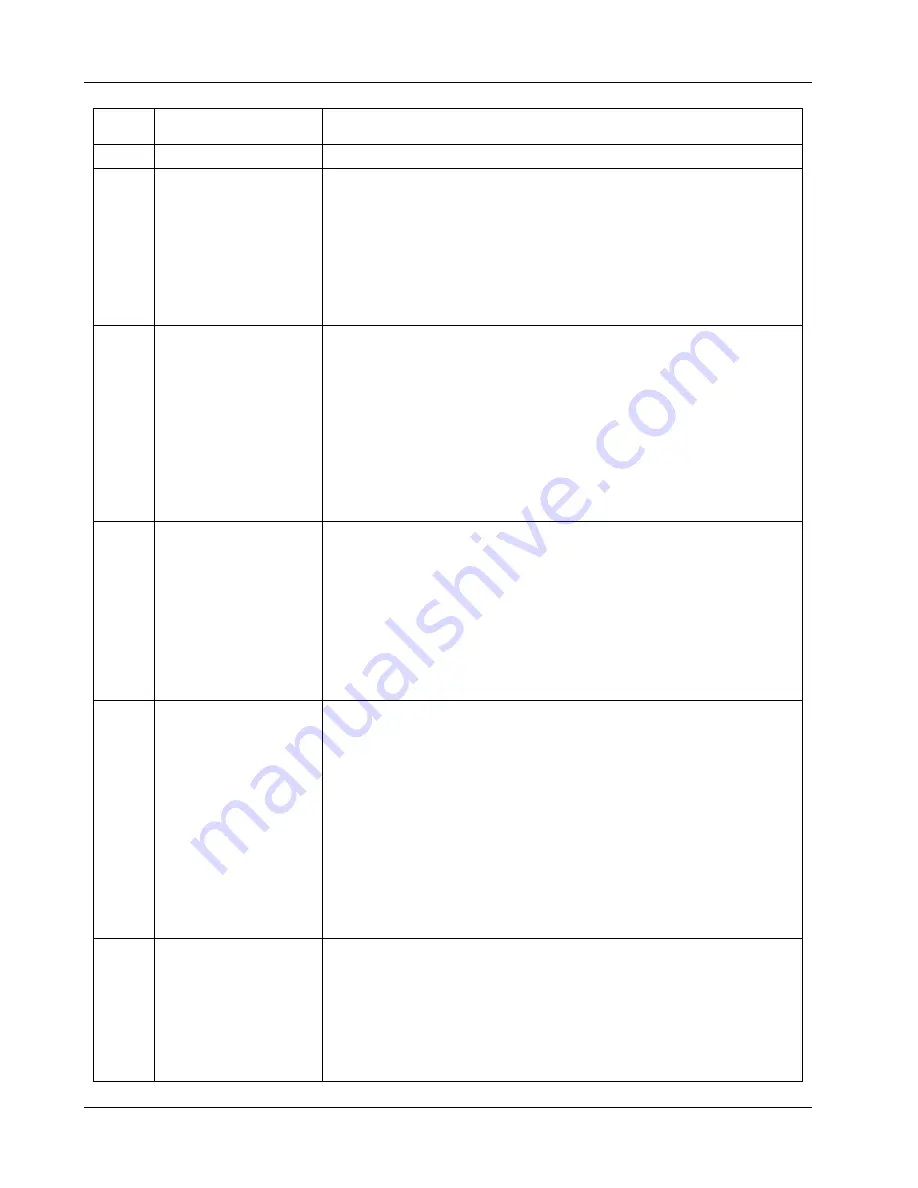
Chapter 4
Diagnostics
36
Code
Description
Problem/Solution
0105
Mouse boot error
(The LP 1000r will
complete the boot
process without a
mouse connected.)
The system board has detected a mouse error during POST.
To correct this:
1. Clean the mouse and its moving ball as described in the
User's Guide.
2. If the problem persists, your mouse may need to be replaced.
Contact your service representative.
0106
Mouse is not
responding.
(The LP 1000r will
complete the boot
process without a
mouse connected.)
The system board has detected the mouse is not responding.
To correct this:
1. If the mouse has just been removed, press
[Esc]
to
automatically validate the change.
2. Otherwise, verify the mouse connector is firmly connected.
3. If the problem persists, your mouse may need to be replaced.
Contact your service representative.
0108
Mouse and Keyboard
reversed
POST has detected the mouse and keyboard connections are
reversed.
To correct this:
1. Turn the Netserver off.
2. Swap the mouse and keyboard connections.
3. Turn on the Netserver power and reboot the Netserver.
0200
Serial Port Controller
resource conflict
POST has detected an address space or IRQ resource conflict
between one of the integrated serial port controllers and an
accessory board.
To correct this:
1. If an integrated serial port is not needed, run the
Setup
Utility
and disable the related serial port.
2. If the integrated serial port is needed and its settings cannot
be modified, the accessory board's IRQ and address space
must be reconfigured to use other free resources. Refer to
the accessory board installation manual for information.
0201
Parallel Port
Controller resource
conflict
POST has detected an address space or IRQ resource conflict
between the integrated parallel port controller and an accessory
board.
To correct this:
1. If the integrated parallel port is not needed, run the
Setup
Utility
and disable the parallel port.
2. If the integrated parallel port is needed and its settings






























