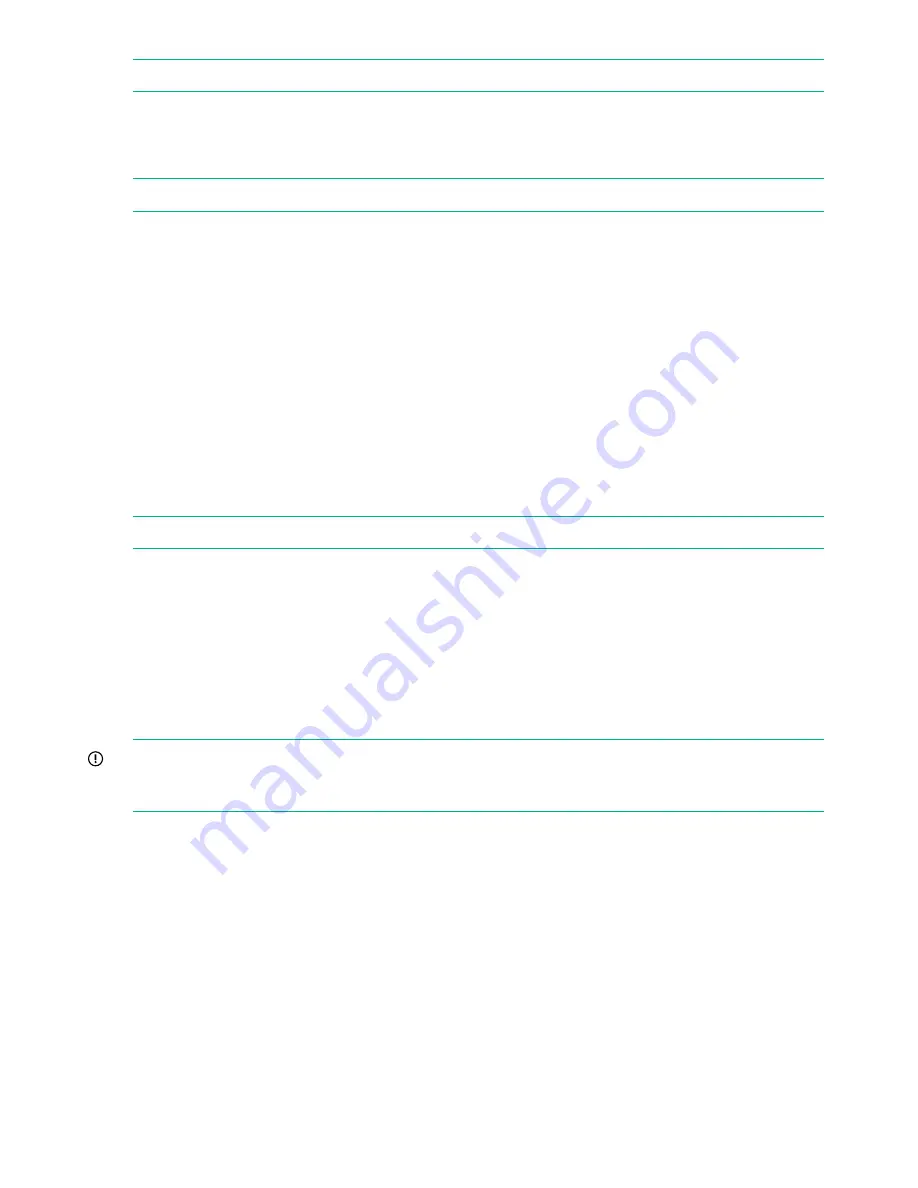
NOTE:
To stop the demonstration, press
Cancel
on the OCP.
Running the slot to slot test (Support > Run Slot To Slot Test)
Use this option to show the robot's ability to move media in and out of each of the magazine
slots. Access to this feature requires the administrator password.
NOTE:
At the end of the test, the cartridges are NOT returned to their original slots.
To run the slot to slot test:
1.
From the Home screen, press
Previous
or
Next
until the screen displays
Support
. Press
Enter
to select.
2.
Press
Previous
or
Next
until the screen displays
Run Slot To Slot Test
. Press
Enter
to
select.
3.
Enter the administrator password, if prompted.
4.
Press
Previous
or
Next
until the screen displays
Select Number of Cycles.
Use
Previous
or
Next
to select the number of cycles: 270, 540, 1080, or Endless. Press
Enter
.
5.
While the test is running, the screen displays progress as shown:
Run Slot To Slot
. The
second line on the display shows the number of cycles completed. The
Ready
LED blinks
until the test is complete.
6.
When the test is complete, the screen displays the number of cycles completed and the
number of errors. If the test failed, press
Enter
to display the error and message describing
the cause.
NOTE:
To stop the slot to slot test, press the
Cancel
button.
Running the wellness test (Support > Run Wellness Test)
Use this option to check the health of the device for the specified number of loops. If a failure
occurs during the test, check the error code and failure message for more information. Access
to this feature requires the administrator password. For more information about the wellness test,
see
“The wellness test” (page 146)
.
For complete testing, enable the mailslot and ensure that each top-row corner slot contains a
tape cartridge. During the test, the device will open the mailslot and ask you to insert a tape
cartridge. You can use any compatible Ultrium data tape cartridge for this test.
IMPORTANT:
The device will remove any tape cartridges from tape drives and go offline when
running the wellness test. Verify that any applications using the device have completed before
starting the wellness test.
To run the wellness test:
1.
From the Home screen, press
Previous
or
Next
until the screen displays
Support
. Press
Enter
to select.
2.
Press
Previous
or
Next
until the screen displays
Run Wellness Test
. Press
Enter
to select.
3.
Enter the administrator password, if prompted.
4.
On a library with two tape drives, press
Previous
or
Next
to select the tape drive to test:
Drive 1
,
Drive 2
, or
All Drives
. Press
Enter
to select the drive option.
5.
Use
Previous
or
Next
to select a number of cycles: 1 - 10. Press
Enter
.
6.
While the test is running, the screen displays progress as shown:
Wellness test
. The second
line on the display shows the number of cycles completed. The
Ready
LED blinks until the
test is complete.
7.
When the test is complete, the screen displays the test completion status, including any
recoveries or errors that might have occurred. See
Error codes (page 149)
for a list of error
codes and error messages.
108
Operating the tape library






























