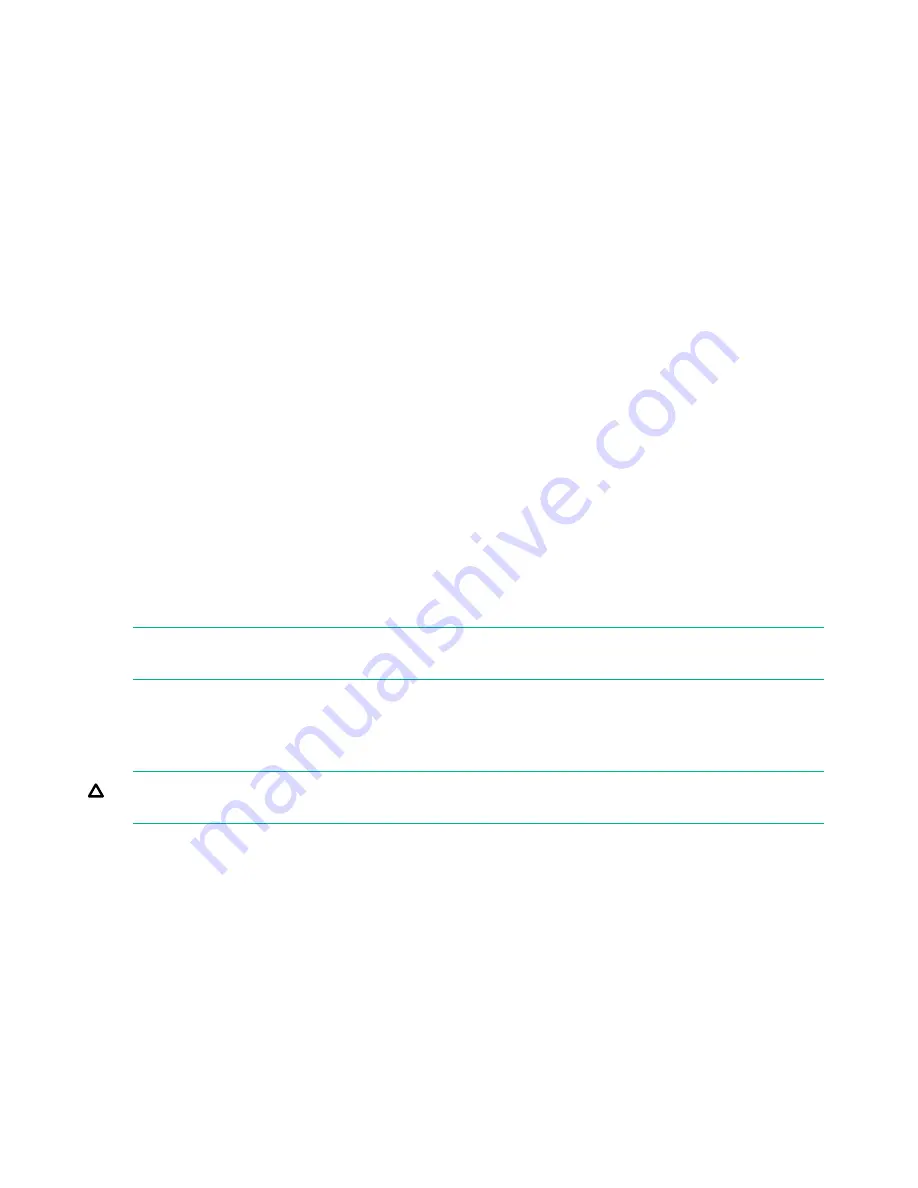
7.
Use
Previous
or
Next
to select from the possible destinations as follows:
•
Mailslot
•
Right Magazine
•
Left Magazine
•
Drive 1
•
Drive 2 (if two drives are present)
8.
When the correct destination is displayed, press
Enter
to select.
9.
If the destination selected is a magazine, use
Previous or Next
to display the slot. Only
empty slots are listed.
Once the correct slot is displayed, press
Enter
to select. The device now moves the tape from
the selected source, to the selected destination. While the device moves the tape, the screen
displays
Moving Tape
. Once the tape has been moved, the screen displays either
Move
Complete
, or
Move Failed
. If the move failed, press
Enter
to display the error code and message
explaining the failure.
Updating tape cartridge inventory (Operations > Perform Inventory)
This option updates the device's tape cartridge inventory. The device checks each slot and drive
to determine which tape, if any, is present.
To update the tape cartridge inventory:
1.
From the Home screen, press
Previous
or
Next
until the screen displays
Operations
. Press
Enter
to select.
2.
Press
Previous
or
Next
until the screen displays
Perform Inventory
. Press
Enter
to select.
3.
While the inventory is in progress, the screen displays
Inventory in Progress...
4.
The library now checks the drive and each slot for the presence of a tape to update the
inventory information. The
Ready
LED blinks during this operation.
NOTE:
This command is only needed if the inventory in the device is different than the inventory
displayed on the front panel, which would not happen under normal conditions.
Rebooting the library (Operations> Reboot library)
This option reboots the device and forces a new cartridge inventory, clearing any current error
condition.
CAUTION:
This option interrupts the current backup or restore operation and causes the
operation to fail. Use this option if the device is in an error state.
To reboot:
1.
From the Home screen, press
Previous
or
Next
until the screen displays
Operations
. Press
Enter
to select.
2.
Press
Previous
or
Next
until the screen displays
Reboot Library
. Press
Enter
to select.
3.
The
Ready
LED blinks during the reboot operation.
Enabling password locks (Operations > Enable Library Password Locks)
This option locks the restricted areas. This is typically used if you do not want to wait for the time
out to reset the locks. Power cycling or rebooting the device also resets the locks.
To enable the password locks:
1.
From the Home screen, press
Previous
or
Next
until the screen displays
Operations
. Press
Enter
to select.
2.
Press
Previous
or
Next
until the screen displays
Enable Library Password Locks
. Press
Enter
to select.
106
Operating the tape library






























