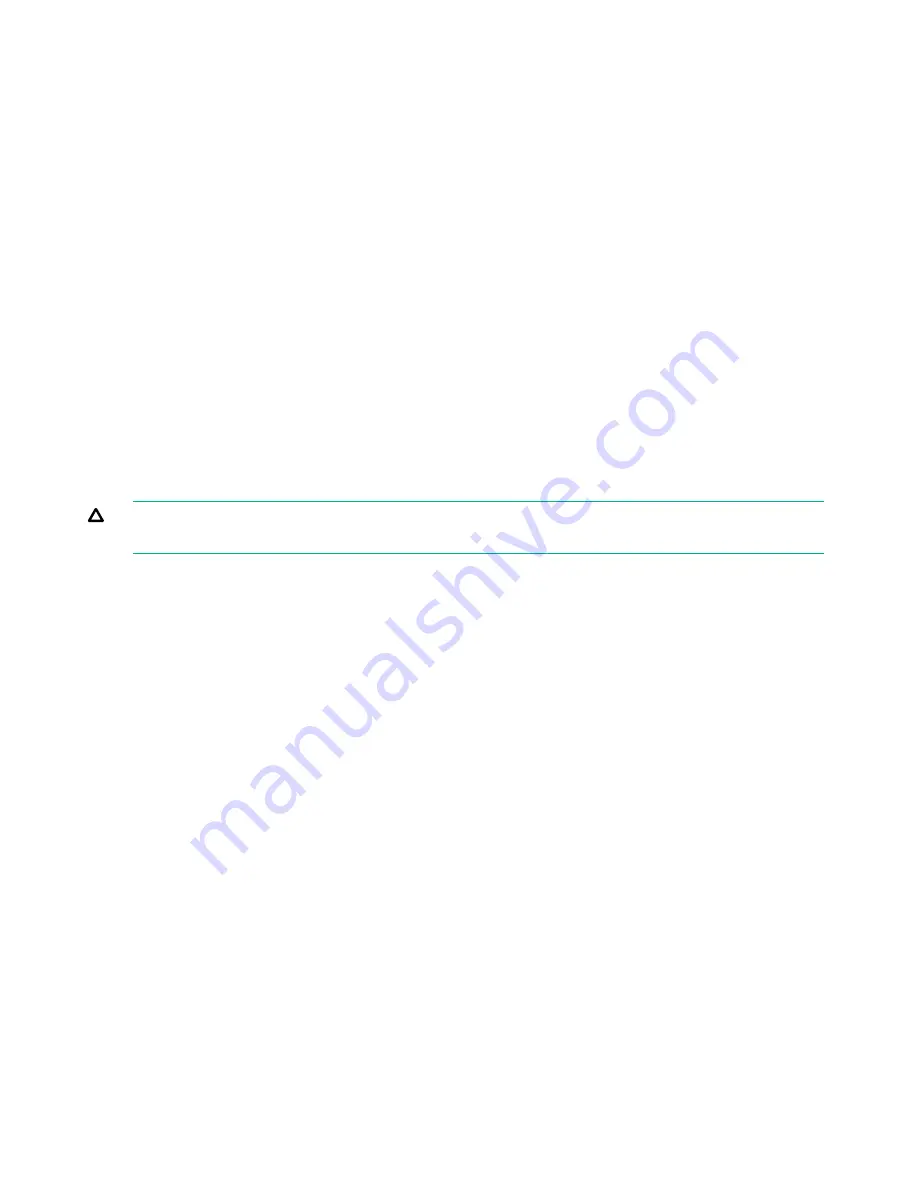
2.
Press
Previous
or
Next
until the screen displays
Configure Network Settings
. Press
Enter
to select.
3.
Press
Previous
or
Next
until the screen displays
IPv6 Networking
. Press
Enter
to select.
4.
The screen displays
IPv6 Network Addressing Disabled
. To change the setting, press
Enter
.
5.
Press
Next
until the screen displays the desired setting. Press
Enter
to accept the new
setting.
6.
Configure IPv6 networking from the RMI. See
“Changing the network configuration” (page 73)
.
Configuring automatic cleaning (Configuration > Configure Auto Cleaning)
When auto clean is enabled, the device automatically loads a cleaning cartridge when a tape
drive needs to be cleaned. The device identifies a tape cartridge as a cleaning cartridge if it has
a barcode label that starts with CLN or after an unlabeled cleaning tape has been loaded into
the tape drive.
The device can use a cleaning cartridge from any slot, even if the slot is reserved. The device
keeps track of the usage count for each of the cleaning cartridges. When multiple cleaning
cartridges are available, the device will first choose an unknown cleaning cartridge so the device
can start tracking the cartridge usage count. If the deviceknows the usage count for all of the
cleaning cartridges, the device will choose the one with the highest usage count.
Auto cleaning is disabled by default. You can enable automatic cleaning even if there are no
cleaning cartridges in the device. In this case, the device will display a warning message.
CAUTION:
Only enable automatic cleaning in either the backup application or the device, not
both.
To configure automatic cleaning:
1.
From the Home screen, press
Previous
or
Next
until the screen displays
Configuration
.
Press
Enter
to select.
2.
Press
Previous
or
Next
until the screen displays
Configure Auto Cleaning
. Press
Enter
to select.
3.
The screen displays
Auto Cleaning Disabled
or
Auto Cleaning Enabled
depending on
the current setting. To change the auto cleaning configuration, press
Enter
.
4.
Press
Previous
or
Next
until the screen displays the configuration you want. Press
Enter
.
Restoring factory defaults (Configuration > Restore Defaults)
The library can reset most of the configurations to the factory defaults, while retaining the settings
necessary to use the RMI. The library will perform an inventory after the defaults are restored.
The restored settings are:
•
SCSI addresses: The SCSI ID for the bottom drive is 4; the SCSI ID for the top drive is 5.
The library will no longer recall a drive that has been removed.
•
Fibre Channel drive configuration: Automatic speed, auto port type
•
Master drive: reset to Drive 1 or the lowest numbered existing drive
•
Drive power: all drives powered on
•
Active slots: maximum possible
•
Library mode: Automatic
•
Loop: No
•
Event log levels and filter: continuous trace and all levels and filters active (for Hewlett
Packard Enterprise Service use only)
•
Barcode reader label length: 8
102
Operating the tape library






























