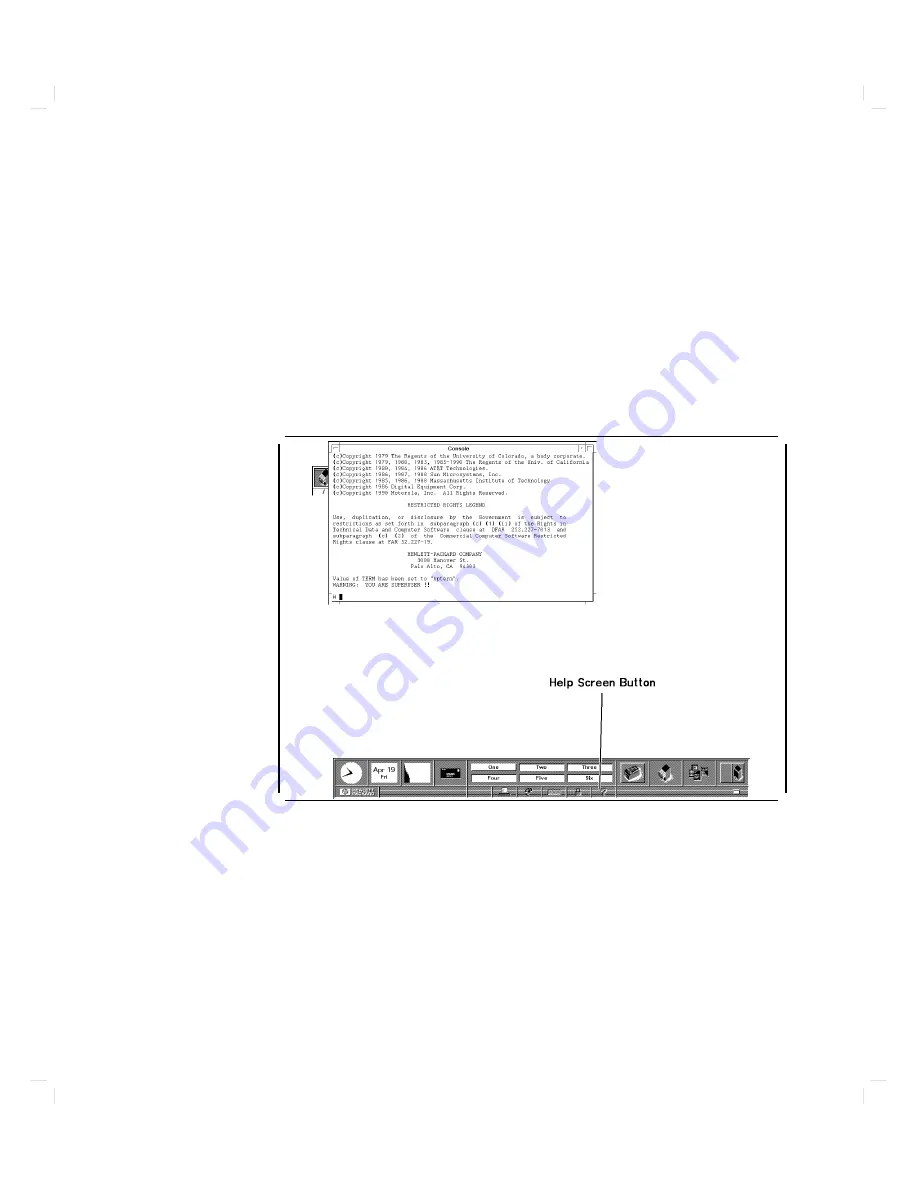
6
The
console
icon
disapp ears
and
is
replaced
b
y
the
console
window .
This
is
a
terminal
window
.
It
b eha
v
es
just
like
an
y
text
terminal.
Y
ou
may
t
yp e
a
command
into
it,
and
it
will
prin
t
the
results
of
the
command's
execution.
F
or
the
moment,
though,
y
ou
will
use
another
feature
of
the
HP
Visual
User
En
vironment:
the
Help
System.
Through
interaction
with
the
Help
System,
y
ou
may
learn
ab out
HP
VUE.
Mo
v
e
the
p ointer
to
the
help
screen
button.
It's
along
the
b ottom
of
the
con
trol
panel,
and
it
has
a
question
mark
(\?")
on
it.
Click
the
left
mouse
button
once.
d
a
c
b
Starting
Up
Y
our
Computer
2-9
Содержание Apollo 9000 750
Страница 24: ...Figure 1 5 Connectors Mounted on the System Bulkhead 1 8 Your HP Apollo 9000 Model 750 Computer ...
Страница 27: ...Figure 1 7 Color Graphic Card Bulkhead Your HP Apollo 9000 Model 750 Computer 1 11 ...
Страница 28: ...Figure 1 8 Grayscale Graphic Card Bulkhead 1 12 Your HP Apollo 9000 Model 750 Computer ...
Страница 29: ...Figure 1 9 Graphic Interface Card Bulkhead Your HP Apollo 9000 Model 750 Computer 1 13 ...
Страница 32: ......
Страница 60: ...15 Click on the NNNNNNNNNNNNNNNNNNNNNNNNNN Main Menu softkey d a c b 2 28 Starting Up Your Computer ...
Страница 67: ...5 When this window appears double click on the HALTSYS icon d a c b Starting Up Your Computer 2 35 ...
Страница 98: ......
Страница 108: ......
Страница 119: ...Figure 5 4 SIMM Card Removal Replacement Addition Expanding Your Computer and Replacing Its Parts 5 11 ...
Страница 121: ...Figure 5 5 Lithium Battery Location Expanding Your Computer and Replacing Its Parts 5 13 ...
Страница 123: ...Figure 5 6 Location of the LAN Type Jumpers on the System Card Expanding Your Computer and Replacing Its Parts 5 15 ...
Страница 125: ...Figure 5 7 Graphics Card Removal Expanding Your Computer and Replacing Its Parts 5 17 ...
Страница 168: ...Figure 6 1 LED Array 6 26 Troubleshooting ...
Страница 174: ......















































