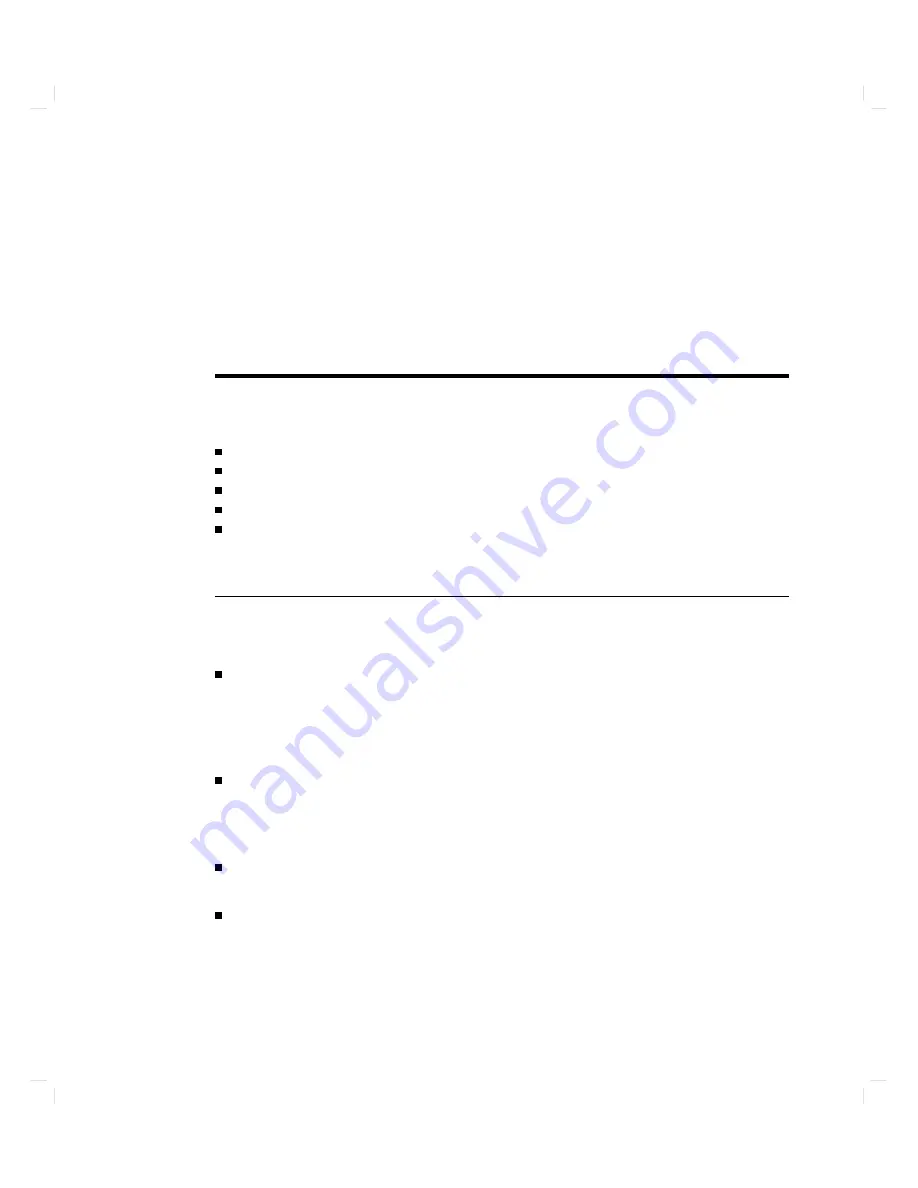
2
Starting
Up
Y
our
Computer
This
c
hapter
tells
y
ou
ho
w
to
b o ot
HP-UX
and
get
started
with
the
HP
Visual
User
En
vironmen
t.
It
describ es
the
follo wing:
Ho
w
to
b o ot
(start
up)
the
HP-UX
op erating
system
on
y
our
computer
Ho
w
to
log
in
(start
a
w
ork
session)
as
the
root
user
Ho
w
to
log
out
(end
a
w
ork
session)
Ho
w
to
create
a
new
user
accoun
t
for
y
ourself
Ho
w
to
sh
ut
do
wn
y
our
computer
and
turn
o
the
p o
w
er
safely
Are
Y
ou
Ready?
This
c
hapter
assumes
the
follo wing:
Y
our
computer
is
equipp ed
with
a
bitmapp
ed
display
.
If
it
is
not,
y
ou
will
probably
use
a
text
terminal
as
y
our
system
console.
Consult
\Ab out
Shells"
in
Chapter
3
and
A
Be
ginner's
Guide
to
HP-UX
for
information
ab out
basic
in
teraction
with
the
shell
(command-line
in
terface).
See
System
A
dministr
ation
T
asks
man
ual
for
information
on
managing
y
our
system.
Y
our
computer
hardw
are
has
b een
unpac
k
ed
and
installed
(including
computer,
k
eyb oard,
monitor,
and
an
y
external
p eripherals)
according
to
the
instructions
in
Instal
lation
Guide
for
HP
Ap
ol
lo
9000
Mo
del
750
Workstations
and
Servers
.
If
y
our
computer
is
connected
to
a
lo
cal
area
net
w
ork,
the
ph
ysical
connection
to
the
net
w
ork
has
b een
made.
If
y
our
computer
is
a
mem
b er
of
an
HP-UX
cluster,
it
has
b een
added
to
the
cluster
according
to
the
instructions
in
Managing
Clusters
of
HP
9000
Computers
.
Starting
Up
Y
our
Computer
2-1
Содержание Apollo 9000 750
Страница 24: ...Figure 1 5 Connectors Mounted on the System Bulkhead 1 8 Your HP Apollo 9000 Model 750 Computer ...
Страница 27: ...Figure 1 7 Color Graphic Card Bulkhead Your HP Apollo 9000 Model 750 Computer 1 11 ...
Страница 28: ...Figure 1 8 Grayscale Graphic Card Bulkhead 1 12 Your HP Apollo 9000 Model 750 Computer ...
Страница 29: ...Figure 1 9 Graphic Interface Card Bulkhead Your HP Apollo 9000 Model 750 Computer 1 13 ...
Страница 32: ......
Страница 60: ...15 Click on the NNNNNNNNNNNNNNNNNNNNNNNNNN Main Menu softkey d a c b 2 28 Starting Up Your Computer ...
Страница 67: ...5 When this window appears double click on the HALTSYS icon d a c b Starting Up Your Computer 2 35 ...
Страница 98: ......
Страница 108: ......
Страница 119: ...Figure 5 4 SIMM Card Removal Replacement Addition Expanding Your Computer and Replacing Its Parts 5 11 ...
Страница 121: ...Figure 5 5 Lithium Battery Location Expanding Your Computer and Replacing Its Parts 5 13 ...
Страница 123: ...Figure 5 6 Location of the LAN Type Jumpers on the System Card Expanding Your Computer and Replacing Its Parts 5 15 ...
Страница 125: ...Figure 5 7 Graphics Card Removal Expanding Your Computer and Replacing Its Parts 5 17 ...
Страница 168: ...Figure 6 1 LED Array 6 26 Troubleshooting ...
Страница 174: ......
















































