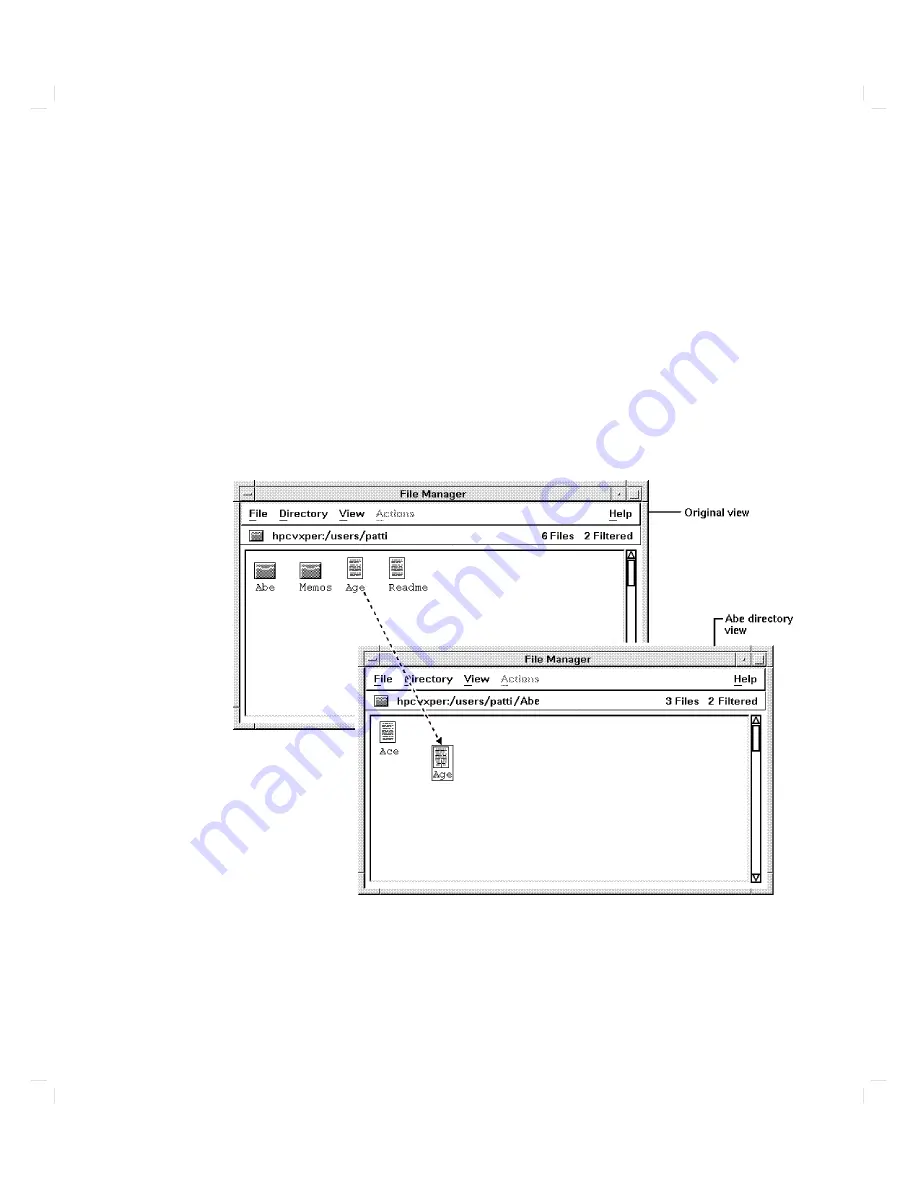
Example
1:
Mo
ving
a
File
1.
If
y
our
t
w
o
le
manager
views
o
v
erlap,
mov
e
the
o
v
erlapping
view
b elow
the
underlying
view
b
y
moving
the
mouse
p ointer
on
to
the
title
bar
(marked
File
Manager )
of
the
o
v
erlapping
windo
w,
pressing
and
holding
do
wn
the
left
mouse
button
,
dragging
the
windo
w
a
w
a
y
from
the
underlying
windo
w
so
y
ou
can
see
the
display
areas
of
b oth,
and
releasing
the
mouse
button.
2.
Press
and
hold
do
wn
the
midd
le
mouse
button
on
the
le
to
b e
mov
ed
from
one
of
the
le
managers.
3.
Drag
the
le
to
the
other
le
manager
display
area,
ensuring
that
it
is
o
v
er
an
empt
y
area.
4.
Drop
the
le
(release
the
mouse
button).
Using
Y
our
Computer
3-5
Содержание Apollo 9000 750
Страница 24: ...Figure 1 5 Connectors Mounted on the System Bulkhead 1 8 Your HP Apollo 9000 Model 750 Computer ...
Страница 27: ...Figure 1 7 Color Graphic Card Bulkhead Your HP Apollo 9000 Model 750 Computer 1 11 ...
Страница 28: ...Figure 1 8 Grayscale Graphic Card Bulkhead 1 12 Your HP Apollo 9000 Model 750 Computer ...
Страница 29: ...Figure 1 9 Graphic Interface Card Bulkhead Your HP Apollo 9000 Model 750 Computer 1 13 ...
Страница 32: ......
Страница 60: ...15 Click on the NNNNNNNNNNNNNNNNNNNNNNNNNN Main Menu softkey d a c b 2 28 Starting Up Your Computer ...
Страница 67: ...5 When this window appears double click on the HALTSYS icon d a c b Starting Up Your Computer 2 35 ...
Страница 98: ......
Страница 108: ......
Страница 119: ...Figure 5 4 SIMM Card Removal Replacement Addition Expanding Your Computer and Replacing Its Parts 5 11 ...
Страница 121: ...Figure 5 5 Lithium Battery Location Expanding Your Computer and Replacing Its Parts 5 13 ...
Страница 123: ...Figure 5 6 Location of the LAN Type Jumpers on the System Card Expanding Your Computer and Replacing Its Parts 5 15 ...
Страница 125: ...Figure 5 7 Graphics Card Removal Expanding Your Computer and Replacing Its Parts 5 17 ...
Страница 168: ...Figure 6 1 LED Array 6 26 Troubleshooting ...
Страница 174: ......
















































