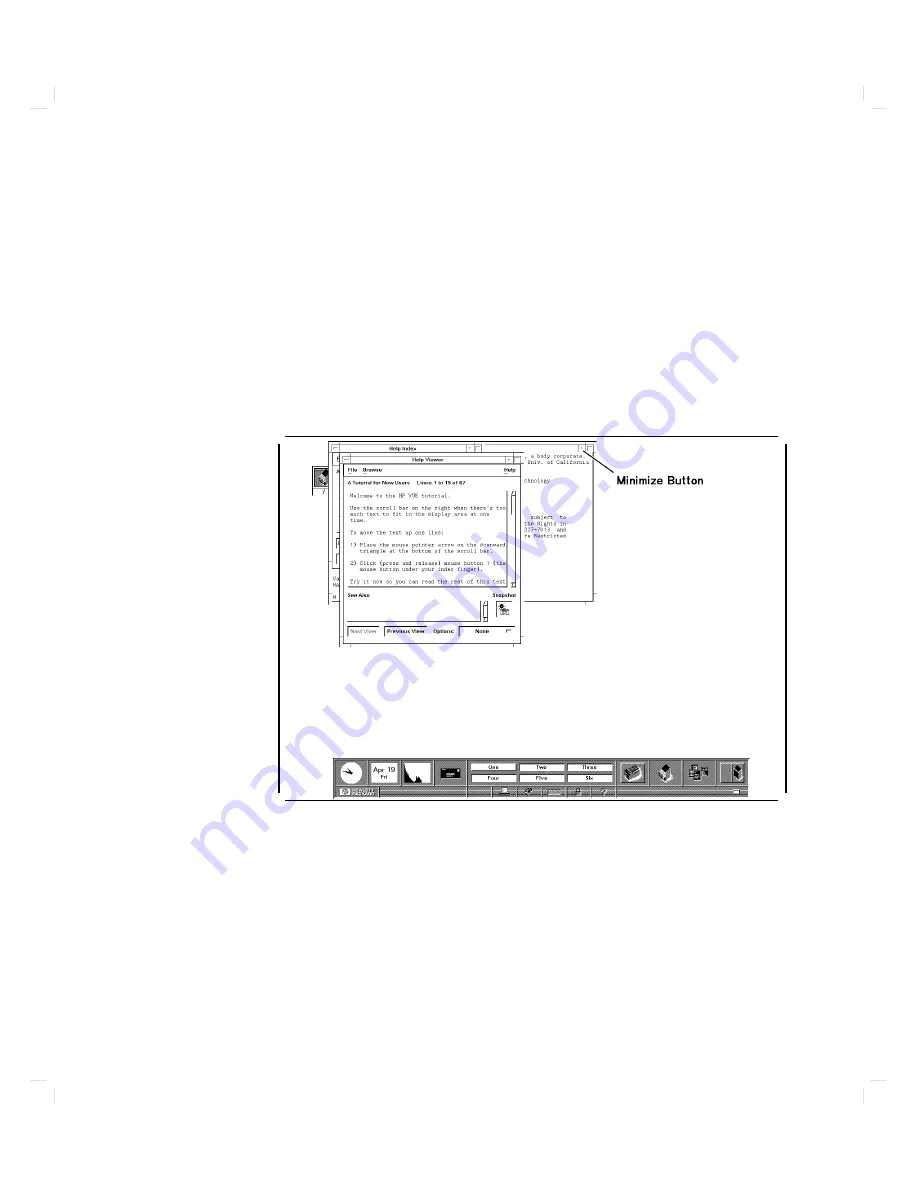
8
The
rst
part
of
A
Tutorial
for
New
Users
is
display
ed
in
the
Help
View
er
window.
T
o
see
more
of
the
text,
y
ou
must
use
the
scroll
bar.
Y
ou
need
not
read
all
the
information
no
w.
See
HP
Visual
Envir
onment
User's
Guide
for
information
on
using
the
scroll
bar.
Close
the
Help
View
er
window
b
y
moving
the
mouse
p ointer
o
v
er
the
window
men
u
button
in
the
upp er
left-hand
corner
of
the
window
and
double-clic
king
the
left
mouse
button.
Close
the
Help
Index
window
in
the
same
w
a
y
.
T
urn
the
Console
window
into
an
icon
b
y
clic
king
on
its
minimize
button.
d
a
c
b
Starting
Up
Y
our
Computer
2-11
Содержание Apollo 9000 750
Страница 24: ...Figure 1 5 Connectors Mounted on the System Bulkhead 1 8 Your HP Apollo 9000 Model 750 Computer ...
Страница 27: ...Figure 1 7 Color Graphic Card Bulkhead Your HP Apollo 9000 Model 750 Computer 1 11 ...
Страница 28: ...Figure 1 8 Grayscale Graphic Card Bulkhead 1 12 Your HP Apollo 9000 Model 750 Computer ...
Страница 29: ...Figure 1 9 Graphic Interface Card Bulkhead Your HP Apollo 9000 Model 750 Computer 1 13 ...
Страница 32: ......
Страница 60: ...15 Click on the NNNNNNNNNNNNNNNNNNNNNNNNNN Main Menu softkey d a c b 2 28 Starting Up Your Computer ...
Страница 67: ...5 When this window appears double click on the HALTSYS icon d a c b Starting Up Your Computer 2 35 ...
Страница 98: ......
Страница 108: ......
Страница 119: ...Figure 5 4 SIMM Card Removal Replacement Addition Expanding Your Computer and Replacing Its Parts 5 11 ...
Страница 121: ...Figure 5 5 Lithium Battery Location Expanding Your Computer and Replacing Its Parts 5 13 ...
Страница 123: ...Figure 5 6 Location of the LAN Type Jumpers on the System Card Expanding Your Computer and Replacing Its Parts 5 15 ...
Страница 125: ...Figure 5 7 Graphics Card Removal Expanding Your Computer and Replacing Its Parts 5 17 ...
Страница 168: ...Figure 6 1 LED Array 6 26 Troubleshooting ...
Страница 174: ......






























