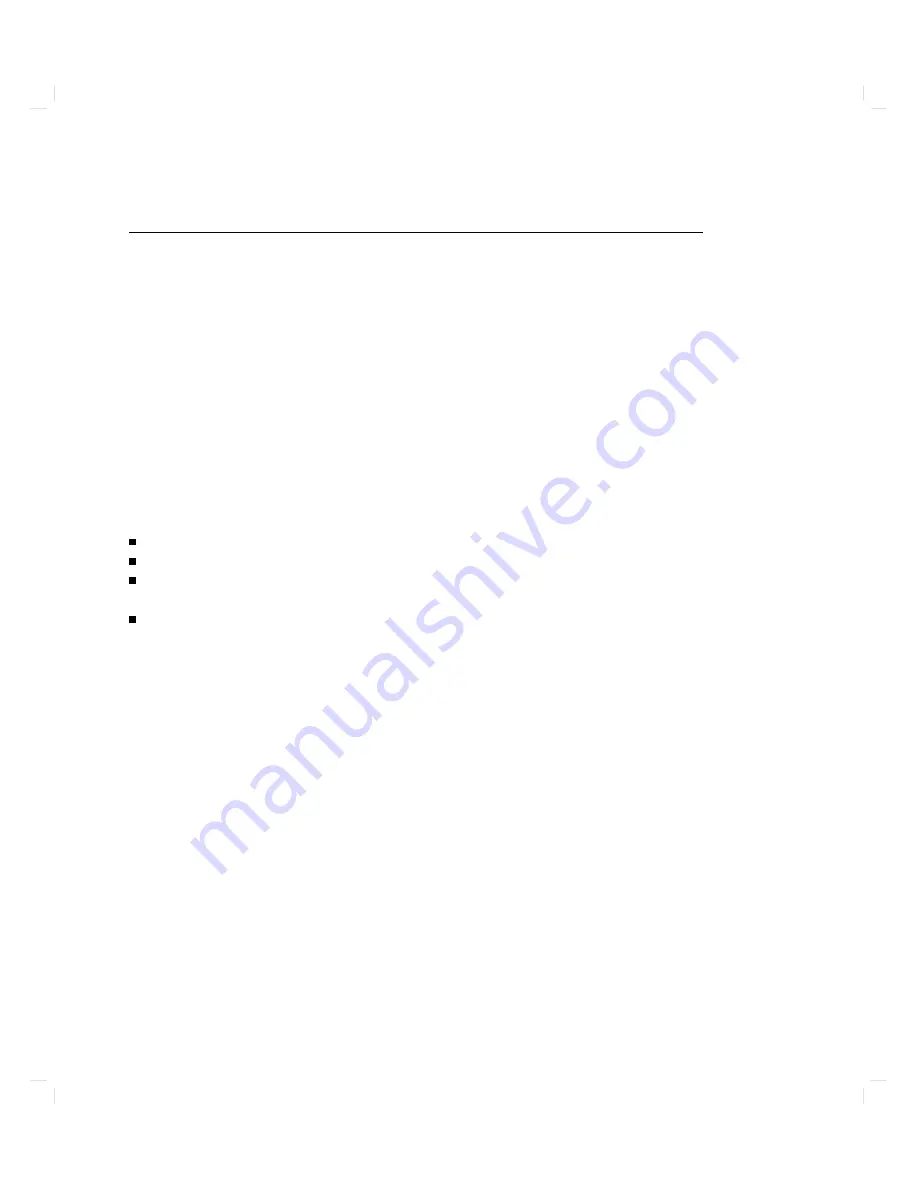
W
elcome!
W
elcome
to
the
w
orldwide
comm
unit
y
of
HP
Ap ollo
w
orkstation
users.
The
HP
Ap
ol
lo
9000
Mo
del
750
Owner's
Guide
describ es
y
our
HP
Ap ollo
9000
Mo
del
750
computer.
It
also
refers
to
other
do cumen
ts
that
y
ou
ha
v
e
receiv
ed
with
y
our
computer
and
its
system
soft
w
are
or
whic
h
y
ou
may
order
separately
.
In
this
section
y
ou
will
nd
information
ab out
the
organization
of
this
guide
and
the
audience
for
whic
h
it
is
in
tended.
Y
ou
will
also
nd
references
to
other
do cumen
ts
and
directions
for
y
ou
to
commen
t
up on
or
ask
questions
ab out
this
guide.
Ho
w
to
Use
This
Guide
Use
this
guide
to
learn
ab out
these
things:
ho
w
to
start
up
y
our
system
ho
w
to
in
teract
with
y
our
computer
ho
w
to
c
hange
y
our
computer's
conguration
b
y
adding,
replacing,
or
removing
in
ternal
parts
like
memory
cards
and
disk
driv
es
ho
w
to
determine
the
cause
of
problems
with
the
system
hardw
are
This
guide
will
either
give
sp ecic
directions
for
eac
h
of
these
matters
or
direct
y
ou
to
other
do cumen
ts
or
online
resources
that
will
explain
ho
w
to
do
these
things.
When
to
Use
This
Guide
Use
this
guide
after
y
ou
ha
v
e
installed
y
our
system.
T
o
install
y
our
system
follow
the
instructions
in
the
Instal
lation
Guide
for
HP
Ap
ol
lo
9000
Mo
del
750
Workstations
and
Servers
.
x
Содержание Apollo 9000 750
Страница 24: ...Figure 1 5 Connectors Mounted on the System Bulkhead 1 8 Your HP Apollo 9000 Model 750 Computer ...
Страница 27: ...Figure 1 7 Color Graphic Card Bulkhead Your HP Apollo 9000 Model 750 Computer 1 11 ...
Страница 28: ...Figure 1 8 Grayscale Graphic Card Bulkhead 1 12 Your HP Apollo 9000 Model 750 Computer ...
Страница 29: ...Figure 1 9 Graphic Interface Card Bulkhead Your HP Apollo 9000 Model 750 Computer 1 13 ...
Страница 32: ......
Страница 60: ...15 Click on the NNNNNNNNNNNNNNNNNNNNNNNNNN Main Menu softkey d a c b 2 28 Starting Up Your Computer ...
Страница 67: ...5 When this window appears double click on the HALTSYS icon d a c b Starting Up Your Computer 2 35 ...
Страница 98: ......
Страница 108: ......
Страница 119: ...Figure 5 4 SIMM Card Removal Replacement Addition Expanding Your Computer and Replacing Its Parts 5 11 ...
Страница 121: ...Figure 5 5 Lithium Battery Location Expanding Your Computer and Replacing Its Parts 5 13 ...
Страница 123: ...Figure 5 6 Location of the LAN Type Jumpers on the System Card Expanding Your Computer and Replacing Its Parts 5 15 ...
Страница 125: ...Figure 5 7 Graphics Card Removal Expanding Your Computer and Replacing Its Parts 5 17 ...
Страница 168: ...Figure 6 1 LED Array 6 26 Troubleshooting ...
Страница 174: ......











































