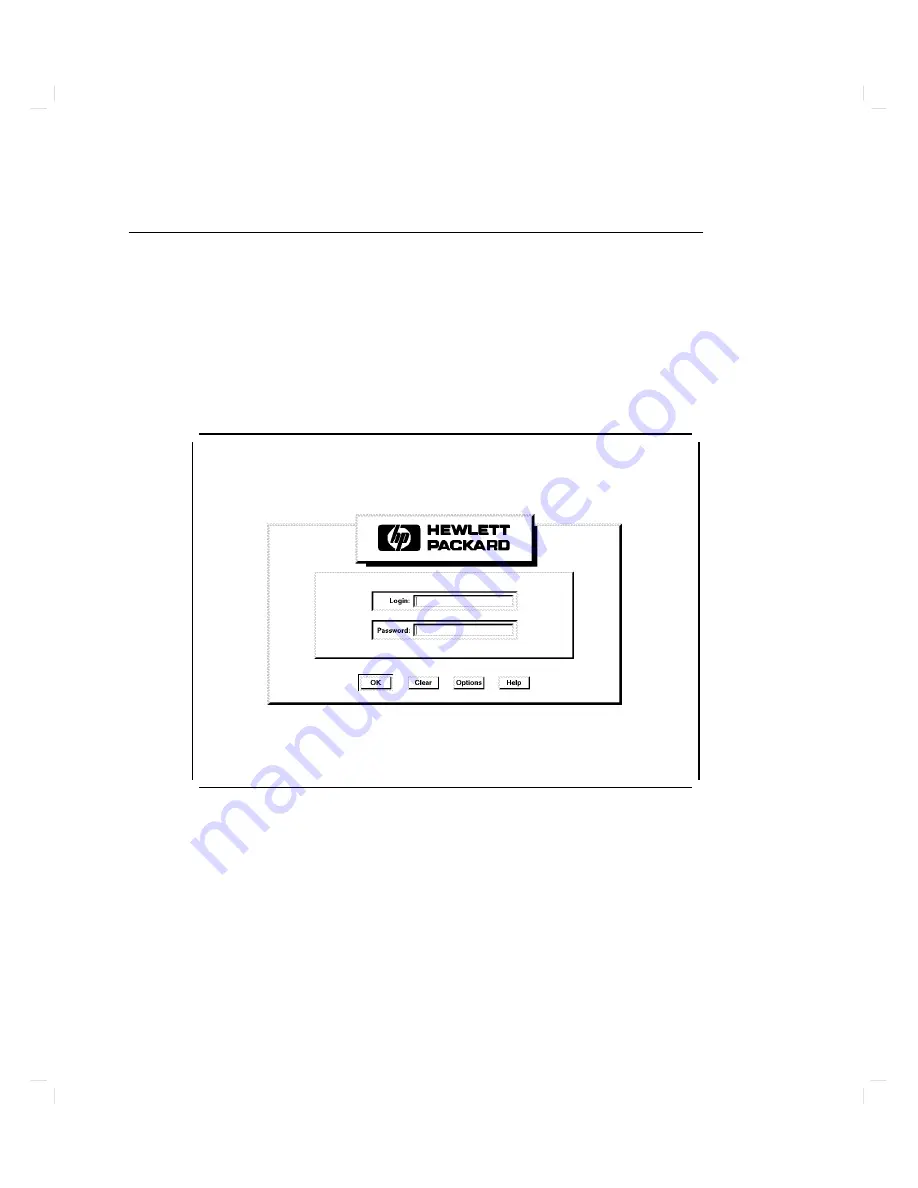
Logging
In
1
After
y
our
computer
has
b o oted
HP-UX,
the
login
screen
sho
wn
b elo
w
app ears.
This
means
y
our
hardw
are
installation
w
as
successful
and
HP-UX
has
b o oted.
Y
our
HP
VUE
has
also
loaded
and
started.
If
this
screen
do es
not
app ear,
see
Chapter
6,
or
con
tact
y
our
designated
service
represen
tative.
d
a
c
b
2-4
Starting
Up
Y
our
Computer
Содержание Apollo 9000 750
Страница 24: ...Figure 1 5 Connectors Mounted on the System Bulkhead 1 8 Your HP Apollo 9000 Model 750 Computer ...
Страница 27: ...Figure 1 7 Color Graphic Card Bulkhead Your HP Apollo 9000 Model 750 Computer 1 11 ...
Страница 28: ...Figure 1 8 Grayscale Graphic Card Bulkhead 1 12 Your HP Apollo 9000 Model 750 Computer ...
Страница 29: ...Figure 1 9 Graphic Interface Card Bulkhead Your HP Apollo 9000 Model 750 Computer 1 13 ...
Страница 32: ......
Страница 60: ...15 Click on the NNNNNNNNNNNNNNNNNNNNNNNNNN Main Menu softkey d a c b 2 28 Starting Up Your Computer ...
Страница 67: ...5 When this window appears double click on the HALTSYS icon d a c b Starting Up Your Computer 2 35 ...
Страница 98: ......
Страница 108: ......
Страница 119: ...Figure 5 4 SIMM Card Removal Replacement Addition Expanding Your Computer and Replacing Its Parts 5 11 ...
Страница 121: ...Figure 5 5 Lithium Battery Location Expanding Your Computer and Replacing Its Parts 5 13 ...
Страница 123: ...Figure 5 6 Location of the LAN Type Jumpers on the System Card Expanding Your Computer and Replacing Its Parts 5 15 ...
Страница 125: ...Figure 5 7 Graphics Card Removal Expanding Your Computer and Replacing Its Parts 5 17 ...
Страница 168: ...Figure 6 1 LED Array 6 26 Troubleshooting ...
Страница 174: ......
















































