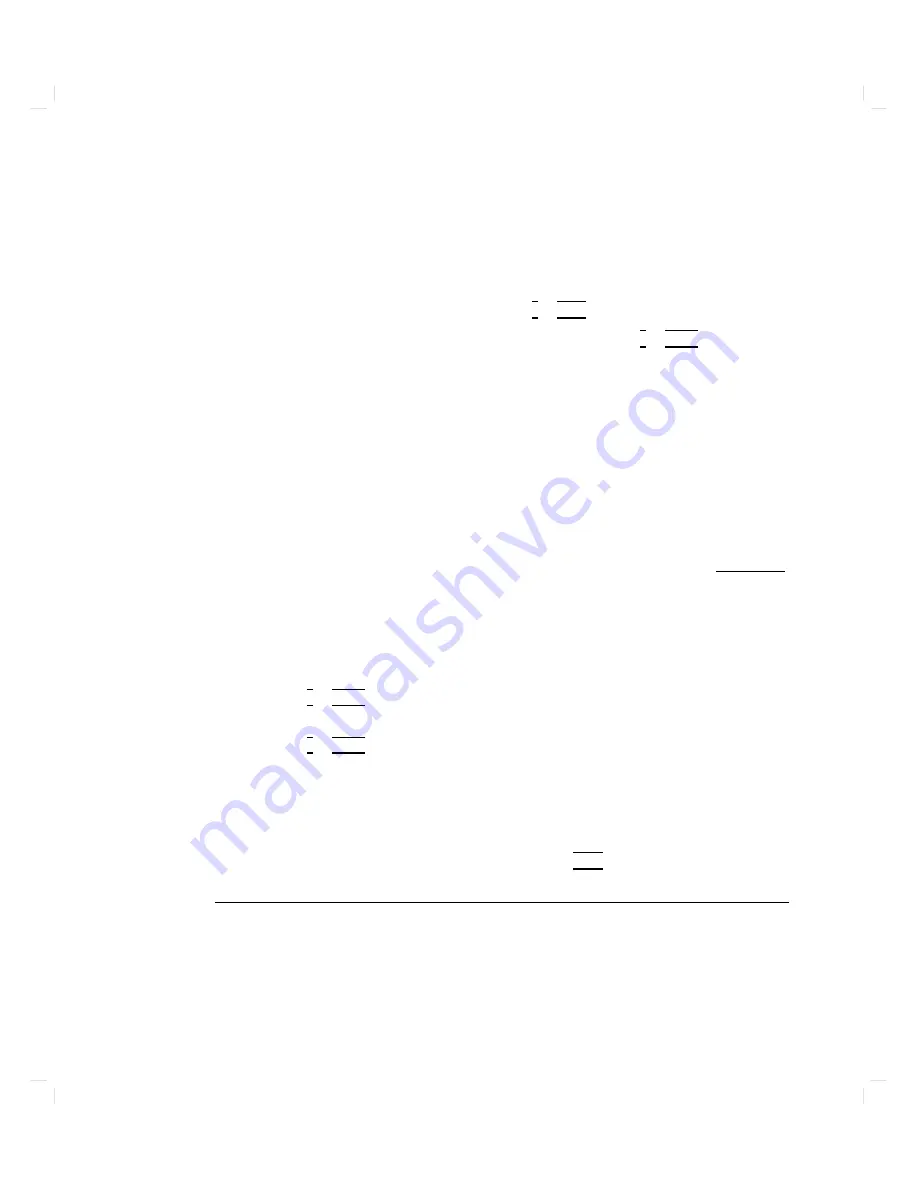
Press
"c"
then
&<return>
to
continue,
or
press
"a"
then
&<return>
to
abort
backup
process.
If
y
ou
receiv
e
this
message,
remov
e
the
tap
e
and
close
its
write-protect
tab.
Put
it
bac
k
in
the
tap
e
driv
e,
and
press
4
C
5
4
return
5.
If
y
ou
c
ho ose
to
ab ort
the
bac
kup
pro cess
(b
y
pressing
4
A
5
4
Return
5),
y
ou
see
a
prompt
that
allo
ws
y
ou
to
return
to
the
Main
Men
u.
3.
If
y
ou
c
hose
to
con
tinue
the
bac
kup,
y
ou
no
w
see
the
follo
wing:
Legal
tape
drive
paths
:
SCSI.0.0,
SCSI.1.0,
SCSI.2.0,
SCSI.3.0,
SCSI.4.0,
SCSI.5.0,
SCSI.6.0,
SCSI.7.0
Enter
Tape
Drive
Path
of
the
Volume
to
be
Backed
Up:
If
y
ou
wish
to
bac
kup
the
disk
at
SCSI
address
6,
t
yp e:
Enter
Tape
Drive
Path
of
the
Volume
to
be
Backed
Up:
SCSI.6.0
When
the
bac
kup
is
nished,
y
ou
see:
Press
"u"
then
<Return>
to
back
up
another
volume.
Press
"a"
then
<Return>
to
abort
backup
process.
4.
T
ak
e
one
of
the
following
actions:
a.
T
yp e
4
U
5
4
Return
5
to
see
the
previous
men
u
to
sp ecify
the
v
olume
to
b e
bac
k
ed
up.
Repeat
the
instructions
ab o
v
e
for
eac
h
disk
image
y
ou
make.
b.
T
yp e
4
A
5
4
Return
5.
Y
ou
see
this
message:
Remove
scratch
tape.
Insert
Support
Tape.
Press
<return>
to
get
back
to
main
menu
Remo
v
e
the
tap
e
from
the
driv
e,
and
put
it
in
a
safe
place.
Put
the
Support
T
ap e
bac
k
in
the
driv
e,
and
press
4
return
5.
The
SUPPOR
T
T
APE
MAIN
MENU
reapp ears.
Note
The
follo wing
pro cedure
for
restoring
a
bac
kup,
created
b
y
the
pro cess
describ ed
ab o
v
e,
assumes
that
a
device
le
/dev/rmt/0mn
corresp onds
to
a
DDS
tap
e
driv
e;
and
device
Troubleshooting
6-17
Содержание Apollo 9000 750
Страница 24: ...Figure 1 5 Connectors Mounted on the System Bulkhead 1 8 Your HP Apollo 9000 Model 750 Computer ...
Страница 27: ...Figure 1 7 Color Graphic Card Bulkhead Your HP Apollo 9000 Model 750 Computer 1 11 ...
Страница 28: ...Figure 1 8 Grayscale Graphic Card Bulkhead 1 12 Your HP Apollo 9000 Model 750 Computer ...
Страница 29: ...Figure 1 9 Graphic Interface Card Bulkhead Your HP Apollo 9000 Model 750 Computer 1 13 ...
Страница 32: ......
Страница 60: ...15 Click on the NNNNNNNNNNNNNNNNNNNNNNNNNN Main Menu softkey d a c b 2 28 Starting Up Your Computer ...
Страница 67: ...5 When this window appears double click on the HALTSYS icon d a c b Starting Up Your Computer 2 35 ...
Страница 98: ......
Страница 108: ......
Страница 119: ...Figure 5 4 SIMM Card Removal Replacement Addition Expanding Your Computer and Replacing Its Parts 5 11 ...
Страница 121: ...Figure 5 5 Lithium Battery Location Expanding Your Computer and Replacing Its Parts 5 13 ...
Страница 123: ...Figure 5 6 Location of the LAN Type Jumpers on the System Card Expanding Your Computer and Replacing Its Parts 5 15 ...
Страница 125: ...Figure 5 7 Graphics Card Removal Expanding Your Computer and Replacing Its Parts 5 17 ...
Страница 168: ...Figure 6 1 LED Array 6 26 Troubleshooting ...
Страница 174: ......






























