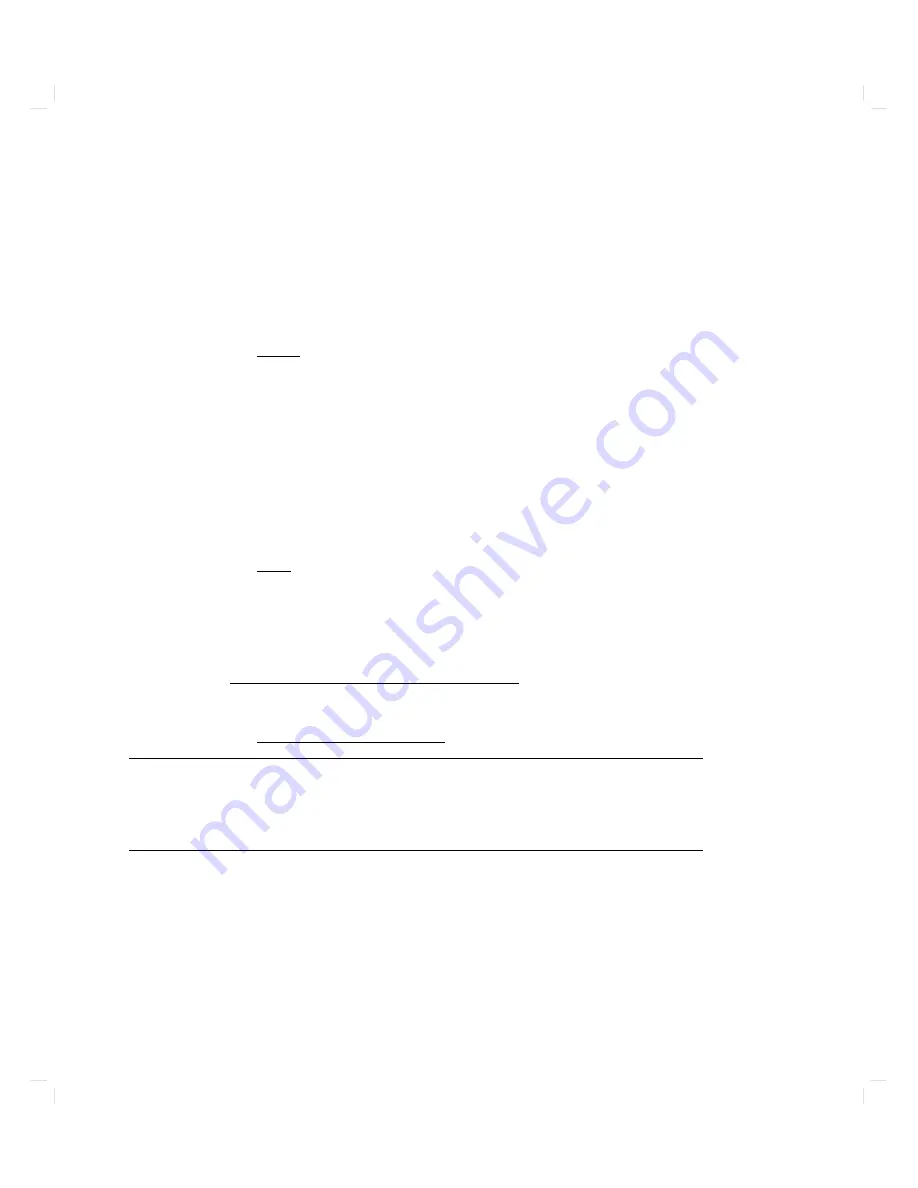
Resetting
the
Computer
The
act
of
resetting
y
our
computer
causes
it
to
restart
completely
.
It's
similar
to
turning
the
computer
o
and
then
bac
k
on
again.
T
o
reset
y
our
computer,
t
yp e:
BOOT_ADMIN>
reset
Displaying
and
Setting
the
Real-time
Clock
It
is
usually
a
go
o d
idea
to
set
the
real-time
clo
c
k
in
y
our
computer
with
the
HP-UX
date
command,
since
that
command
con
tains
sp ecial
safeguards
that
can
help
y
ou
to
a
v
oid
disruption
of
time-related
pro cesses
(like
those
con
trolled
b
y
the
cron
command).
But
y
ou
may
set
the
clo
c
k
from
within
the
b o ot
administration
mo
de
if
y
ou
wish.
T
o
display
the
curren
t
setting
of
the
real-time
clo
c
k,
t
yp e:
BOOT_ADMIN>
date
Y
our
computer
will
rep ort
the
information
in
this
form:
Mon
Jul
1
14:55:05
GMT
(19:91:07:01:14:44:05)
T
o
set
the
real-time
clo
c
k,
t
yp e:
BOOT_ADMIN>
date
c
entury : ye
ar : month: day
: hour: minute: se
c
ond
F
or
example,
to
set
the
clo
c
k
to
July
1,
1991,
2:44:05
pm
gmt,
t
yp e:
BOOT_ADMIN>
date
19:91:7:1:14:44:5
Note
The
b o ot
administration
mo
de's
date
command
only
\understands"
Green
wic
h
Mean
Time
( gmt).
Y
ou
m
ust
compute
gmt
relativ
e
to
y
our
o
wn
time
zone
to
get
the
correct
v
alue
for
hours
(and
in
some
time
zones,
minutes
as
w
ell).
3-24
Using
Y
our
Computer
Содержание Apollo 9000 750
Страница 24: ...Figure 1 5 Connectors Mounted on the System Bulkhead 1 8 Your HP Apollo 9000 Model 750 Computer ...
Страница 27: ...Figure 1 7 Color Graphic Card Bulkhead Your HP Apollo 9000 Model 750 Computer 1 11 ...
Страница 28: ...Figure 1 8 Grayscale Graphic Card Bulkhead 1 12 Your HP Apollo 9000 Model 750 Computer ...
Страница 29: ...Figure 1 9 Graphic Interface Card Bulkhead Your HP Apollo 9000 Model 750 Computer 1 13 ...
Страница 32: ......
Страница 60: ...15 Click on the NNNNNNNNNNNNNNNNNNNNNNNNNN Main Menu softkey d a c b 2 28 Starting Up Your Computer ...
Страница 67: ...5 When this window appears double click on the HALTSYS icon d a c b Starting Up Your Computer 2 35 ...
Страница 98: ......
Страница 108: ......
Страница 119: ...Figure 5 4 SIMM Card Removal Replacement Addition Expanding Your Computer and Replacing Its Parts 5 11 ...
Страница 121: ...Figure 5 5 Lithium Battery Location Expanding Your Computer and Replacing Its Parts 5 13 ...
Страница 123: ...Figure 5 6 Location of the LAN Type Jumpers on the System Card Expanding Your Computer and Replacing Its Parts 5 15 ...
Страница 125: ...Figure 5 7 Graphics Card Removal Expanding Your Computer and Replacing Its Parts 5 17 ...
Страница 168: ...Figure 6 1 LED Array 6 26 Troubleshooting ...
Страница 174: ......















































