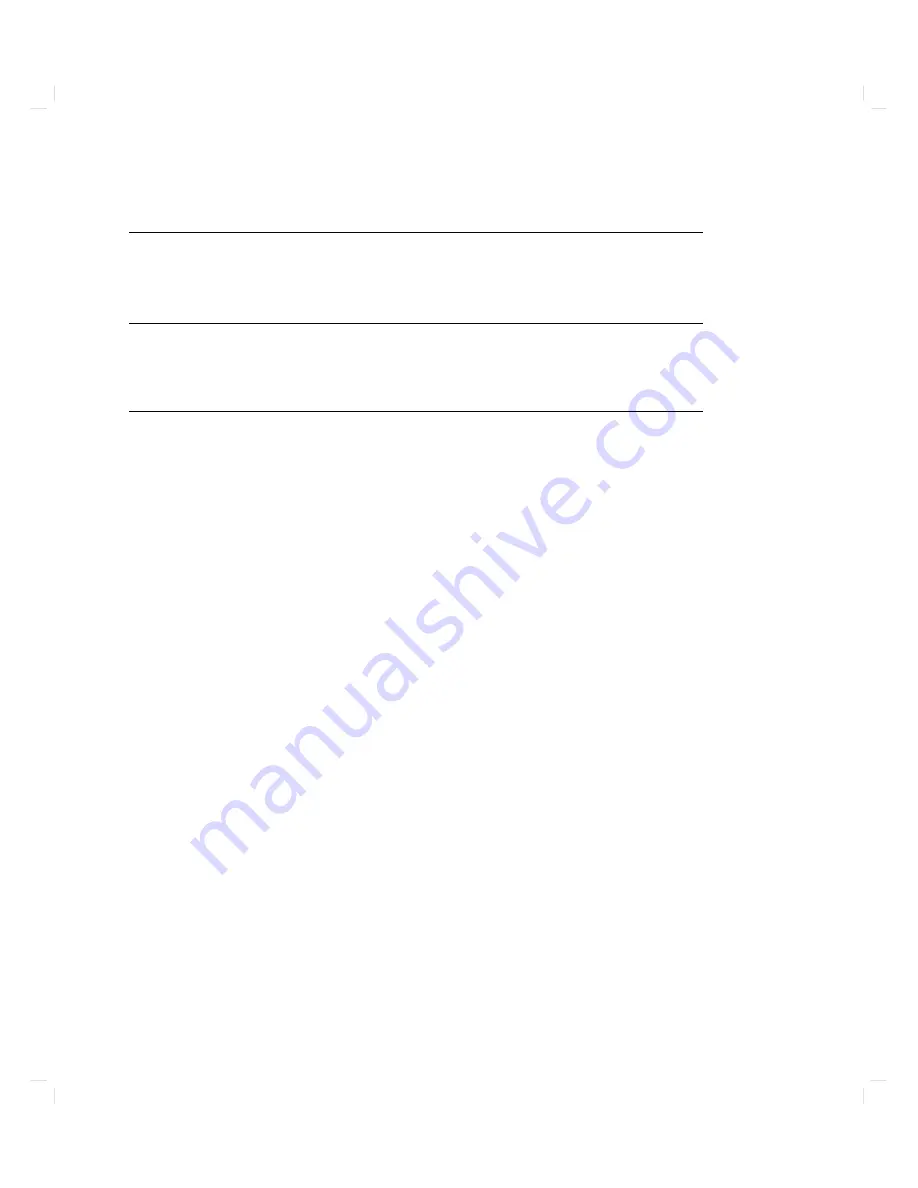
Replacing
the
Lithium
Battery
The
lithium
battery
pro
vides
p o
w
er
for
the
system
clo
c
k
and
stable
storage.
It
is
lo
cated
on
the
system
card.
Caution
There
is
danger
of
explosion
if
this
battery
is
not
replaced
correctly
.
Replace
this
battery
only
with
P
anasonic
BR-2325
or
equiv
alen
t.
Discard
the
used
battery
according
to
the
battery
man
ufacturer's
instruction.
P
erform
the
follo
wing
steps
in
the
order
given
to
replace
the
lithium
battery:
1.
Sh
ut
do
wn
the
system
as
describ ed
in
\Getting
Ready"
earlier
in
this
c
hapter.
2.
P
o
w
er
do
wn
the
computer
and
all
its
p eripherals,
and
disconnect
the
p o
w
er
cord
from
the
system
unit.
3.
Remo
v
e
the
system
card
from
the
middle
slot
of
the
system
unit
cabinet
as
sho
wn
in
Figure
5-3 .
Note
the
lo
cation
of
the
lithium
battery
and
its
holder
(see
Figure
5-5 ).
4.
Remo
v
e
the
used
battery
battery
b
y
sliding
it
from
b eneath
the
metal
spring
clip
that
holds
it
in
place.
5.
Making
sure
that
the
p
ositive
( + )
side
of
the
replacemen
t
battery
is
up
,
slide
it
in
to
place
underneath
the
metal
spring
clip.
6.
Re-install
the
system
card
in
to
the
middle
slot
of
the
system
unit
cabinet.
5-12
Expanding
Y
our
Computer
and
Replacing
Its
P
arts
Содержание Apollo 9000 750
Страница 24: ...Figure 1 5 Connectors Mounted on the System Bulkhead 1 8 Your HP Apollo 9000 Model 750 Computer ...
Страница 27: ...Figure 1 7 Color Graphic Card Bulkhead Your HP Apollo 9000 Model 750 Computer 1 11 ...
Страница 28: ...Figure 1 8 Grayscale Graphic Card Bulkhead 1 12 Your HP Apollo 9000 Model 750 Computer ...
Страница 29: ...Figure 1 9 Graphic Interface Card Bulkhead Your HP Apollo 9000 Model 750 Computer 1 13 ...
Страница 32: ......
Страница 60: ...15 Click on the NNNNNNNNNNNNNNNNNNNNNNNNNN Main Menu softkey d a c b 2 28 Starting Up Your Computer ...
Страница 67: ...5 When this window appears double click on the HALTSYS icon d a c b Starting Up Your Computer 2 35 ...
Страница 98: ......
Страница 108: ......
Страница 119: ...Figure 5 4 SIMM Card Removal Replacement Addition Expanding Your Computer and Replacing Its Parts 5 11 ...
Страница 121: ...Figure 5 5 Lithium Battery Location Expanding Your Computer and Replacing Its Parts 5 13 ...
Страница 123: ...Figure 5 6 Location of the LAN Type Jumpers on the System Card Expanding Your Computer and Replacing Its Parts 5 15 ...
Страница 125: ...Figure 5 7 Graphics Card Removal Expanding Your Computer and Replacing Its Parts 5 17 ...
Страница 168: ...Figure 6 1 LED Array 6 26 Troubleshooting ...
Страница 174: ......
















































