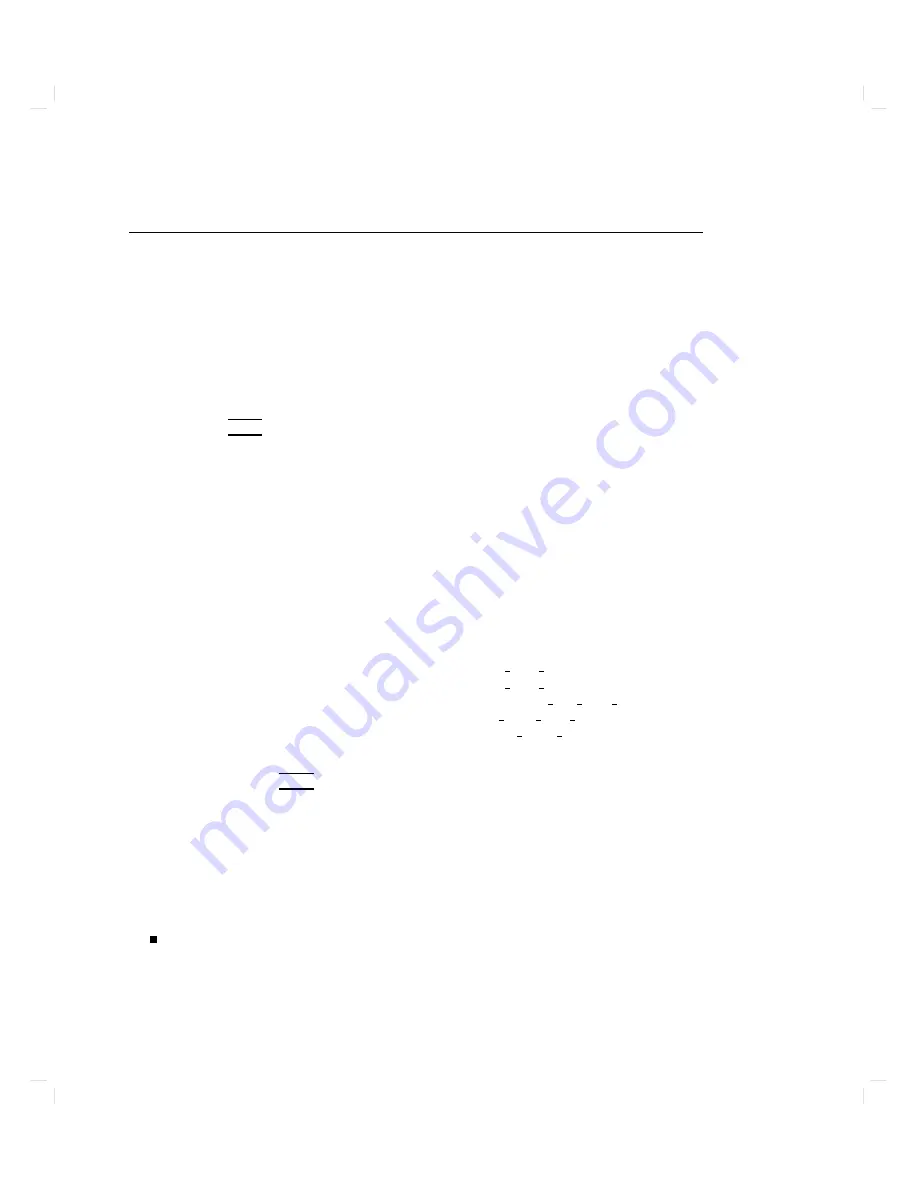
Dealing
with
a
Boot
F
ailure
If
y
ou
ha
v
e
reac
hed
this
section,
y
our
usual
b o ot
device
(typically
a
disk)
is
not
resp onding
as
it
should.
Y
ou
m
ust
attempt
to
b o ot
from
the
disk
(or
another
b o ot
device)
b
y
selecting
it
man
ually
.
T
o
b o ot
a
device
man
ually
,
follo
w
these
steps:
1.
T
urn
o
the
p o
w
er
to
the
computer,
w
ait
a
few
seconds,
then
turn
the
p o
w
er
bac
k
on.
2.
Press
the
4
Escap
e
5
k
ey
.
In
a
few
seconds,
this
message
app ears:
Terminating
selection
process.
A
short
time
later,
this
message
app ears:
Searching
for
potential
boot
devices.
To
terminate
search,
press
and
hold
the
ESCAPE
key.
Device
Selection
Device
Path
Device
Type
and
Utilities
--------------------------------------------------------- --------------------
Y
our
computer
is
no
w
searc
hing
for
devices
that
may
hold
le
systems
from
whic
h
it
can
b o ot
HP-UX.
As
they
are
found,
they
app ear
in
a
list.
A
list
of
devices
might
lo
ok
like
this:
P0
scsi.6.0
Disk
drive
identier
P1
scsi.5.0
Disk
drive
identier
P2
scsi.4.0
DDS-format
tap
e
drive
identier
P3
scsi.3.0
CD
R
OM
drive
identier
P4
lan.123456-789abc
cluster
server
hostname
This
pro cess
may
take
sev
eral
min
utes.
Y
ou
can
terminate
the
searc
h
at
an
y
time
b
y
pressing
4
Escap
e
5.
When
the
searc
h
ends,
this
list
of
actions
app ears:
b)
Boot
from
specified
device
s)
Search
for
bootable
devices
a)
Enter
boot
administration
mode
x)
Exit
and
continue
boot
sequence
?)
Help
Select
from
menu:
If
no
devices
are
listed,
there
is
a
serious
problem.
Con
tact
y
our
designated
service
represen
tativ e
for
assistance.
6-6
Troubleshooting
Содержание Apollo 9000 750
Страница 24: ...Figure 1 5 Connectors Mounted on the System Bulkhead 1 8 Your HP Apollo 9000 Model 750 Computer ...
Страница 27: ...Figure 1 7 Color Graphic Card Bulkhead Your HP Apollo 9000 Model 750 Computer 1 11 ...
Страница 28: ...Figure 1 8 Grayscale Graphic Card Bulkhead 1 12 Your HP Apollo 9000 Model 750 Computer ...
Страница 29: ...Figure 1 9 Graphic Interface Card Bulkhead Your HP Apollo 9000 Model 750 Computer 1 13 ...
Страница 32: ......
Страница 60: ...15 Click on the NNNNNNNNNNNNNNNNNNNNNNNNNN Main Menu softkey d a c b 2 28 Starting Up Your Computer ...
Страница 67: ...5 When this window appears double click on the HALTSYS icon d a c b Starting Up Your Computer 2 35 ...
Страница 98: ......
Страница 108: ......
Страница 119: ...Figure 5 4 SIMM Card Removal Replacement Addition Expanding Your Computer and Replacing Its Parts 5 11 ...
Страница 121: ...Figure 5 5 Lithium Battery Location Expanding Your Computer and Replacing Its Parts 5 13 ...
Страница 123: ...Figure 5 6 Location of the LAN Type Jumpers on the System Card Expanding Your Computer and Replacing Its Parts 5 15 ...
Страница 125: ...Figure 5 7 Graphics Card Removal Expanding Your Computer and Replacing Its Parts 5 17 ...
Страница 168: ...Figure 6 1 LED Array 6 26 Troubleshooting ...
Страница 174: ......






























