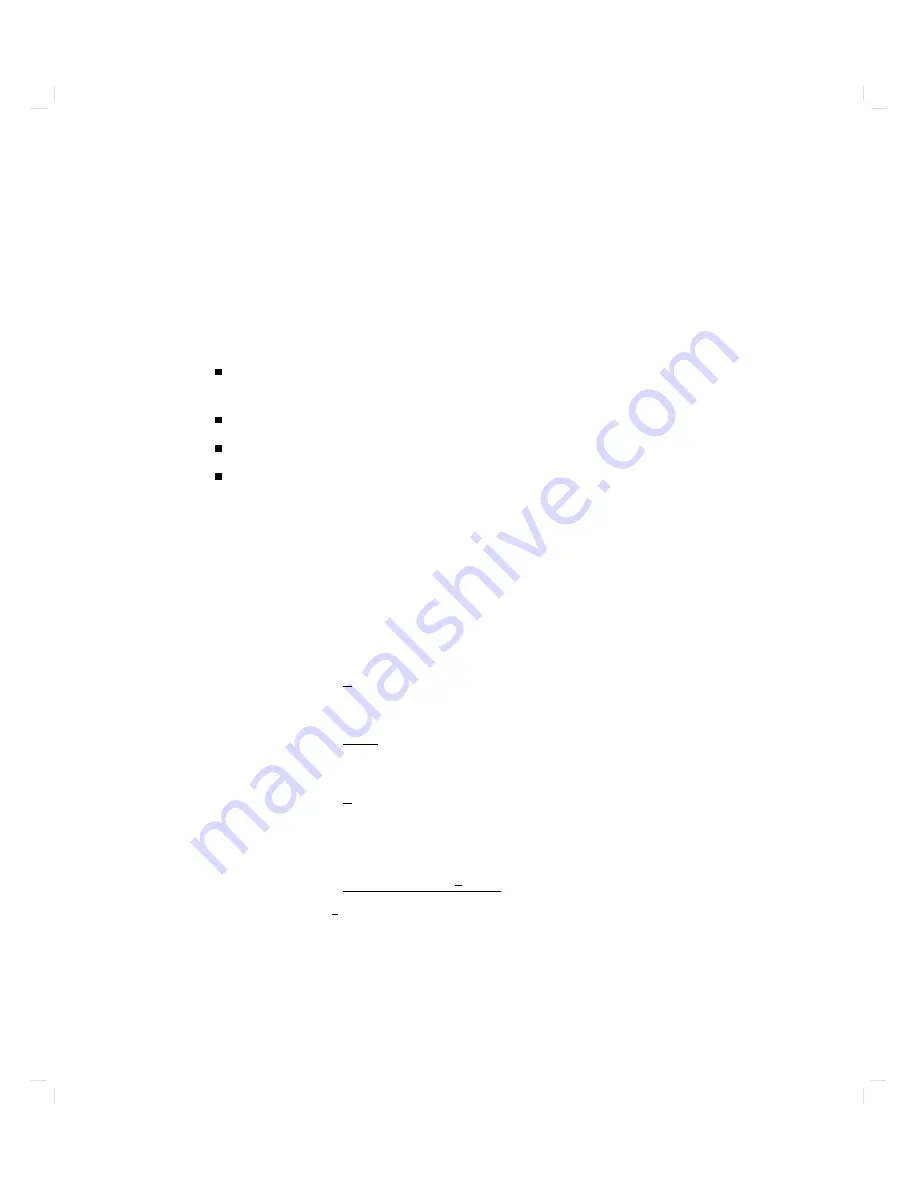
This
prompt
is
display
ed:
BOOT_ADMIN>
Exiting
the
Boot
Administration
Mode
T
o
exit
the
b o ot
administration
mo
de,
take
an
y
of
the
following
actions:
T
yp e
exit
at
the
BOOT_ADMIN>
prompt.
This
will
return
y
ou
to
the
b o ot
console
user
in
terface
men
u.
T
yp e
reset .
This
will
restart
the
computer.
Issue
a
boot
command.
See
\Bo
oting
the
Computer"
for
details.
T
urn
o
the
computer.
There
is
no
need
to
sh
ut
do
wn
the
computer
with
the
sp ecial
pro cedure
describ ed
in
\Sh
utting
Down
Y
our
Computer"
in
Chapter
2,
since
the
computer
has
not
y
et
b een
b o oted,
and
the
le
system
has
not
b een
activ
ated.
Getting
Help
on
the
Use
of
the
Boot
Console
User
Interface
Commands
Y
ou
may
issue
man
y
dieren
t
commands
in
the
b o ot
administration
mo
de.
F
or
a
complete
listing
of
these
commands,
t
yp e:
BOOT_ADMIN>
h
or
BOOT_ADMIN>
help
or
BOOT_ADMIN>
?
A
summary
of
all
the
commands
app ears
on
y
our
screen.
T
o
get
help
for
a
particular
command,
t
yp e:
BOOT_ADMIN>
help
c
ommand
name
where
c
ommand
name
is
the
name
of
one
of
the
listed
commands.
The
display
ed
help
information
usually
includes
a
description
of
the
command,
its
options,
and
the
format
for
parameters.
Using
Y
our
Computer
3-17
Содержание Apollo 9000 750
Страница 24: ...Figure 1 5 Connectors Mounted on the System Bulkhead 1 8 Your HP Apollo 9000 Model 750 Computer ...
Страница 27: ...Figure 1 7 Color Graphic Card Bulkhead Your HP Apollo 9000 Model 750 Computer 1 11 ...
Страница 28: ...Figure 1 8 Grayscale Graphic Card Bulkhead 1 12 Your HP Apollo 9000 Model 750 Computer ...
Страница 29: ...Figure 1 9 Graphic Interface Card Bulkhead Your HP Apollo 9000 Model 750 Computer 1 13 ...
Страница 32: ......
Страница 60: ...15 Click on the NNNNNNNNNNNNNNNNNNNNNNNNNN Main Menu softkey d a c b 2 28 Starting Up Your Computer ...
Страница 67: ...5 When this window appears double click on the HALTSYS icon d a c b Starting Up Your Computer 2 35 ...
Страница 98: ......
Страница 108: ......
Страница 119: ...Figure 5 4 SIMM Card Removal Replacement Addition Expanding Your Computer and Replacing Its Parts 5 11 ...
Страница 121: ...Figure 5 5 Lithium Battery Location Expanding Your Computer and Replacing Its Parts 5 13 ...
Страница 123: ...Figure 5 6 Location of the LAN Type Jumpers on the System Card Expanding Your Computer and Replacing Its Parts 5 15 ...
Страница 125: ...Figure 5 7 Graphics Card Removal Expanding Your Computer and Replacing Its Parts 5 17 ...
Страница 168: ...Figure 6 1 LED Array 6 26 Troubleshooting ...
Страница 174: ......
















































