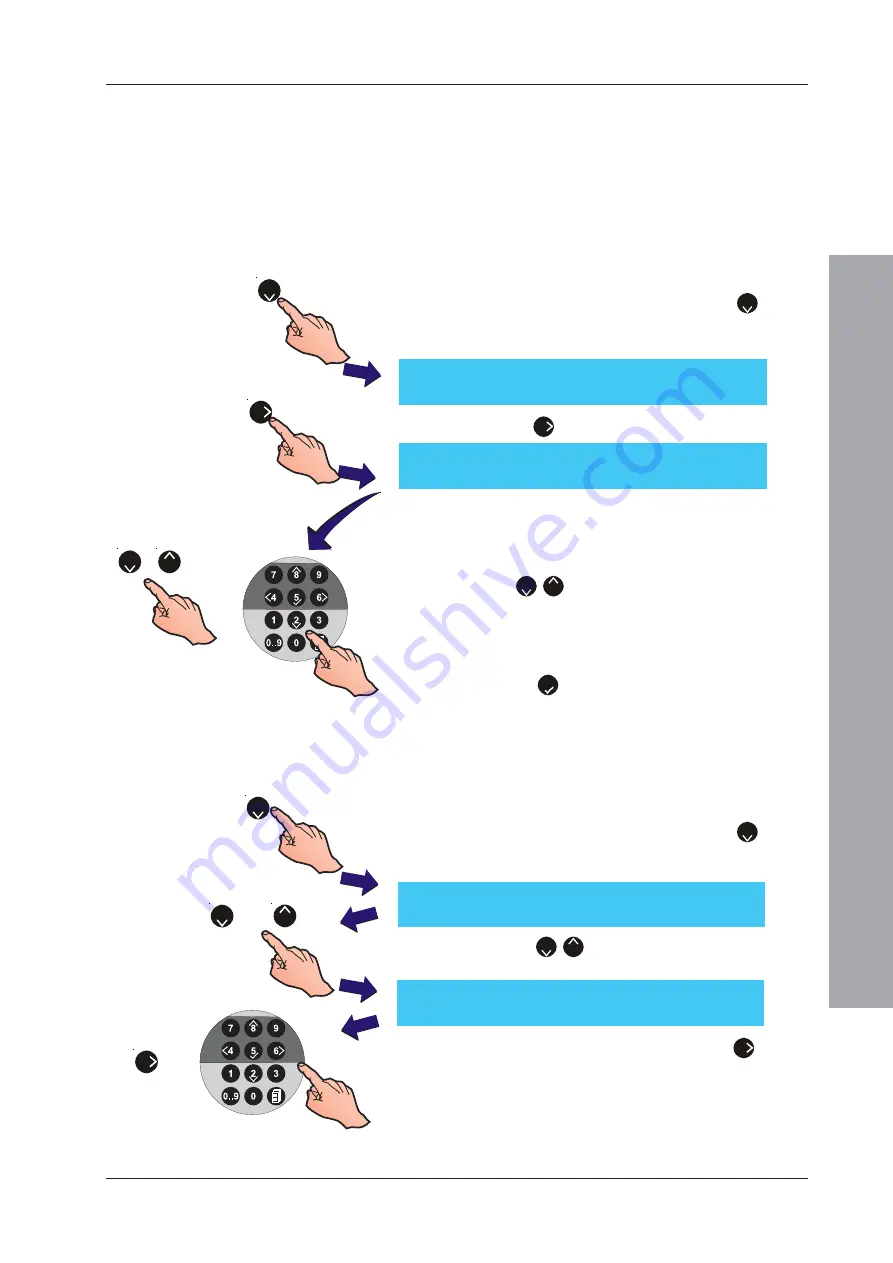
ID61/62 Series Panel - Installation, Commissioning & Configuration Manual
Configuration Mode
43
997-457-000-8, Issue 8
January 2010
5.5.2 Site Details
The Site Details Setup option enables site name and
service contractor information to be displayed on the panel.
A service due date may be configured (refer to Appendix
2 for details).
5.5.2.1 Service Phone Number
This option allows a service contact phone number to be
displayed with fault messages. To enter or change the number:
1
From the Setup menu screen, press the ‘
2
’ button
on the numeric keypad to select the Site Details option.
The Service Phone Number option is displayed:
2
Press the ‘
6
’ button to enter the text editing menu.
3
The existing 20-characters of text are shown on the upper
line (for new panels this area is blank). The current cursor
position is indicated by a flashing character. Enter the
required telephone number via the numeric keypad or
use the ‘
2
/
8
’ buttons to scroll through the available
alphanumeric characters.
Note:
For further information on how to edit text, refer to
Section 5.8, Zone Texts
.
4
Press the ‘
5
’ button to confirm and return to the
Setup menu screen.
5.5.2.2 Site Name
The Site Name option allows the entry of up to
20 characters to replace the ‘Status: NORMAL’ display
on the LCD. To edit/change the characters:
1
From the Setup menu screen, press the ‘
2
’ button
on the numeric keypad to select the Site Details option.
The Service Phone Number option is displayed first:
2
Press the ‘
2
/
8
’ buttons to display the Site Name
screen.
3
To edit/change the site name, press the ‘
6
’ button.
The LCD display is replaced by a text editing menu
with the existing 20-characters of text on the upper
line. The current cursor position is indicated by a
flashing character.
Note:
For further information on how to edit text, refer to
Section 5.8, Zone Texts
.
[Setup]
Phone = < blank/existing text
>
> : Change
¦
: More
< : Exit
or
8
2
2
[
]
¦
: Char
: Done
> : Next
< : Previous
u1:Delete
u3:Insert
6
and
2
6
[Setup]
Phone = < blank/existing text
>
> : Change
¦
: More
< : Exit
/
8
2
or
[
]
¦
: Char
: Done
> : Next
< : Previous
u1:Delete
u3:Insert






























