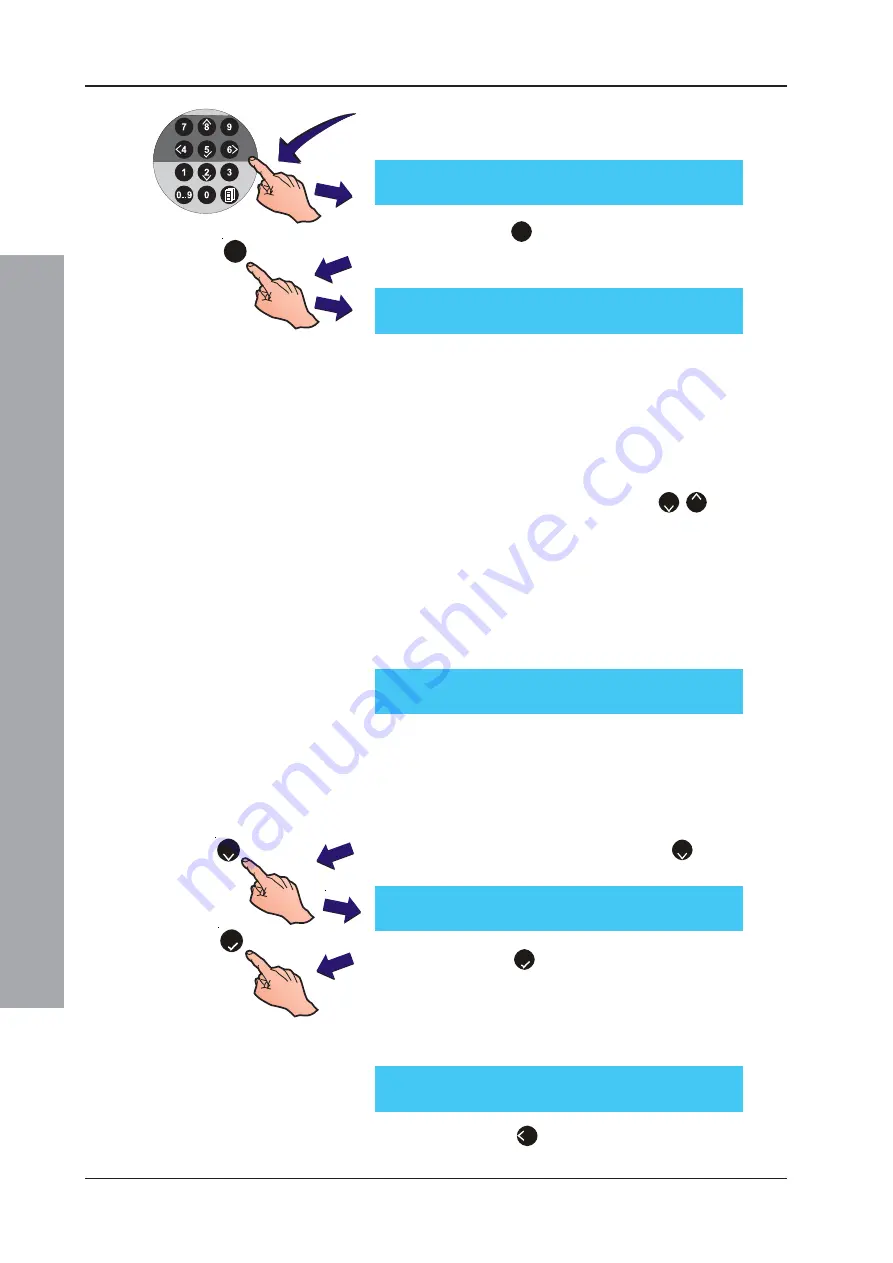
ID61/62 Series Panel - Installation, Commissioning & Configuration Manual
Appendix 2 - VIEW
, Optiplex & SMART Sensors
A2 - 8
997-457-000-8, Issue 8
January 2010
2
Using the numeric keypad enter the Access Level 3
passcode. The Sensor Maintenance screen is
displayed:
3
Press the ‘
1
’ pushbutton on the numeric keypad to
display VIEW
TM
, MULTI, Optiplex and SM4 sensor
maintenance data:
The device reference and type is given along with the date
and time the sensor entered the maintenance state. The
current maintenance state of the VIEW
TM
, MULTI, Optiplex/
SM2, SM3 and SM4 sensor is also given, i.e. Active. The
status will remain Active after the 100-day advisory period
has elapsed.
Note:
Where maintenance data for more than one sensor
is listed in the log, use the ‘
2
/
8
’ buttons to
review the other log entries.
SM4 Sensor Replacement
When a VIEW
TM
, MULTI, Optiplex/SM2, SM3 or SM4 sensor
has been replaced, the maintenance log entry for that device
is retained but the maintenance status is changed to ‘Inactive’
and will remain in the log until it is manually deleted.
Deleting Maintenance Log Data
Sensor data ‘demoted’ to
Inactive
status can be removed
from the maintenance log; all
Active
status data will be
retained. To delete all
inactive
data:
5
Using the numeric keypad press
2
to select the
‘Clear’ option.
6
Press the ‘
5
’ button to confirm. The Maintenance
menu screen is re-displayed.
When all inactive log entries have been deleted and with
no active log entries present, the following message is
displayed:
7
Press the ‘
4
’ button to return to the View Mode
menu.
1
[Sn Maint] Snn AAA dd/mm/yy mm/hh
Active
< - - - - - - - - - - - - - Zone Text - -- - - - - -- - - - - - - >
2
5
* * * * No Devices in Maintenance * * * *
Clear inactive maintenance entries?
Press
to Confirm
<: Cancel
[Sn Maint] Snn AAA dd/mm/yy mm/hh
Inactive
< - - - - - - - - - - - - - Zone Text - -- - - - - -- - - - - - - >
[Sn Maint]
1: Display
2: Clear
3: Service


























