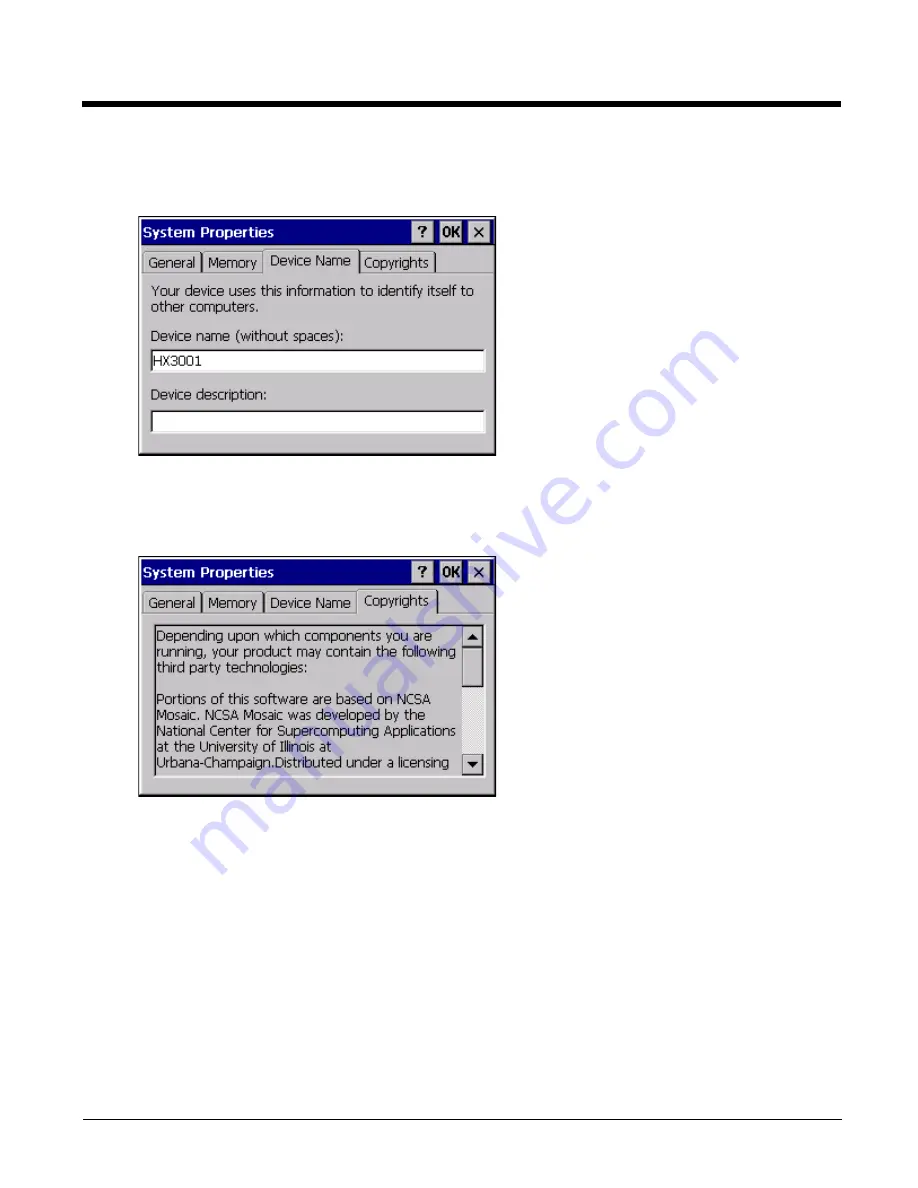
5 - 51
Move the slider to allocate more memory for programs or storage. If there isn’t enough space for a file, increase the
amount of storage memory. If the mobile device is running slowly, try increasing the amount of program memory.
Device Name Tab
The device name and description can be changed by the user. Enter the name and description using either the keypad
or the Input Panel and tap OK to save the changes. This information is used to identify the HX3 to other computers
and devices.
Copyrights Tab
This screen is presented for information only. The Copyrights information cannot be changed by the user.
Содержание HX3
Страница 1: ...HX3 Wearable Computer User s Guide ...
Страница 36: ...3 4 ...
Страница 40: ...4 4 ...
Страница 87: ...5 47 ...
Страница 110: ...6 18 ...
Страница 126: ...7 16 Hat Encoding ...
Страница 127: ...7 17 ...
Страница 128: ...7 18 ...
Страница 189: ...9 37 9 Click the Request a certificate link 10 Click on the advanced certificate request link ...
Страница 190: ...9 38 11 Click on the Create and submit a request to this CA link ...
Страница 198: ...10 2 ...
Страница 220: ...12 12 ...
Страница 229: ......






























