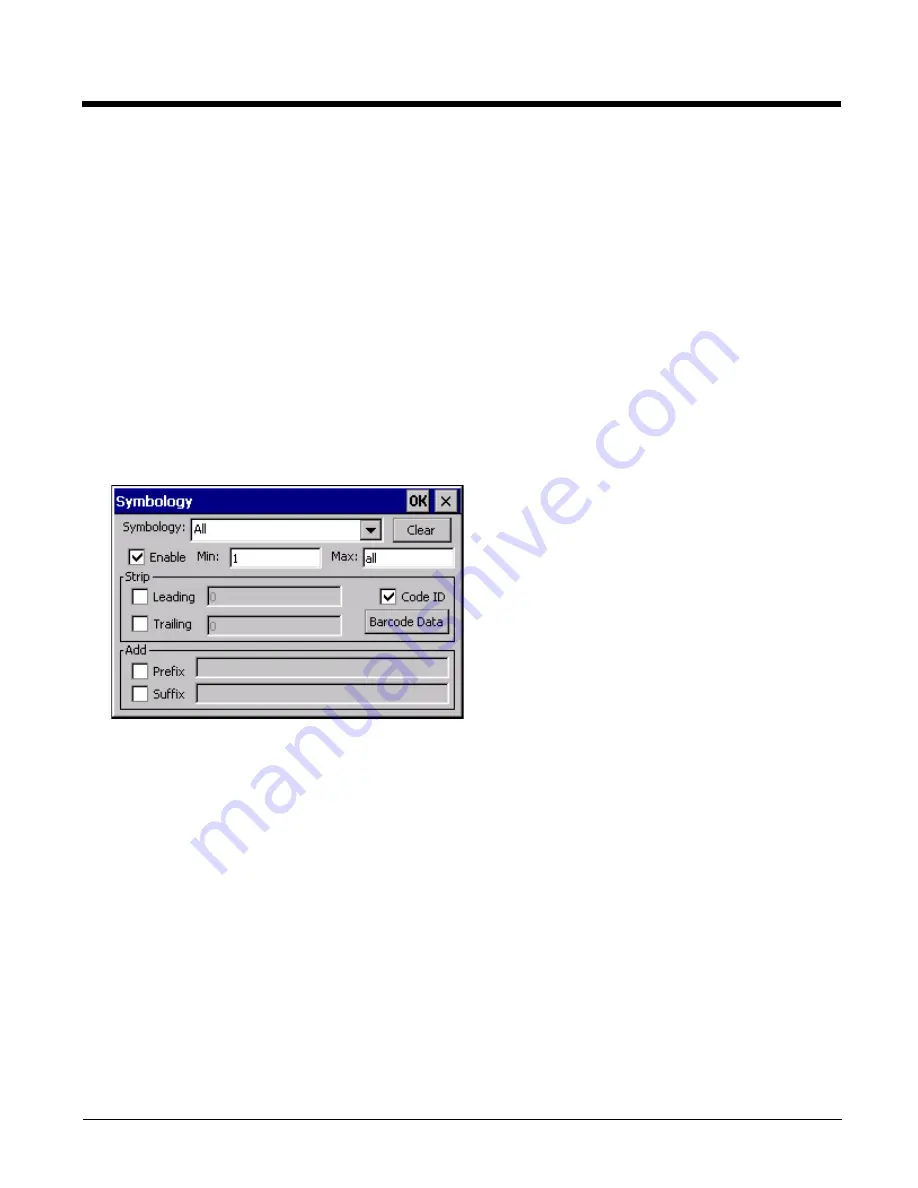
7 - 10
List Box
The list box shows all user-defined control characters and their assigned replacements.
All replacements are enclosed in single quotes to delimit white space that has been assigned.
Assign Button
Click this button when you want to assign the characters in the Replacement text box to the character in the Character
drop down box.
Delete Button
This button is grayed unless an entry in the list box is highlighted.
When an entry (or entries) is highlighted, and the Delete button is clicked, the highlighted material is deleted from the
list box.
Bar Code - Symbology Settings
The Symbology selected in the Symbologies dialog defines the symbology for which the data is being configured. The fea-
tures available on the Symbology Settings dialog include the ability to individually enable or disable a bar code from scan-
ning, set the minimum and maximum size bar code to accept, strip Code ID, strip data from the beginning or end of a bar
code, or (based on configurable Barcode Data) add a prefix or suffix to a bar code.
The Symbology drop-down box contains all symbologies supported on the HX3. An asterisk appears in front of symbolo-
gies that have already been configured or have been modified from the default value.
Each time a Symbology is changed, the settings are saved as soon as the OK button is clicked. Settings are also saved
when a new Symbology is selected from the Symbology drop-down list.
Clear Button -- Clicking this button will erase any programmed overrides, returning to the default settings for the selected
symbology. If Clear is pressed when All is selected as the symbology, a confirmation dialog appears, then all symbologies
are reset to their factory defaults, and all star (*) indications are removed from the list of Symbologies.
The order in which these settings are processed are:
1.
Min / Max
2.
Code ID
3.
Leading / Trailing
4.
Barcode Data
5.
Prefix / Suffix
Note: When Enable Code ID is set to None on the Barcode tab and when All is selected in the Symbology field, Enable and
Strip Code ID on the Symbology panel are grayed and the user is not allowed to change them, to prevent deactivating
the scanner completely.
Содержание HX3
Страница 1: ...HX3 Wearable Computer User s Guide ...
Страница 36: ...3 4 ...
Страница 40: ...4 4 ...
Страница 87: ...5 47 ...
Страница 110: ...6 18 ...
Страница 126: ...7 16 Hat Encoding ...
Страница 127: ...7 17 ...
Страница 128: ...7 18 ...
Страница 189: ...9 37 9 Click the Request a certificate link 10 Click on the advanced certificate request link ...
Страница 190: ...9 38 11 Click on the Create and submit a request to this CA link ...
Страница 198: ...10 2 ...
Страница 220: ...12 12 ...
Страница 229: ......






























