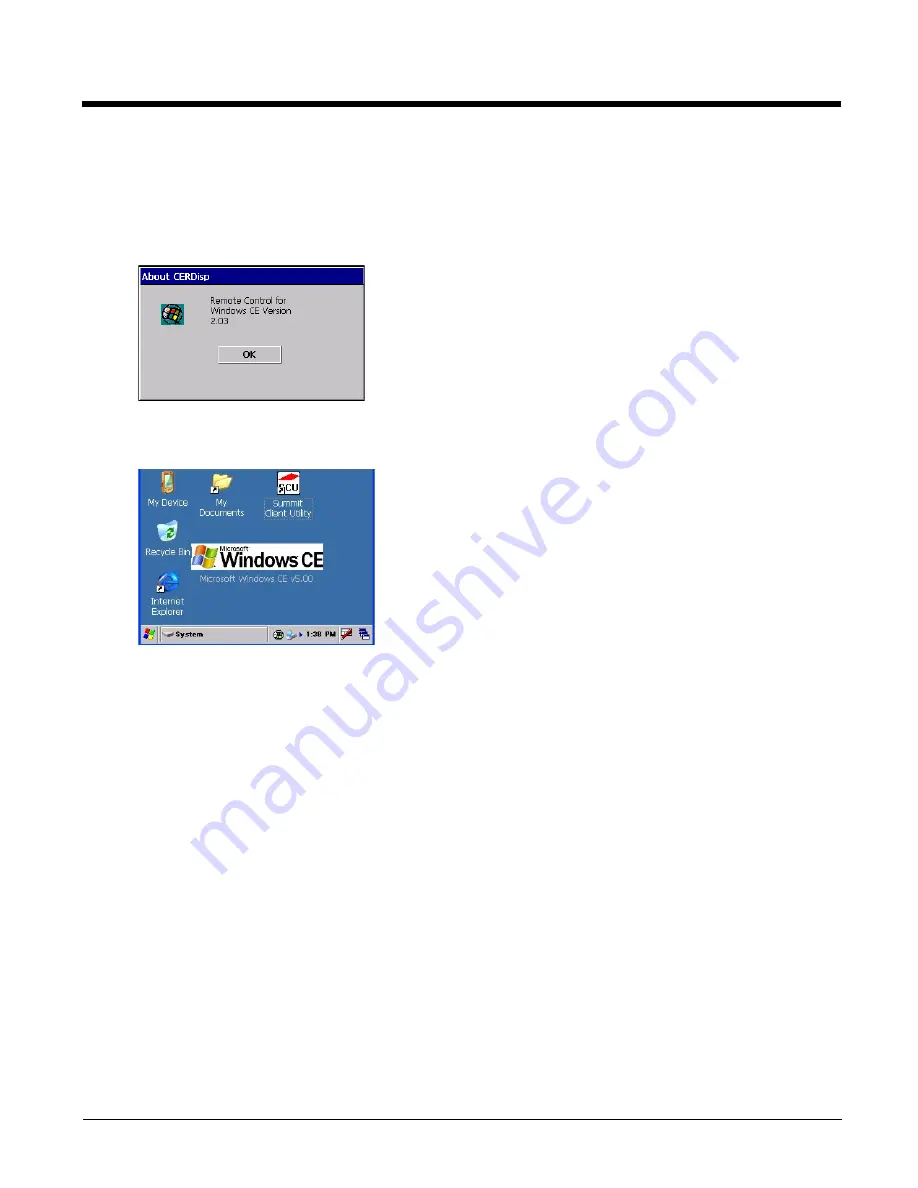
5 - 6
Using LXEConnect
1.
If an ActiveSync connection has not been established, connect the HX3 to the host computer. Details on
ActiveSync are included in the previous section.
2.
Double-click the LXEConnect icon that was created on the host computer desktop.
3.
LXEConnect launches.
4.
Click the OK button to dismiss the About CERDisp dialog box on the desktop by clicking the OK button in the LXE-
Connect window on the host computer desktop. The dialog box automatically times out and disappears after
approximately 20 seconds.
5.
The HX3 can now be configured from the host computer LXEConnect window. Input from the PC’s mouse and
keyboard are recognized as if they were attached to the HX3.
6.
When the remote session is completed, terminate the LXEConnect program by selecting
File > Exit
or clicking on
the X in the upper right hand corner to close the application, then disconnect the ActiveSync cable.
Note: After using LXEConnect, the HX3 cannot go into Suspend mode until after a warmboot. If using Power
Management on a HX3, always warmboot the HX3 when finished using LXEConnect.
Содержание HX3
Страница 1: ...HX3 Wearable Computer User s Guide ...
Страница 36: ...3 4 ...
Страница 40: ...4 4 ...
Страница 87: ...5 47 ...
Страница 110: ...6 18 ...
Страница 126: ...7 16 Hat Encoding ...
Страница 127: ...7 17 ...
Страница 128: ...7 18 ...
Страница 189: ...9 37 9 Click the Request a certificate link 10 Click on the advanced certificate request link ...
Страница 190: ...9 38 11 Click on the Create and submit a request to this CA link ...
Страница 198: ...10 2 ...
Страница 220: ...12 12 ...
Страница 229: ......






























