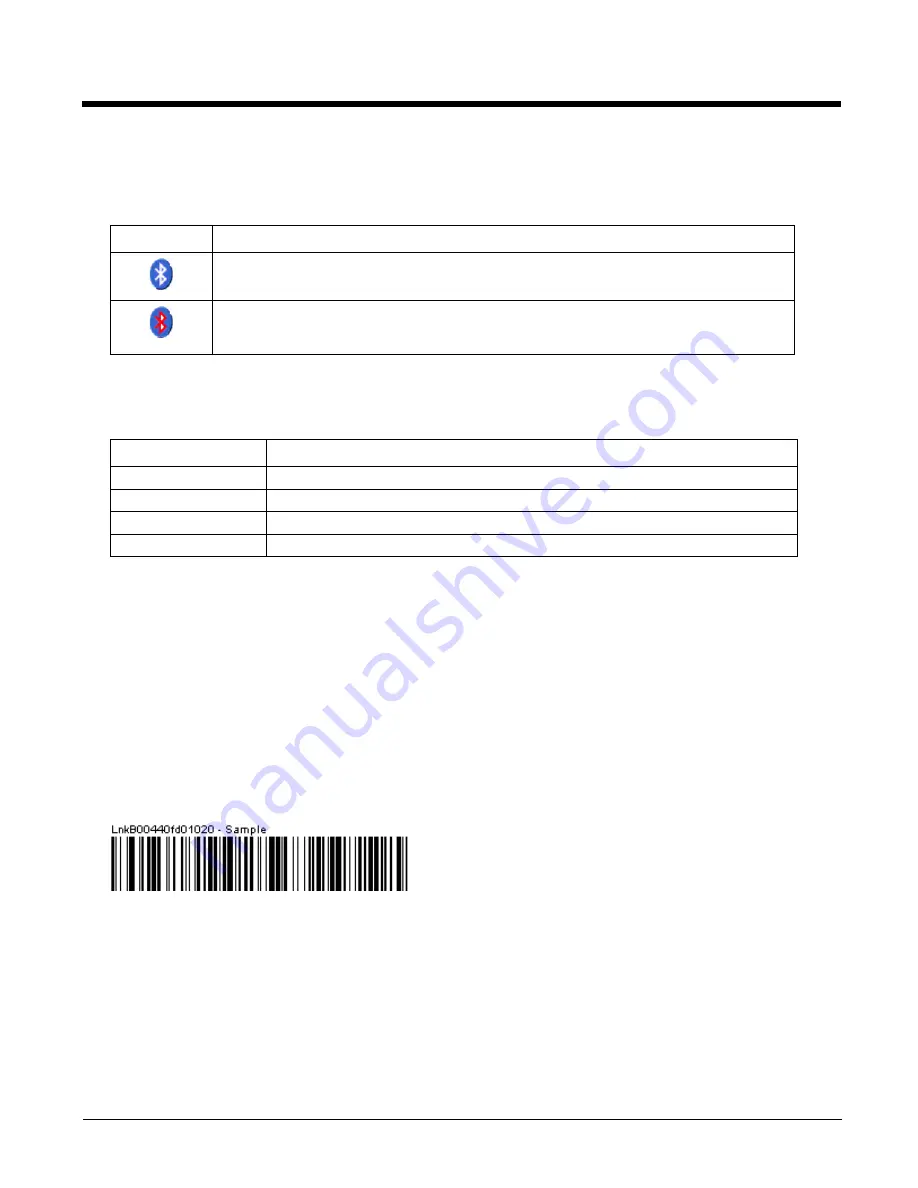
6 - 13
Bluetooth Indicators
The Bluetooth taskbar Icon state and Bluetooth LED state change as Bluetooth devices are discovered, paired, connected
and disconnected. There may be audible or visual signals as paired devices re-connect with the HX3.
When an active paired device enters Suspend Mode, is turned Off or leaves the HX3 Bluetooth scan range, the Bluetooth
connection between the paired device and the HX3 is lost. There may be audible or visual signals as paired devices dis-
connect from the HX3.
Bluetooth Bar Code Reader Setup
Refer to the Bluetooth scanner manufacturer’s User Guide; it may be available on the manufacturer’s web site. Several dif-
ferent types of bar code readers are supported. This section describes the interaction and setup for a mobile Bluetooth
laser scanner or laser imager connected to the HX3 using Bluetooth functions.
Prerequisites
•
The HX3 has the Bluetooth hardware and software installed. An operating system upgrade may be required.
•
If the HX3 has a Bluetooth address identifier bar code label affixed, then Bluetooth hardware and software is installed.
•
The mobile Bluetooth laser scanner / laser imager battery is fully charged.
•
The HX3 main battery is fully charged. Alternatively, the HX3 may be in a powered cradle or cabled to AC/DC power.
•
Important: The bar code numbering examples in this segment are not real and should not be created or scanned with a
Bluetooth scanner.
•
To open the LXEZ Pairing program, tap
Start > Settings > Control Panel > Bluetooth
or tap the Bluetooth icon on the
desktop or tap the Bluetooth icon in the taskbar.
Locate the bar code label, similar to the one shown above, attached to the HX3. The label is the Bluetooth address identi-
fier for the HX3.
The mobile Bluetooth scanner / imager requires this information before discovering, pairing, connecting or disconnecting
can occur.
Important: The HX3 Bluetooth address identifier label should remain protected from damage (rips, tears, spills, soiling, era-
sure, etc.) at all times. It may be required when pairing, connecting, and disconnecting new Bluetooth bar code readers.
Taskbar Icon
Legend
HX3 is connected to one or more of the targeted Bluetooth device(s).
HX3 is not connected to any Bluetooth device.
HX3 is ready to connect with any Bluetooth device.
HX3 is out of range of all paired Bluetooth device(s). Connection is inactive.
Bluetooth LED
Legend
Blue, blinking slowly
Bluetooth is active but not connected to a device.
Blue, blinking medium
Bluetooth is paired and connected to a device.
Blue, blinking fast
Bluetooth is discovering other Bluetooth devices.
Off
Bluetooth hardware has been turned off or does not exist in the HX3.
Содержание HX3
Страница 1: ...HX3 Wearable Computer User s Guide ...
Страница 36: ...3 4 ...
Страница 40: ...4 4 ...
Страница 87: ...5 47 ...
Страница 110: ...6 18 ...
Страница 126: ...7 16 Hat Encoding ...
Страница 127: ...7 17 ...
Страница 128: ...7 18 ...
Страница 189: ...9 37 9 Click the Request a certificate link 10 Click on the advanced certificate request link ...
Страница 190: ...9 38 11 Click on the Create and submit a request to this CA link ...
Страница 198: ...10 2 ...
Страница 220: ...12 12 ...
Страница 229: ......






























