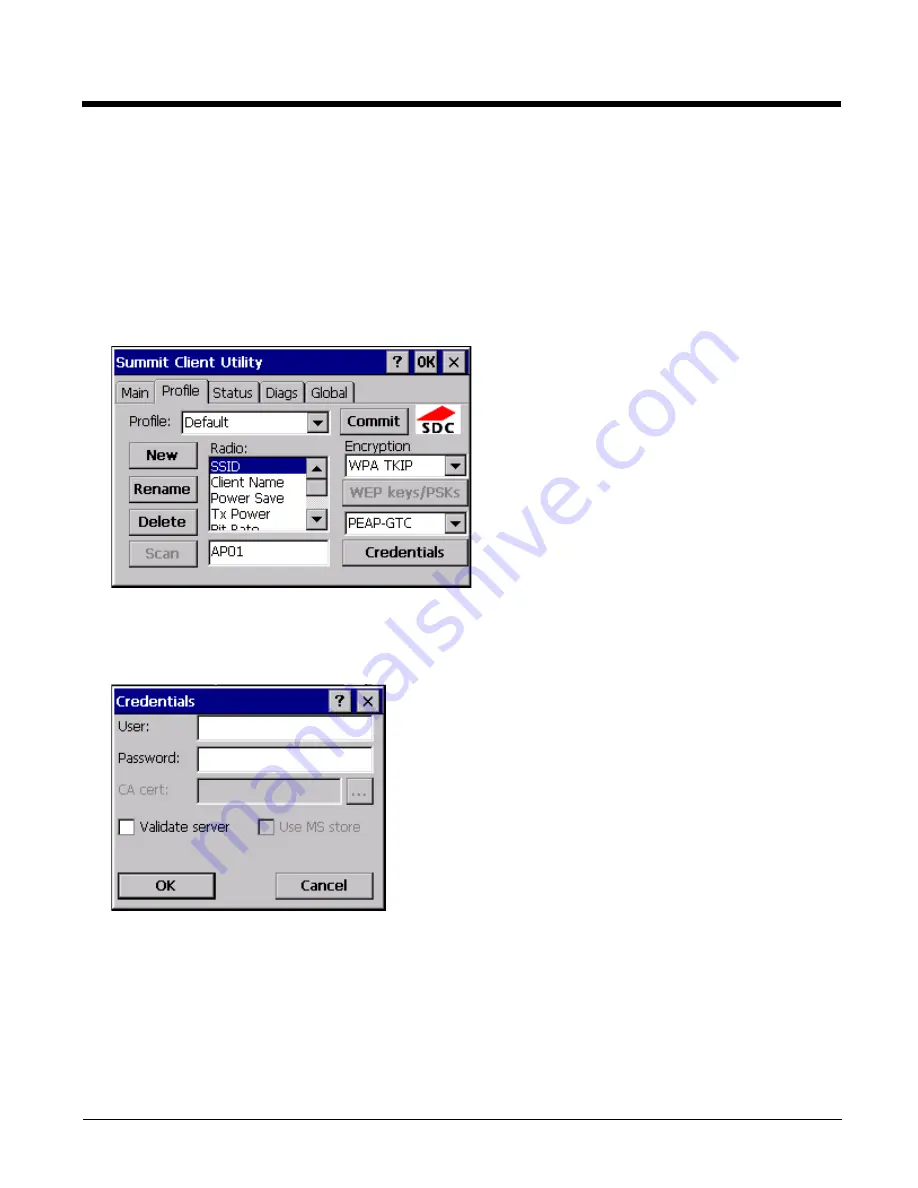
9 - 24
PEAP/GTC
Note: The date must be properly set on the device to authenticate a certificate.
To use PEAP/GTC, make sure the following profile options are used.
1. Enter the SSID of the Access Point assigned to this profile.
2. Set EAP Type to PEAP-GTC.
3. Set Encryption to WPA TKIP.
4. Set Auth Type to Open.
5. To use another encryption type, select WPA CCKM, WPA2 AES or WPA2 CCKM for encryption and complete other
entries as detailed in this section.
6. See
Sign-On vs. Stored Credentials
(page 9-16) for information on entering credentials.
7. Click the Credentials button. No entries except the CA Certificate Filename are necessary for Sign-On Credentials as
the user will be prompted for the User Name and Password when connecting to the network.
8. Enter these items as directed below.
9. Enter the Domain\Username (if the Domain is required), otherwise enter the Username.
10. Enter the password.
11. Leave the CA Certificate File Name blank for now.
12. Click OK then click Commit. Ensure the correct Active Profile is selected on the Main Tab.
13. See
Windows Certificate Store vs. Certs Path
(page 9-18) for more information on certificate storage.
14. Once successfully authenticated, import the CA certificate into the Windows certificate store.
Содержание HX3
Страница 1: ...HX3 Wearable Computer User s Guide ...
Страница 36: ...3 4 ...
Страница 40: ...4 4 ...
Страница 87: ...5 47 ...
Страница 110: ...6 18 ...
Страница 126: ...7 16 Hat Encoding ...
Страница 127: ...7 17 ...
Страница 128: ...7 18 ...
Страница 189: ...9 37 9 Click the Request a certificate link 10 Click on the advanced certificate request link ...
Страница 190: ...9 38 11 Click on the Create and submit a request to this CA link ...
Страница 198: ...10 2 ...
Страница 220: ...12 12 ...
Страница 229: ......






























