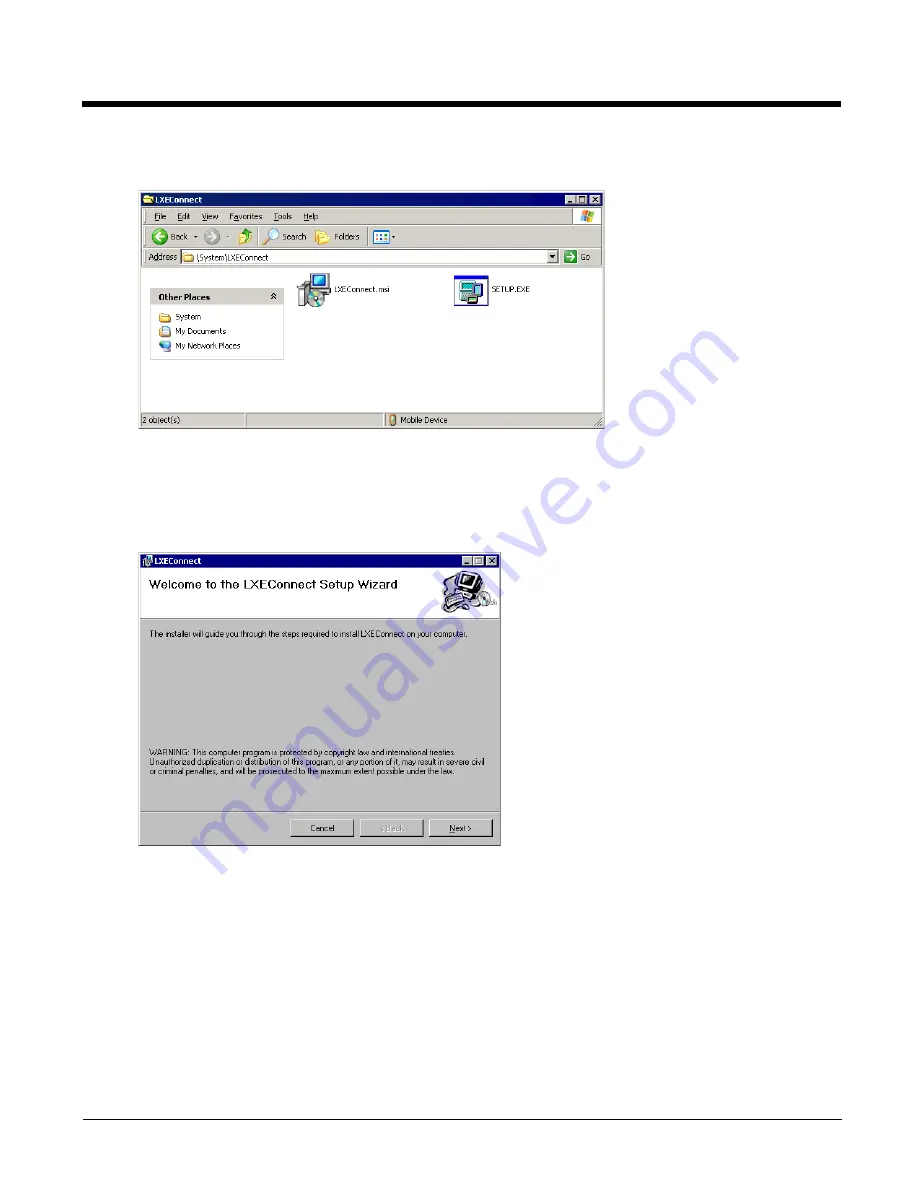
5 - 5
6.
An explorer window is displayed for the HX3. Contact
(page 14-1) for the necessary files if this
folder is not present .
7.
Select and copy the LXEConnect.msi and Setup.exe files from the HX3 to the host computer. Note the location
chosen for the files.
8.
Close the ActiveSync explorer dialog box. Do not disconnect the HX3 ActiveSync connection.
9.
Execute the setup.exe file that was copied to the host computer. This setup program installs the LXEConnect util-
ity.
10. Follow the on screen installation prompts. The default installation directory is C:\Program Files\LXE\LXEConnect.
11. When the installation is complete, create a host computer desktop shortcut to the following file: C:\Program
Files\LXE\LXEConnect\LXEConnect.exe. If a different directory was selected during installation, substitute the
appropriate directory.
12. LXEConnect is now installed on the host computer and ready to use.
Содержание HX3
Страница 1: ...HX3 Wearable Computer User s Guide ...
Страница 36: ...3 4 ...
Страница 40: ...4 4 ...
Страница 87: ...5 47 ...
Страница 110: ...6 18 ...
Страница 126: ...7 16 Hat Encoding ...
Страница 127: ...7 17 ...
Страница 128: ...7 18 ...
Страница 189: ...9 37 9 Click the Request a certificate link 10 Click on the advanced certificate request link ...
Страница 190: ...9 38 11 Click on the Create and submit a request to this CA link ...
Страница 198: ...10 2 ...
Страница 220: ...12 12 ...
Страница 229: ......






























