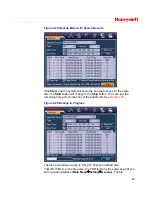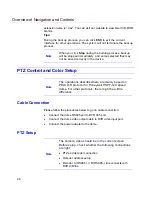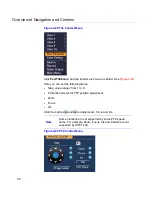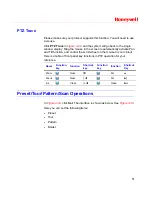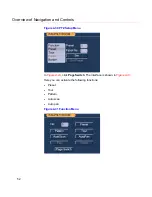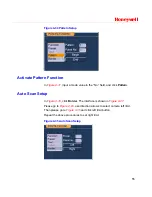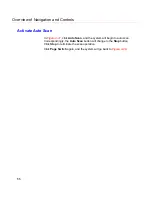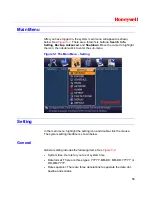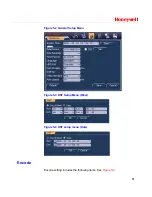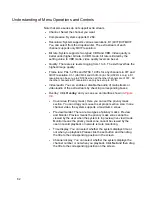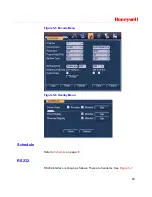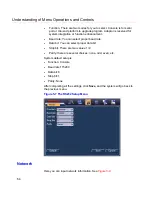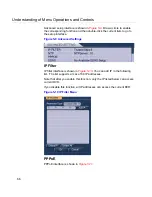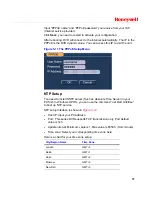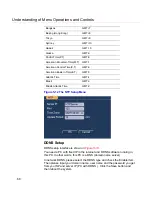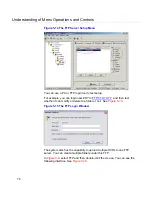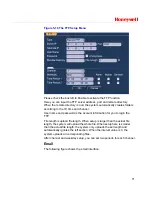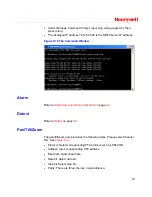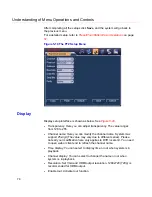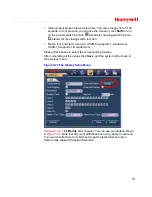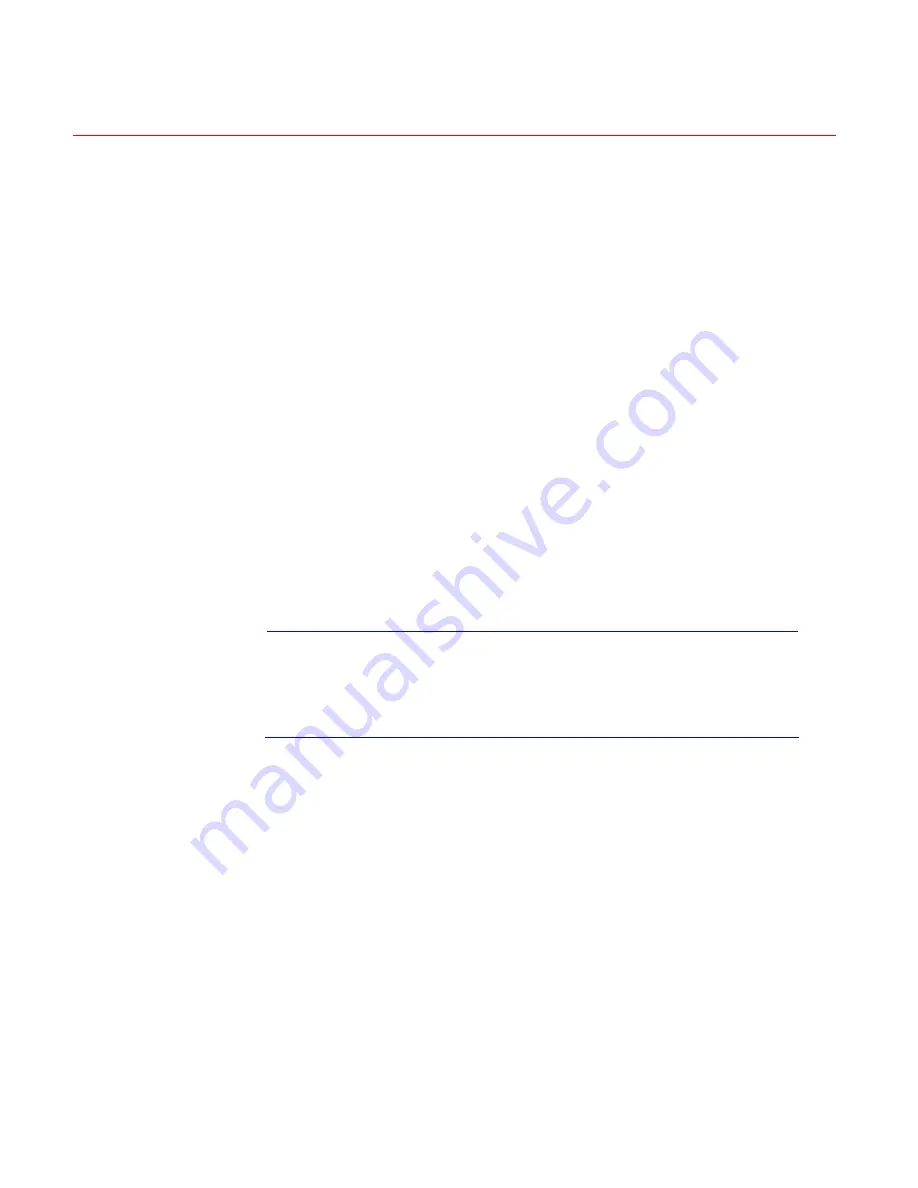
Understanding of Menu Operations and Controls
60
DST: Here you can set DST time and date. Please enable DST function
and then click set button. You can see an interface is shown as in
Figure
5-3
. Here you can set start time and end time by setting corresponding
week setup. In
Figure 5-3
, enable date button, you can see an interface
is shown as in
Figure 5-4
. Here you can set start time and end time by
setting corresponding date setup.
Time format: There are two types: 24-hour mode or 12-hour mode.
Language: System supports various languages: Chinese (simplified),
Chinese (Traditional), English, Italian, Japanese, French, Spanish (All
languages listed here are optional. Slight difference maybe found in
various series.)
HDD full: Here you can select the working mode when the hard disk is
full. There are two options: Stop recording or overwrite.
Pack duration: Here is for you to specify the maximum length of each
record file from 1 to 120 minutes. Default value is 60 minutes. The
change will take effect in the new record file.
DVR No: When you are using one remote control to control several
DVRs, you can give a name to each DVR for your management.
Video standard: There are two formats: NTSC and PAL.
Auto logout: Here is for you to set auto logout interval once login user
remains inactive for a specified time. Value ranges from 0 to 60 minutes.
Note
Since system time is very important, do not modify time
casually unless there is a must!
Before your time modification, please stop record
operation first!
After completing all the setups click
Save.
The system will return to the
previous menu.
Содержание HSVR-04
Страница 2: ......
Страница 47: ...Honeywell 39 Figure 4 14 Motion Detection Zone Setting Figure 4 15 PTZ Activation Setting ...
Страница 100: ...Understanding of Menu Operations and Controls 92 Figure 5 38 The Shutdown Menu ...
Страница 103: ...Honeywell 95 Figure 6 2 The Internet Options Window ...
Страница 115: ...Honeywell 107 Figure 6 21 HDD Information Menu Log Here you can view system log See Figure 6 22 ...
Страница 130: ...Web Client Operation 122 Figure 6 37 The NTP Setup Menu Alarm Alarm setup interface is shown as in Figure 6 38 ...
Страница 133: ...Honeywell 125 Figure 6 39 The Detection Setup Menu Figure 6 40 The Detection Zone Setup ...
Страница 142: ...Web Client Operation 134 Figure 6 47 The Auto Maintenance Menu Abnormity The abnormity interface is shown as below ...