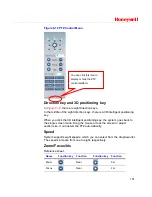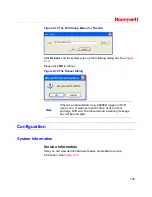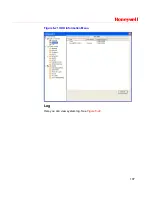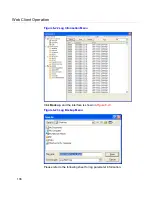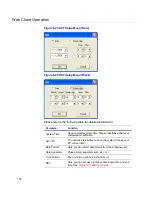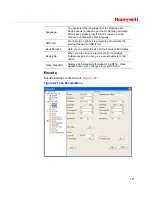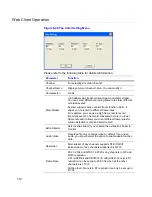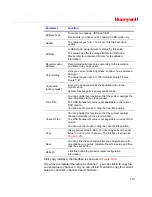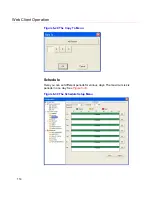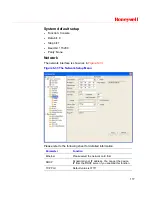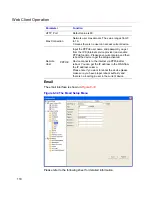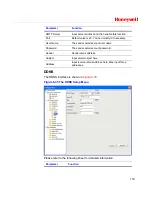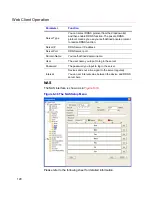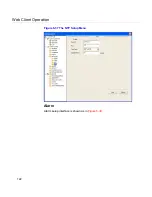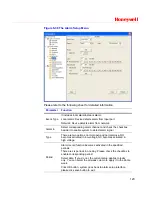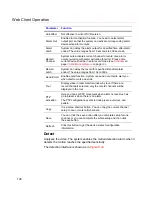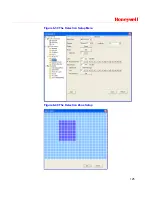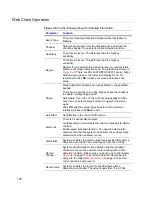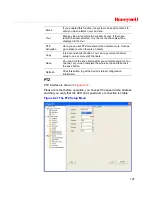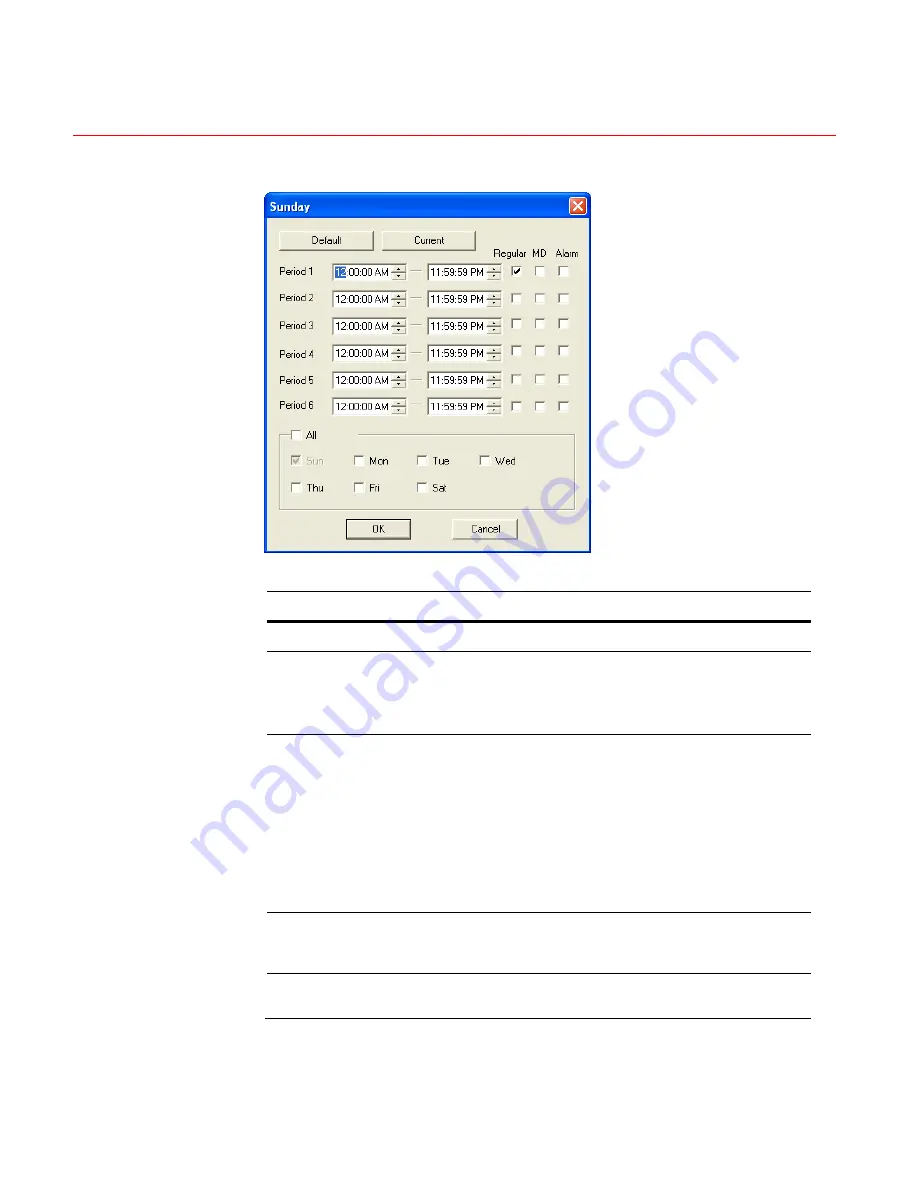
Honeywell
115
Figure 6-31 The Date and Time Setup Menu
Please refer to the following sheet for detailed information.
Parameter
Function
Channel
Please select a channel first.
Pre-record
Please input pre-record value here.
System can record three to five seconds of video before
activating the record operation in the file. (Depends on data
size.)
Setup
In
Figure 6-30
, click
Set
, and you can go to the corresponding
setup interface.
Please set schedule period and then select corresponding
record or snapshot type: schedule motion detection and alarm.
Please select date (Current setup applies to current day by
default. You can select the circle before the week to apply the
setup to the whole week.)
After setup is complete, please go back to
Figure 6-30
and then
click
Save
to save the current time period setup.
Copy
It is a shortcut menu button. You can copy current channel
setup to one or more (all) channels. The interface is shown as
in
Figure 6-29
.
Save
You can click
Save
after you complete setup for one channel, or
you can complete the whole setups and then click
Save
.
Содержание HSVR-04
Страница 2: ......
Страница 47: ...Honeywell 39 Figure 4 14 Motion Detection Zone Setting Figure 4 15 PTZ Activation Setting ...
Страница 100: ...Understanding of Menu Operations and Controls 92 Figure 5 38 The Shutdown Menu ...
Страница 103: ...Honeywell 95 Figure 6 2 The Internet Options Window ...
Страница 115: ...Honeywell 107 Figure 6 21 HDD Information Menu Log Here you can view system log See Figure 6 22 ...
Страница 130: ...Web Client Operation 122 Figure 6 37 The NTP Setup Menu Alarm Alarm setup interface is shown as in Figure 6 38 ...
Страница 133: ...Honeywell 125 Figure 6 39 The Detection Setup Menu Figure 6 40 The Detection Zone Setup ...
Страница 142: ...Web Client Operation 134 Figure 6 47 The Auto Maintenance Menu Abnormity The abnormity interface is shown as below ...