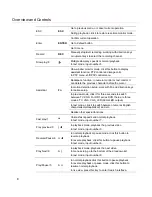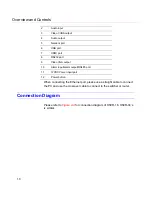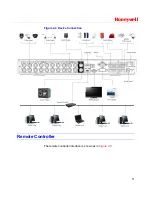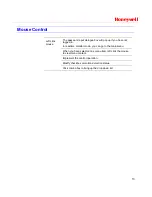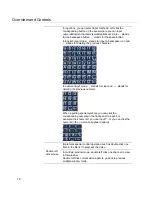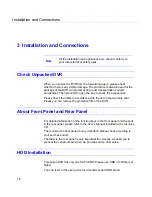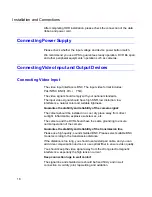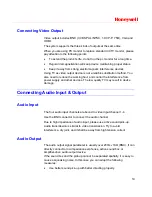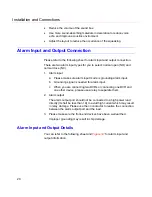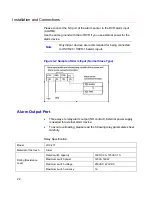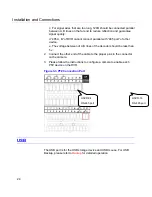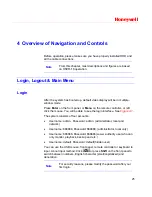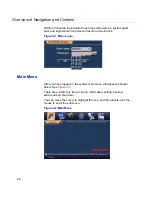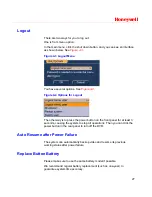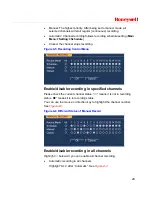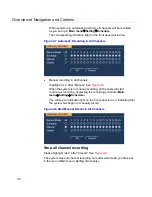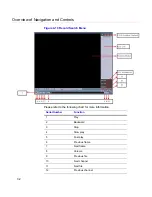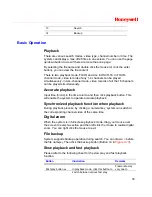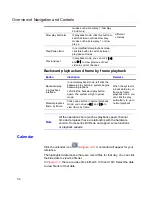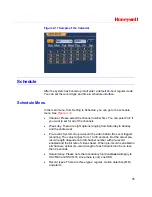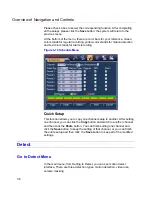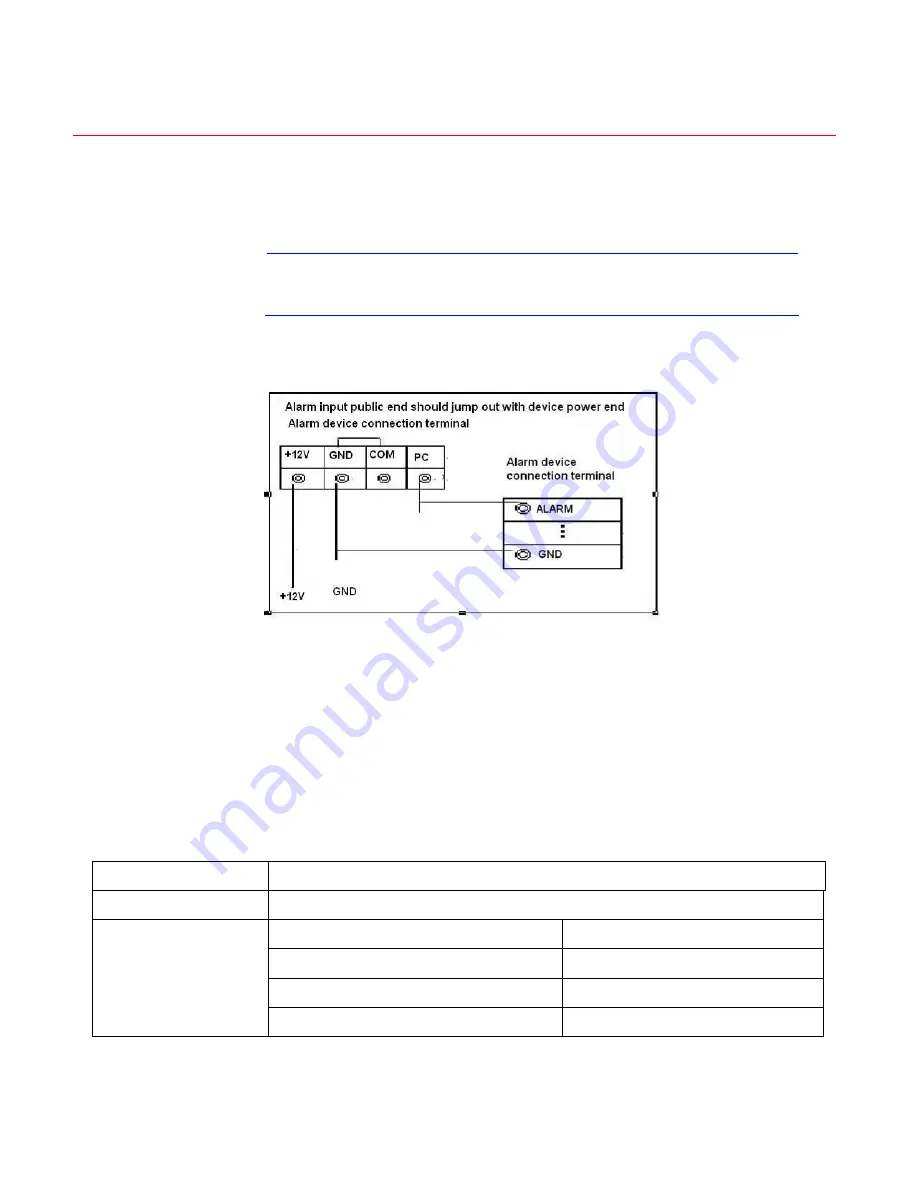
Installation and Connections
22
Please connect the NC port of the alarm sensor to the DVR alarm input
(ALARM)
Use the same ground with that of DVR if you use external power for the
alarm device.
Note
Only indoor devices are recommended for being connected
to HSVR-04 / HSVR-16 alarm inputs.
Figure 3-2 Sample of Alarm Input (Normal Close Type)
Alarm Output Port
Three ways to relay alarm output (NO contact). External power supply
is needed for external alarm device.
To avoid overloading, please read the following relay parameters sheet
carefully.
Relay Specification:
Model JRC-27F
Material of the touch
Silver
Rated switch capacity
30VDC 2A, 125VAC 1A
Maximum switch power
125VA 160W
Maximum switch voltage
250VAC, 220VDC
Rating (Resistance
Load)
Maximum switch currency
1A
Содержание HSVR-04
Страница 2: ......
Страница 47: ...Honeywell 39 Figure 4 14 Motion Detection Zone Setting Figure 4 15 PTZ Activation Setting ...
Страница 100: ...Understanding of Menu Operations and Controls 92 Figure 5 38 The Shutdown Menu ...
Страница 103: ...Honeywell 95 Figure 6 2 The Internet Options Window ...
Страница 115: ...Honeywell 107 Figure 6 21 HDD Information Menu Log Here you can view system log See Figure 6 22 ...
Страница 130: ...Web Client Operation 122 Figure 6 37 The NTP Setup Menu Alarm Alarm setup interface is shown as in Figure 6 38 ...
Страница 133: ...Honeywell 125 Figure 6 39 The Detection Setup Menu Figure 6 40 The Detection Zone Setup ...
Страница 142: ...Web Client Operation 134 Figure 6 47 The Auto Maintenance Menu Abnormity The abnormity interface is shown as below ...