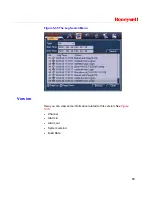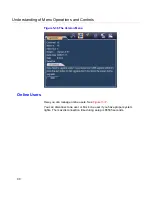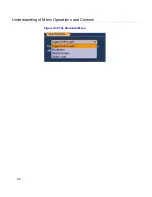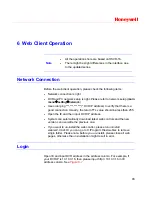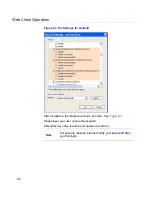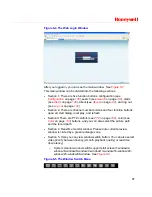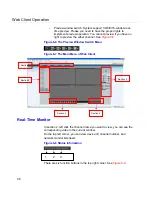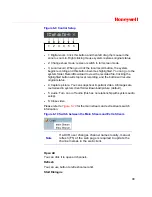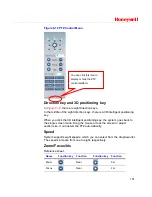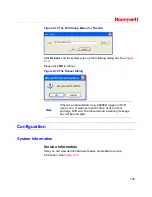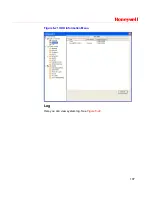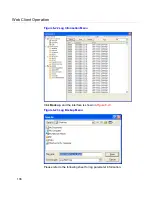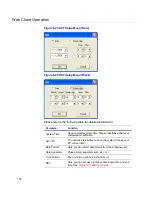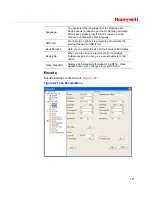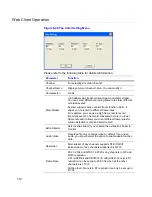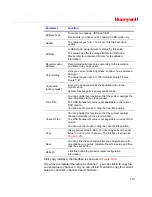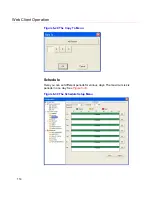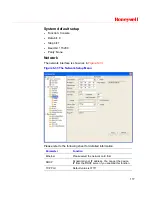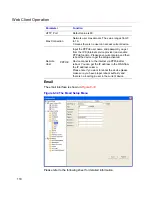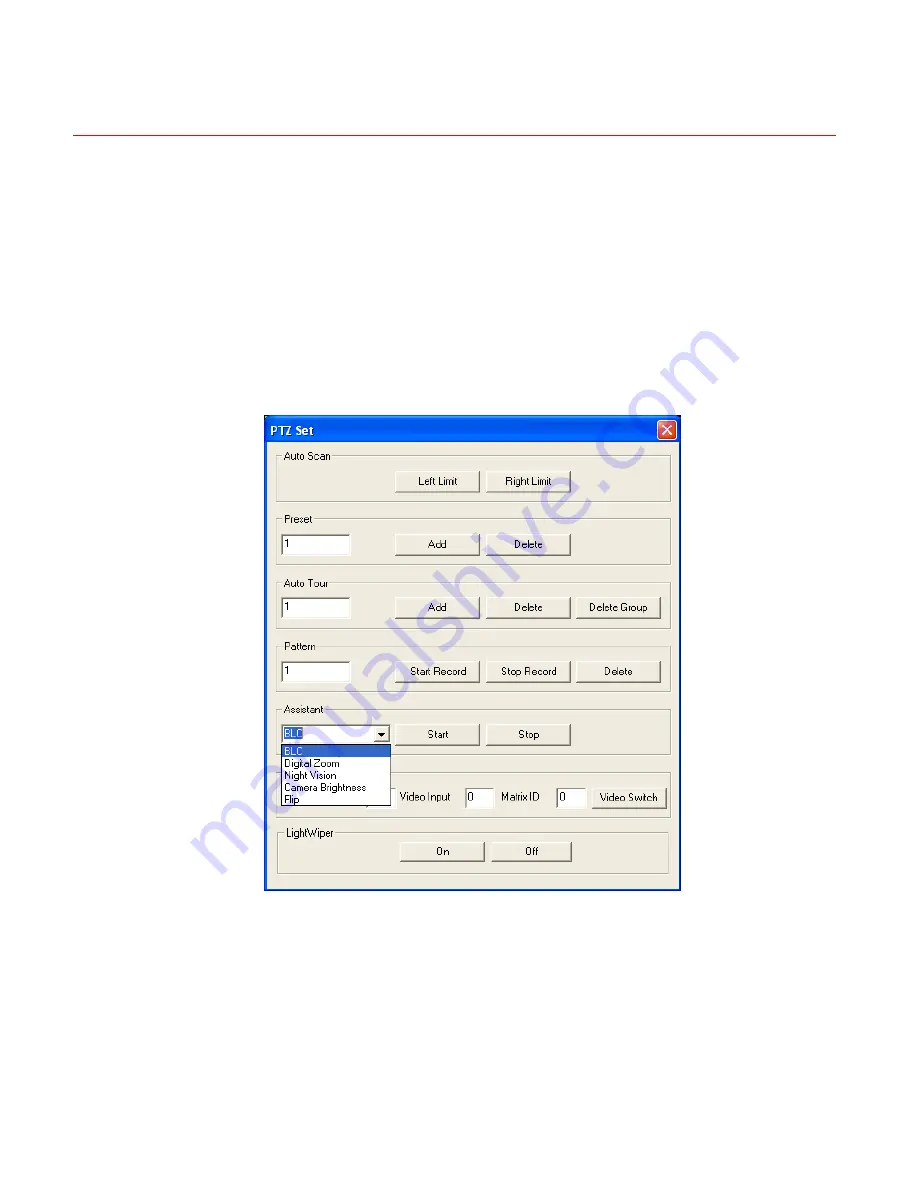
Honeywell
103
In
Figure 6-13
, move the camera to your desired location and then input
preset value. Click the add button, and you will have set one preset.
Auto tour
In
Figure 6-13
, input the auto tour value and preset value. Click the add
button, and you will have added one preset in the tour.
Repeat the above procedures to add more presets in one tour.
Assistant
You can select the assistant item from the dropdown list. See
Figure 6-14
.
Figure 6-14 The Assistant Setup Menu
Color
Click “Color” in section 3, and the interface is shown as
Figure 6-15
.
Here you can select one channel and then adjust its brightness, contrast,
hue and saturation. (The current channel border becomes green.)
Содержание HSVR-04
Страница 2: ......
Страница 47: ...Honeywell 39 Figure 4 14 Motion Detection Zone Setting Figure 4 15 PTZ Activation Setting ...
Страница 100: ...Understanding of Menu Operations and Controls 92 Figure 5 38 The Shutdown Menu ...
Страница 103: ...Honeywell 95 Figure 6 2 The Internet Options Window ...
Страница 115: ...Honeywell 107 Figure 6 21 HDD Information Menu Log Here you can view system log See Figure 6 22 ...
Страница 130: ...Web Client Operation 122 Figure 6 37 The NTP Setup Menu Alarm Alarm setup interface is shown as in Figure 6 38 ...
Страница 133: ...Honeywell 125 Figure 6 39 The Detection Setup Menu Figure 6 40 The Detection Zone Setup ...
Страница 142: ...Web Client Operation 134 Figure 6 47 The Auto Maintenance Menu Abnormity The abnormity interface is shown as below ...