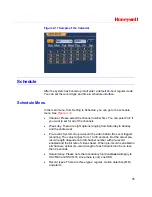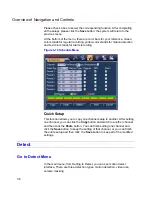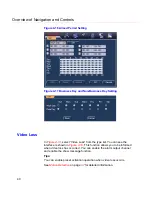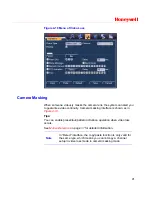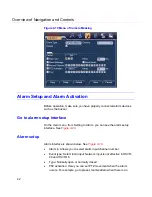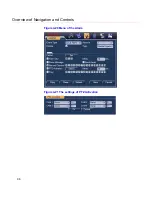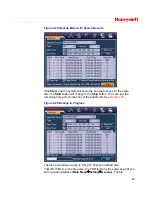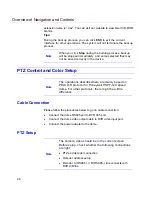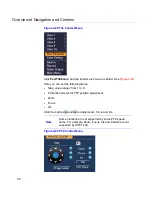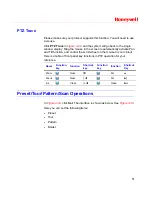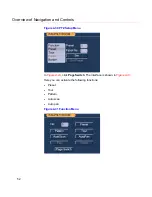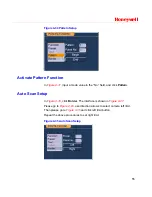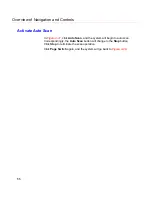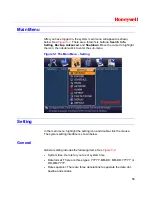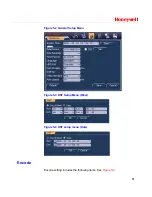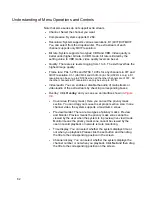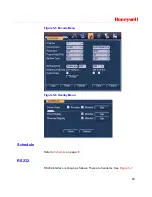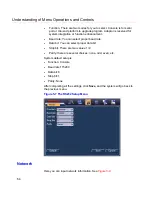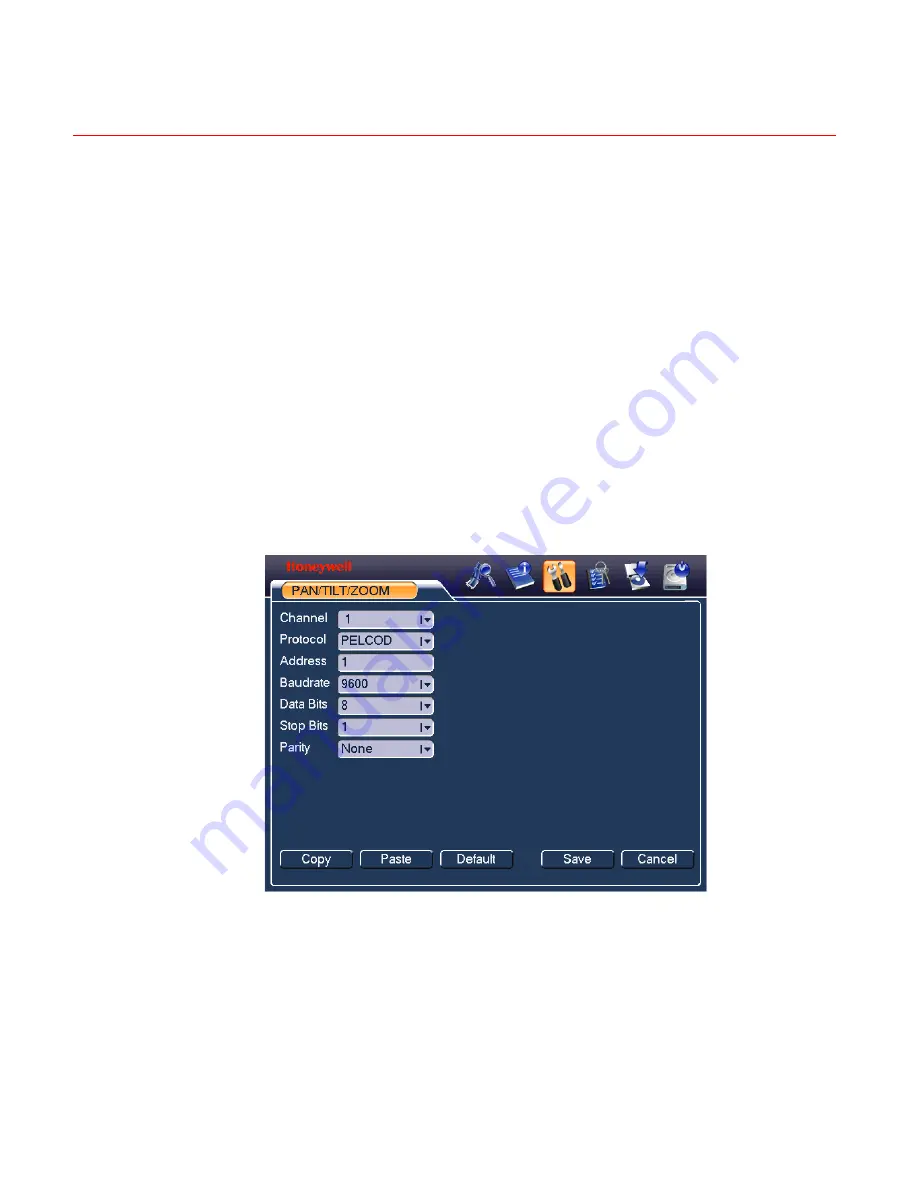
Honeywell
49
Boot up the DVR, and input the user name and password.
In the main menu, select
Setting
Pan/Tilt/Zoom
. The interface is shown
as in
Figure 4-27
. Here you can set the following items:
Channel: Select the channel
connected with the speed dome video
port.
Protocol: Select the corresponding PTZ protocol (such as PELCOD).
Address:
Identical to the device address set in the speed dome.
Default address is 1.
Baud rate: Select corresponding baud rate. 2400 for Pelco-D
protocol.
Data bits: Select corresponding data bits. Default value is 8.
Stop bits: Select corresponding stop bits. Default value is 1.
Parity: There are three options: Odd/Even/None. The default value
is None.
Figure 4-27 PTZ Setup Menu
After completing all the settings click
Save
.
In the single window display (View 1) mode, right-click to open the interface
shown in
Figure 4-28
(by clicking
Fn
in the front panel or in the remote
controller will cause a menu to appear with only Pan/Tilt/Zoom and Color
Setting options). .
Содержание HSVR-04
Страница 2: ......
Страница 47: ...Honeywell 39 Figure 4 14 Motion Detection Zone Setting Figure 4 15 PTZ Activation Setting ...
Страница 100: ...Understanding of Menu Operations and Controls 92 Figure 5 38 The Shutdown Menu ...
Страница 103: ...Honeywell 95 Figure 6 2 The Internet Options Window ...
Страница 115: ...Honeywell 107 Figure 6 21 HDD Information Menu Log Here you can view system log See Figure 6 22 ...
Страница 130: ...Web Client Operation 122 Figure 6 37 The NTP Setup Menu Alarm Alarm setup interface is shown as in Figure 6 38 ...
Страница 133: ...Honeywell 125 Figure 6 39 The Detection Setup Menu Figure 6 40 The Detection Zone Setup ...
Страница 142: ...Web Client Operation 134 Figure 6 47 The Auto Maintenance Menu Abnormity The abnormity interface is shown as below ...