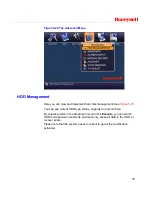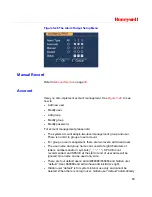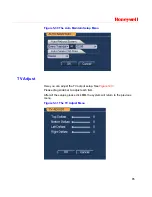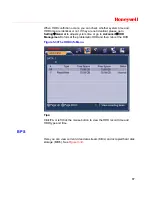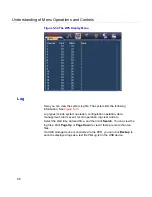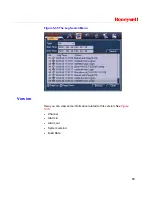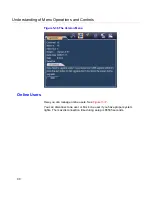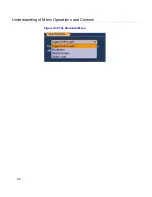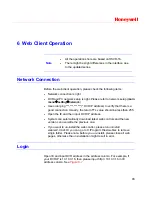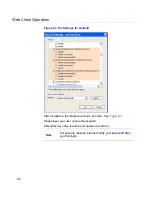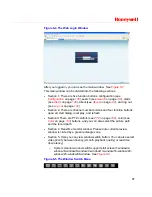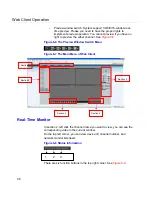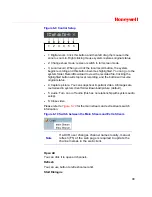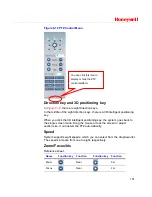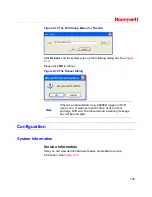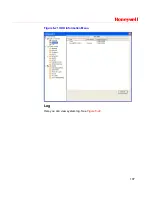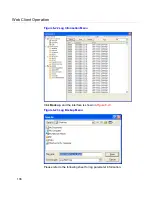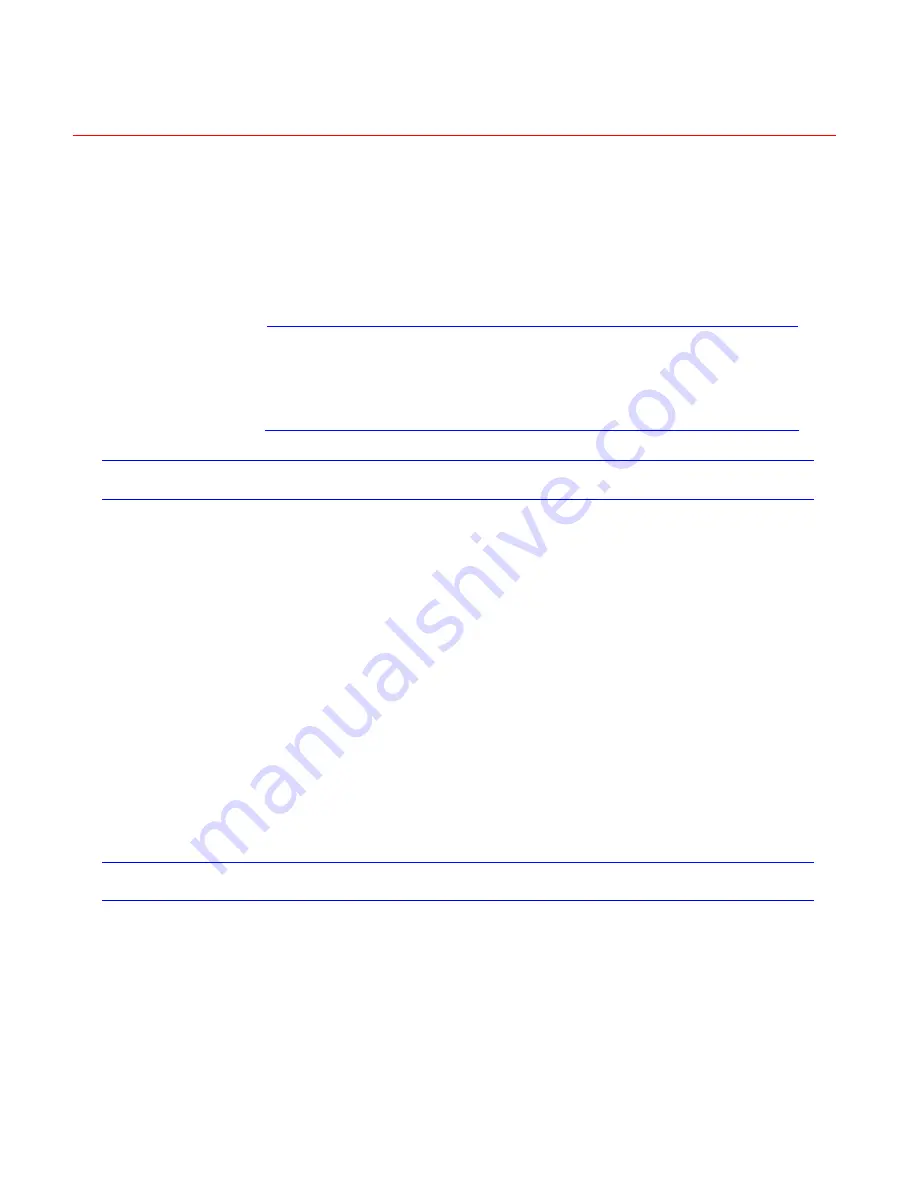
Honeywell
93
6 Web Client Operation
Note
All the operations here are based on HSVR-16.
There might be slight differences in the interface due
to the updated series.
Network Connection
Before the web client operation, please check the following items:
Network connection is right
DVR and PC network setup is right. Please refer to network setup (
main
menu
setting
network
)
Use order ping ***.***.***.***(* DVR IP address) to verify that there is a
good connection. Usually, the return TTL value should be less than 255.
Open the IE and then input DVR IP address.
System can automatically download latest web controls and the new
version can overwrite the previous one.
If you want to un-install the web control, please run
uninstall
webrec2.0.bat
. Or you can go to C:\Program Files\webrec to remove
single folder. Please note, before you un-install, please close all web
pages, otherwise the un-installation might result in error.
Login
Open IE and input DVR address in the address column. For example, if
your DVR IP is 10.10.3.16, then please input http:// 10.10.3.16 in IE
address column. See
Figure 6-1
Содержание HSVR-04
Страница 2: ......
Страница 47: ...Honeywell 39 Figure 4 14 Motion Detection Zone Setting Figure 4 15 PTZ Activation Setting ...
Страница 100: ...Understanding of Menu Operations and Controls 92 Figure 5 38 The Shutdown Menu ...
Страница 103: ...Honeywell 95 Figure 6 2 The Internet Options Window ...
Страница 115: ...Honeywell 107 Figure 6 21 HDD Information Menu Log Here you can view system log See Figure 6 22 ...
Страница 130: ...Web Client Operation 122 Figure 6 37 The NTP Setup Menu Alarm Alarm setup interface is shown as in Figure 6 38 ...
Страница 133: ...Honeywell 125 Figure 6 39 The Detection Setup Menu Figure 6 40 The Detection Zone Setup ...
Страница 142: ...Web Client Operation 134 Figure 6 47 The Auto Maintenance Menu Abnormity The abnormity interface is shown as below ...