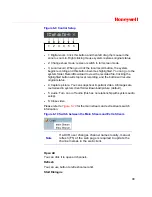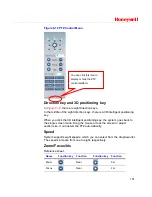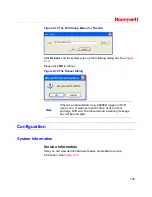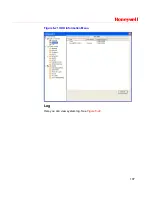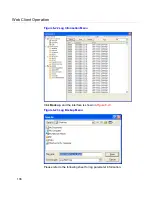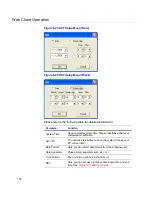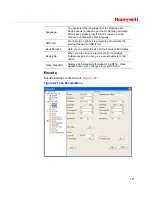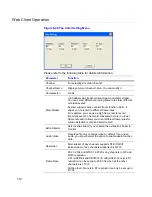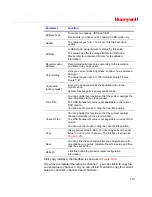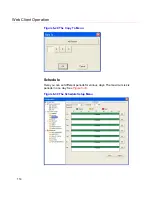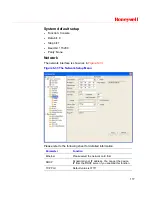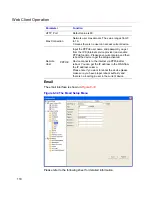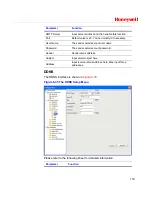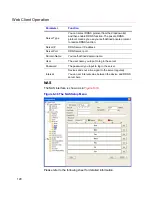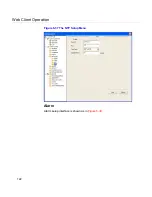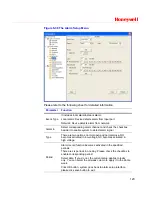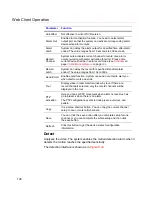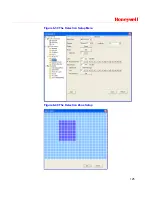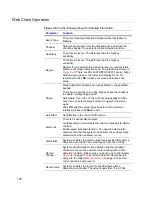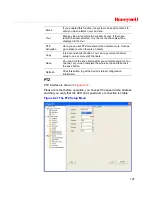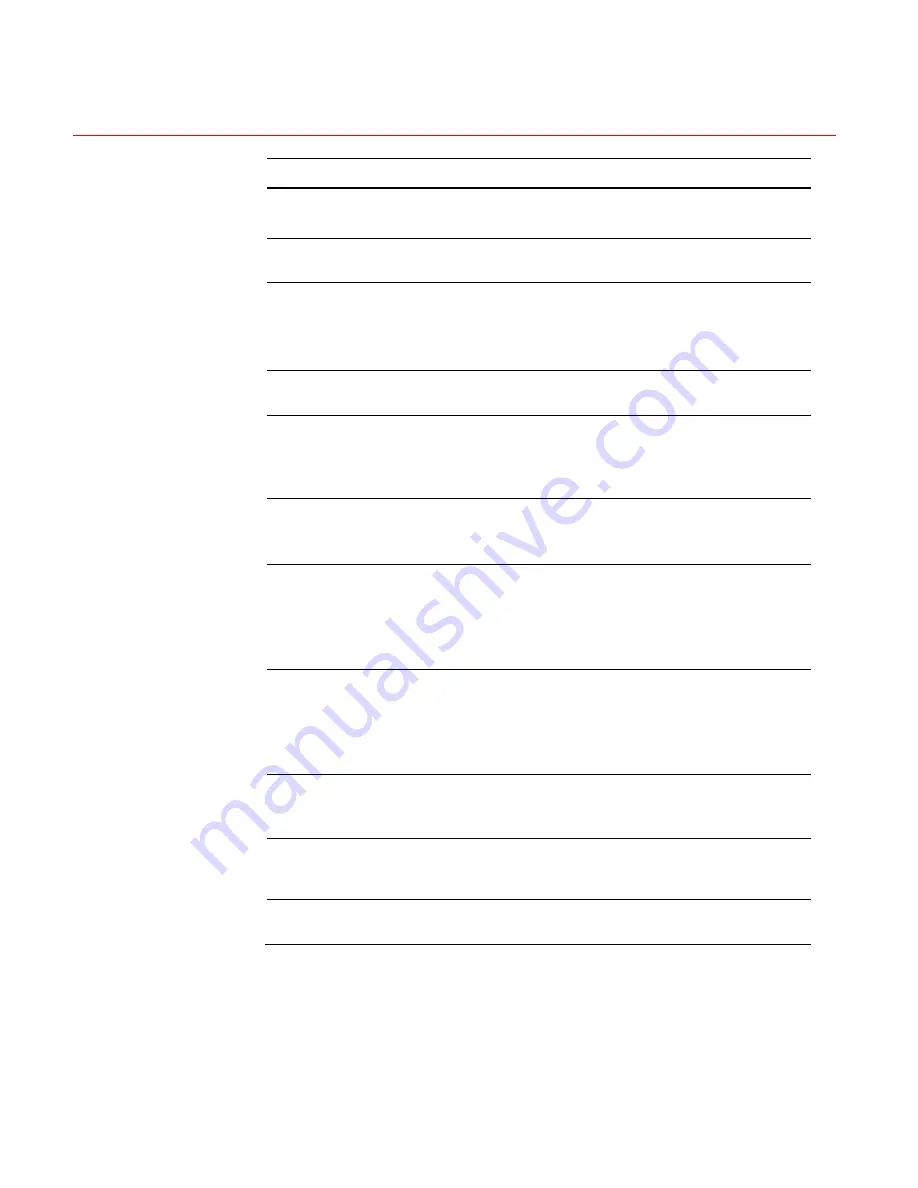
Honeywell
113
Parameter
Function
Bit Rate Type
There are two options: VBR and CBR.
Please note, you can set video quality in VBR mode only.
Quality
The value ranges from 1 to 6. Level 6 is the best video
quality.
Bit Rate
In CBR mode, actual bit rate is limited by this value
The value only affects average bit rate in VBR mode.
Please refer to recommend bit rate for the detailed
information.
Recommended
Bit Rate
Recommended bit rate value according to the resolution
and frame rate you have set.
Color Setting
Here you can set video brightness, contrast, hue, saturation
and gain.
The value ranges from 0 to 100. Default value is 50. See
Figure 7-27.
Cover area
(privacy mask)
Here you can privacy mask the specified video in the
monitor video.
System max supports 4 privacy mask zones.
Time Title
You can enable this function so that the system overlays the
time information in the video window.
The OSD transparent value is not applicable in the current
DVR version.
You can use the mouse to drag the time tilte position.
Channel Title
You can enable this function so that the system overlays
channel information in the video window.
The OSD transparent value is not applicable in current DVR
version.
You can use the mouse to drag the channel title position.
Copy
It is a shortcut menu button. You can copy current channel
setup to one or more channels. The interface is shown as:
Figure 6-29
.
Save
You can click the save button after you complete setup for
one channel, or you can complete the whole setup and then
click the save button.
Refresh
Click this button to get device latest configuration
information.
Click copy interface, the interface is shown as in
Figure 6-29
.
If you have completed the setup for channel 1, you can click
3
to copy the
current setup to channel 3. Or you can click
2
,
3
, and
4
to copy the current
setup to channel 2, channel 3 and channel 4.
Содержание HSVR-04
Страница 2: ......
Страница 47: ...Honeywell 39 Figure 4 14 Motion Detection Zone Setting Figure 4 15 PTZ Activation Setting ...
Страница 100: ...Understanding of Menu Operations and Controls 92 Figure 5 38 The Shutdown Menu ...
Страница 103: ...Honeywell 95 Figure 6 2 The Internet Options Window ...
Страница 115: ...Honeywell 107 Figure 6 21 HDD Information Menu Log Here you can view system log See Figure 6 22 ...
Страница 130: ...Web Client Operation 122 Figure 6 37 The NTP Setup Menu Alarm Alarm setup interface is shown as in Figure 6 38 ...
Страница 133: ...Honeywell 125 Figure 6 39 The Detection Setup Menu Figure 6 40 The Detection Zone Setup ...
Страница 142: ...Web Client Operation 134 Figure 6 47 The Auto Maintenance Menu Abnormity The abnormity interface is shown as below ...