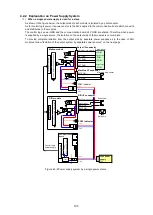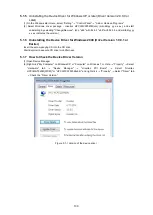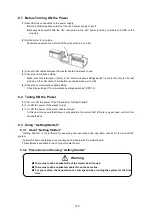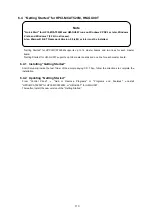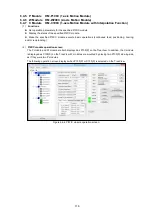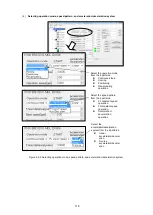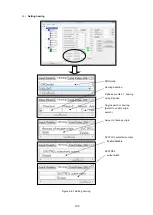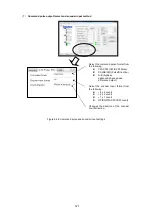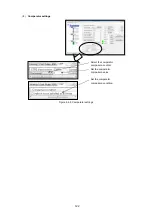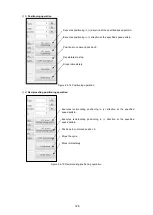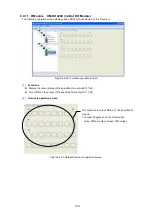115
6.4.4 Selecting a Module
All the master boards connected to the PC and all modules connected to each master board are displayed on
the TreeView.
Click the node of each module to display the module operation screen.
The master board icons are different for HPCI-MCAT520M and HM-GU00T. Also, two lines: Line 1 and Line 2
are displayed for HPCI-MCAT520M.
Note that
“Getting Started” for HPCI-MCAT520M supports neither the S module nor R module. If either is
connected, the module is displayed as "Unknown" and cannot be operated. Similarly, the
“Getting Started” for
HM-GU00T supports neither the S module nor R module. As for the C module, it is displayed as "P100C(P)"
because no distinction is made between C and P module. In this case, the C module can be operated as P
module.
Furthermore, the S module and R module can be connected to a line to operate another module.
Regarding the other functions, they are the same in both the
“Getting Started” for HPCI-MCAT520M and
HM-GU00T.
Figure 6.4-2 Module selection - Example of HPCI-MCAT520M
Figure 6.4-3 Module selection - Example of HM-GU00T
Master board ID
Line no.
Slave module ID
Module type
P module
I module
A module
D module
O module
B module
Master board ID
Slave module ID
Module ID
Module type
P module (or W module, or C module)
D module
T module
Содержание motionCAT HCPCI-MNT720M
Страница 1: ...Motion Network System motionCAT series User s Manual Introduction Hivertec inc http www hivertec co jp...
Страница 3: ......
Страница 12: ...1 Warnings and Precautions...
Страница 20: ...9 1 motionCAT Installation...
Страница 109: ...98 4 Installation Guide...
Страница 118: ...107 5 Device Driver Installation...
Страница 122: ...111 6 Trial Operation...
Страница 145: ...134 7 Accessories...
Страница 147: ...136 8 Glossary...
Страница 161: ...150 9 Connections to Drivers Supplied by Manufacturers...