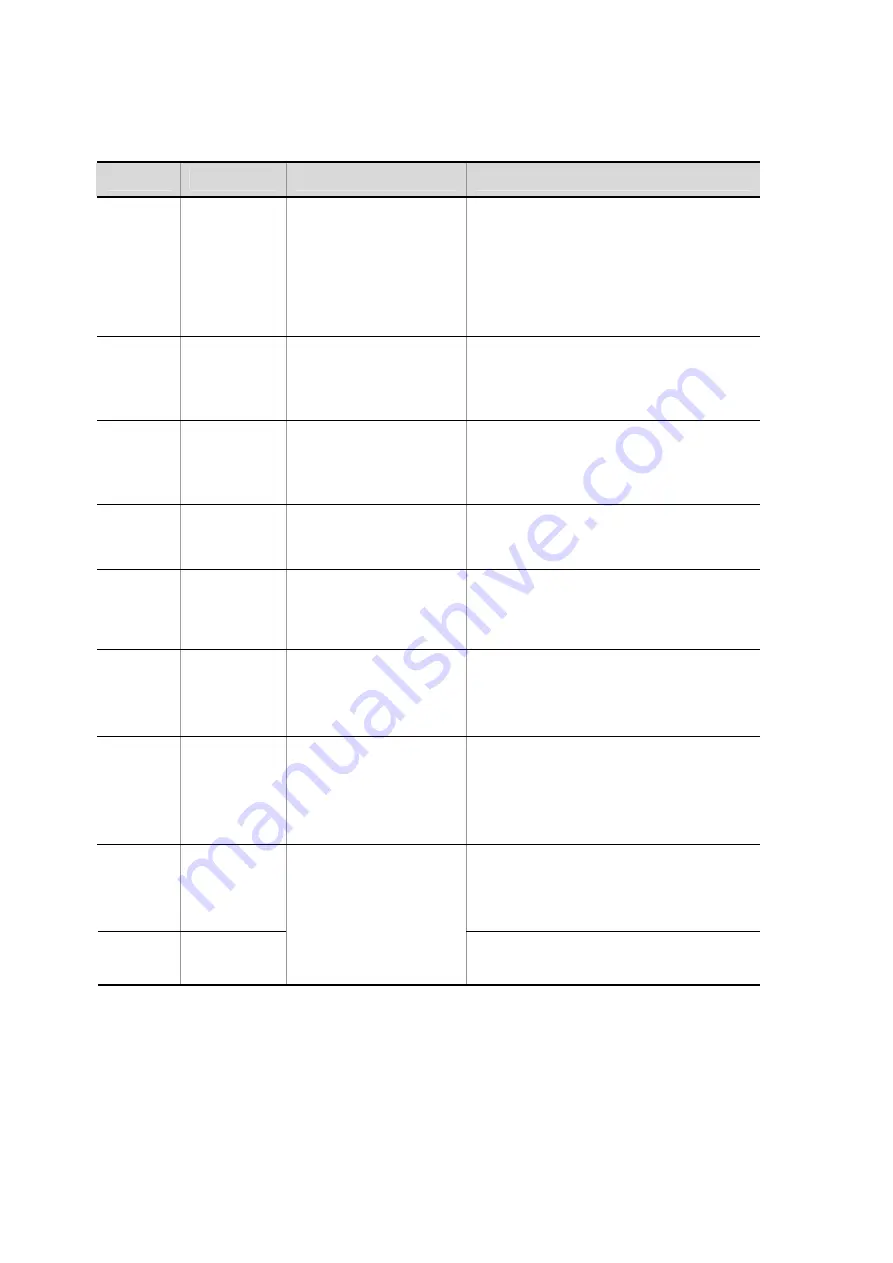
34
(3) LEDs and switches
Table 1-6 LED indications and switches
Name
Type
Description
Details
STATUS
LED: Green,
orange, or red
Indicates the operating
status of the control and
switching unit.
Green: Standing by or operating.
Orange: The unit is under self diagnosis
operation.
Blinking green: The unit is loading software.
Red: A failure has been detected
#1
Off: Power is off. (The control and switching
unit can be replaced.)
#1
ACC
LED: Green
Indicates the memory card
status.
Green: Accessing the memory card. (Do not
remove the memory card.)
Off: Memory card is in idle mode. (The memory
card can be removed.)
RESET
Switch
(non-locking)
Used to reset the Device
manually.
#2
Press for one second: Do this when a Device
failure has occurred.
#3
Press for five seconds: Do this when you have
forgotten the password.
#4
ACH
Switch
(non-locking)
Used to switch the system
of the control and switching
unit.
#2 #5
When the control and switching unit is
duplicated, use this switch to switch between
the active system and the standby system.
ACTIVE
LED: Green
Indicates whether the
control and switching unit is
the active system or the
standby system.
Green: Indicates the active system.
Off: Indicates the standby system.
SYSTEM1
LED: Green,
orange, or red
Indicates the device status.
Green: Standing by or operating.
Orange: A partial device fault has been
detected.
Red: A device fault has been detected.
SYSTEM2
LED: Green,
orange, or red
Indicates the power mode
status.
#8
Green: Power saving mode
Orange: Not supported
Blinking green: Changing power mode
Red: Not supported
Off: Normal power mode
LINK
LED: Green or
yellow
Green: A link is established.
Red: A failure is detected.
#1
Off: A link failure occurred
#6
or operation is
stopping.
#7
T/R
LED: Green
Indicates the operation
status of the management
port.
Green: A packet is being transmitted.
Off: No packet is being transmitted.
#1: A control and switching unit can be turned off by the
Inactivate
operation from the
system operation panel or by entering a command from the operation terminal.
#2: The switch is recessed from the surface of the front panel. Use a screwdriver with a
small head to press the switch.
#3: If you press the switch for one second or less, the Device might not be reset.
#4: After a restart, a login password and an administrator password are no longer required.
Be especially careful if you restart the unit with this method.
Содержание GX1000-SMC013X
Страница 94: ...94 5 Configuration Guide 5 1 Base Software Configuration Guide ...
Страница 105: ...105 7 Access Lists 7 1 Access lists ...
Страница 153: ...153 8 Policy Based Switching 8 1 Policy based switching ...
Страница 165: ...165 9 Policy Based Routing 9 1 Policy based routing ...
Страница 177: ...177 Figure 10 1 Overview of mode transitions ...
Страница 188: ...188 14 Configuration Command Reference 14 1 Reading the configuration command reference 14 2 SNMP 14 3 SP functionality ...
Страница 208: ...208 16 Message and Log Reference 16 1 Operation messages and logs 16 2 Device Failure and Event Information ...
Страница 213: ...213 17 MIB Reference 17 1 Private MIBs 17 2 Supported MIB Traps ...
Страница 224: ...224 19 1 Starting the device For details see 5 1 Login procedures in the Base Software Configuration Guide ...
Страница 229: ...229 H W BOOT 11 44 MISC 1 0 SPCT 0 34 10 The updating of the SP files is finished ...
Страница 448: ...448 27 Notes This chapter provides notes on using the WAN acceleration functionality 27 1 Note ...
Страница 451: ...451 28 Additional Information ...






























