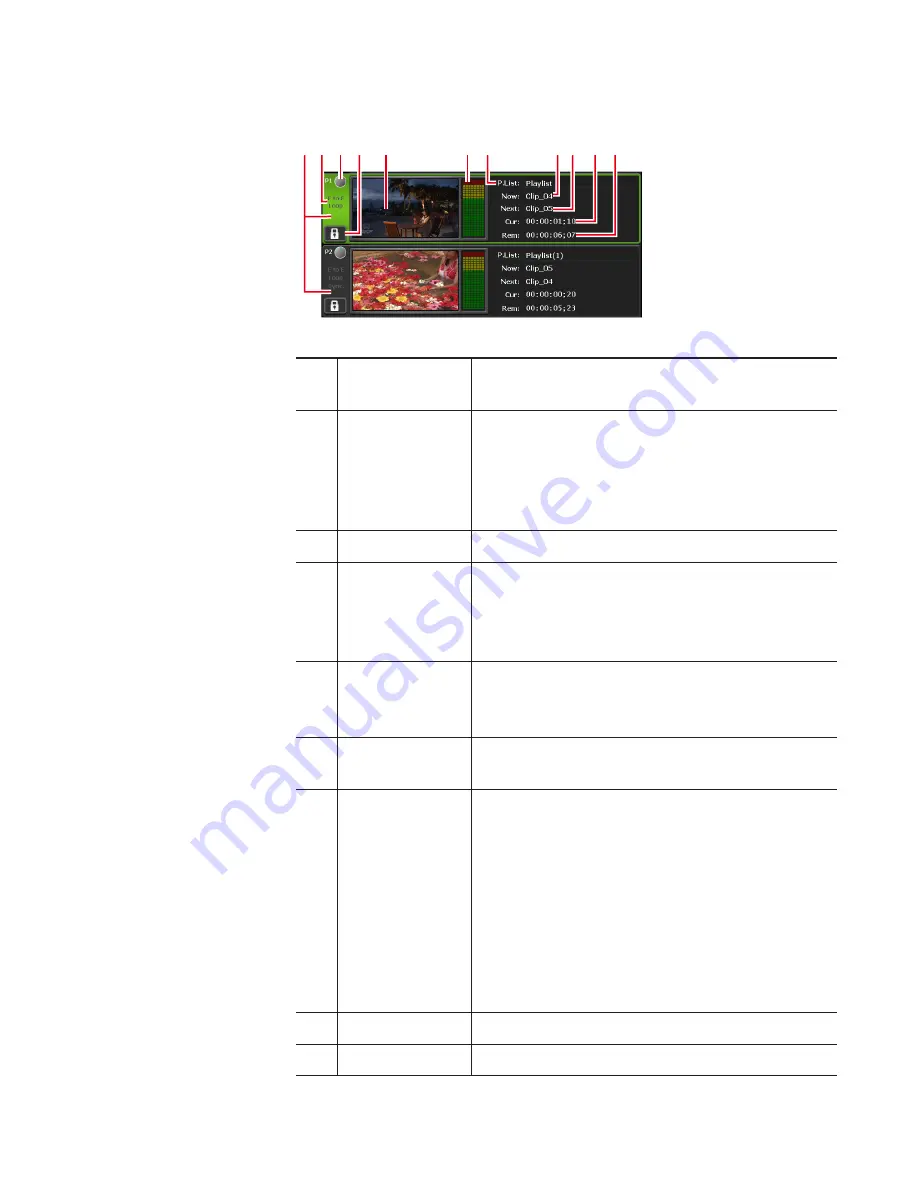
¾
P1/P2 channel (playlist view) – 3ch view
(2)
(8)(9) (10) (11)
(4)
(6)
(3)
(5)
(7)
(1)
*(2) to (11) are common in P2 channel.
(1)
P1 channel tab/
P2 channel tab
By tapping, selects and highlights the P1
channel (or P2 channel).
(2)
Playback mode
Indicates the current playback mode (sync
mode, E to E mode, loop playback mode) of the
P1 channel (or P2 channel) in white characters.
By tapping, also switches the playback mode.
(3)
Status
Indicates the playback progress status.
(4)
[Locked]
Locks P1 channel (or P2 channel) operations.
While the operations are locked, [Locked] and
[P1] (or [P2] button) buttons light in red.
Tapping it again releases the lock.
(5)
Preview
Displays the video currently played back.
If a playlist is not loaded, displays the output
profile of the channel on the upper left.
(6)
Audio level
display
Displays the audio playback level.
(7)
[P.List:]/[T.Line]
Indicates the name of the loaded playlist.
Tapping the entry area allows to change the
playlist name.
[P.List]
Indicates a playlist in the standard format.
[T.Line]
Indicates a playlist in the timeline format.
(8)
[Now:]
Indicates the name of the current event.
(9)
[Next:]
Indicates the name of the next event.
101
May 16, 2016
T2 Elite 2/Pro 2/Express 2/Elite/Pro/Express User Manual
Selecting P1/P2 channel in 3ch view
















































