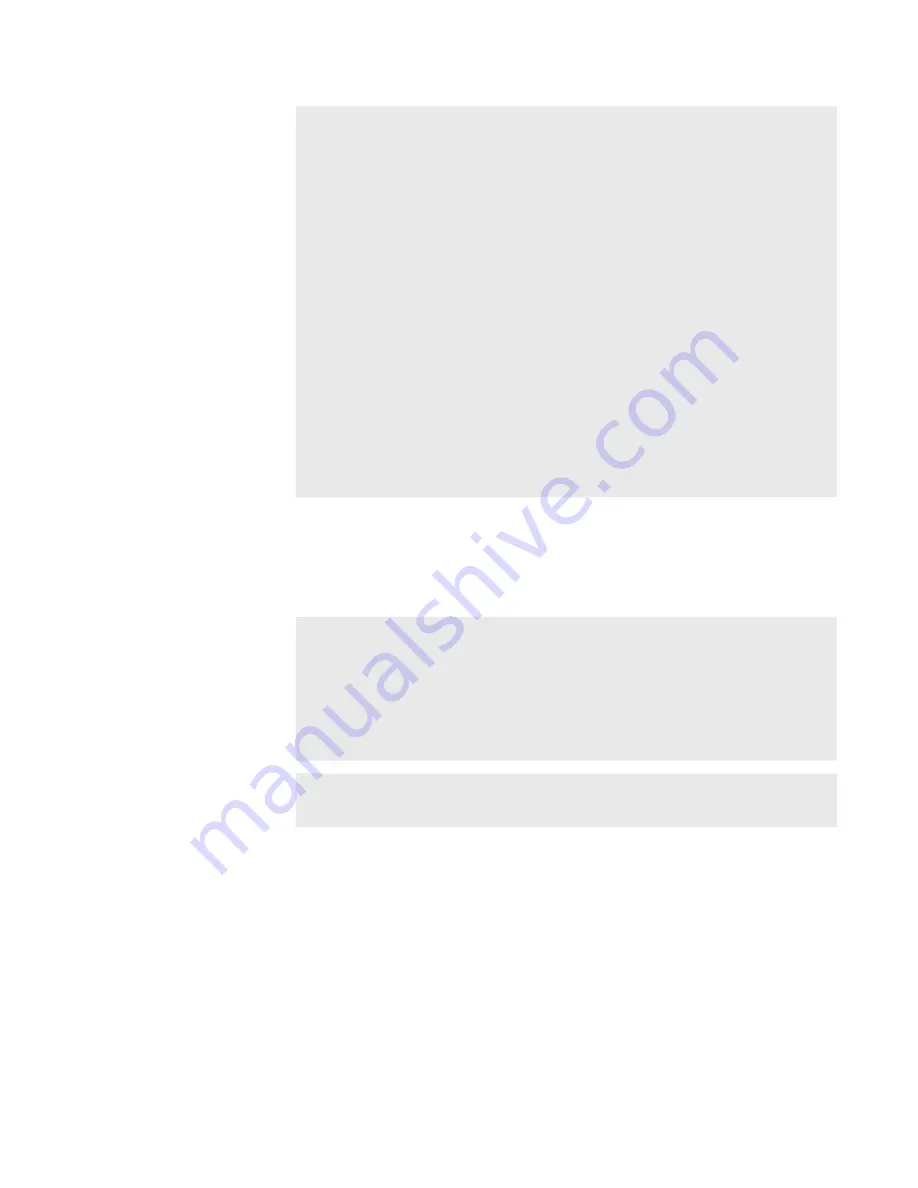
NOTE
•
Depending on the FTP client, files may be transferred with
multiple connections simultaneously. When using such an FTP
client, make sure that the simultaneous connection of clients
does not exceed the [Max Clients:] value set in the FTP setting
dialog box of T2.
•
By default, the system will pause any transfer and conversion
during a recording or playback. If you want transfer and
conversion to be performed even during a recording or
playback, change the setting by [Transfer] -> [Common] on
the setting screen. Unchecking [Pause file transfers while
recording or playing out.] enables transfer and conversion
even during a recording or playback. However, if this option
is unchecked, the recording/playback operations may not be
performed normally, therefore, we recommend that you use
the system with this option checked.
Loading and editing T2 contents to editing software
You can load T2 contents to Grass Valley EDIUS, Adobe Premiere Pro, Apple
Final Cut Pro and Avid Technology Media Composer to edit the data.
NOTE
•
If you want to use Japanese for file names, you must set
the character set of file names to UTF-8 on the FTP client
side beforehand. Correct file names cannot be displayed if
the character sets do not match. The configuration method
depends on your software. Refer to the help etc.
•
Grass Valley EDIUS is recommended for the editing software.
TIP
•
Markers set on T2 clips can be used on EDIUS.
Downloading and loading a recorded clip
Clips in a bin can be converted to XDCAM format and the converted clips
can be downloaded from a client via FTP.
Notes on FTP download and growing clip editing
1
Perform steps 1 to 8 in “Uploading files to T2/downloading files
Uploading files to T2/downloading files from T2
77
May 16, 2016
T2 Elite 2/Pro 2/Express 2/Elite/Pro/Express User Manual
Loading and editing T2 contents to editing software
















































