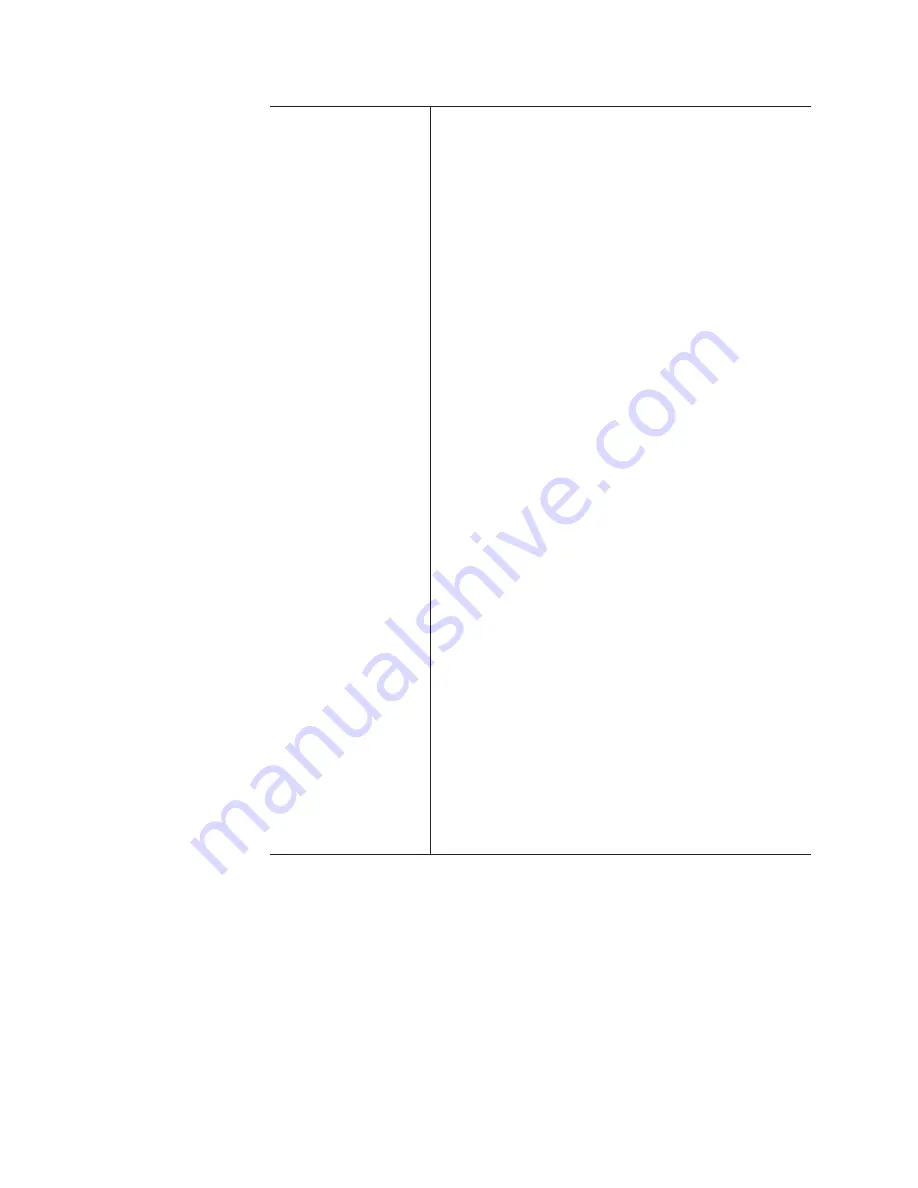
120
T2 Elite 2/Pro 2/Express 2/Elite/Pro/Express User Manual
May 16, 2016
Section 8 ― Playing/Editing
[Change end
effects:]
Check it when you want to update the setting of
end effects.
[Remove all end effects]
Deletes end effects set to the event.
[Add end effect to every event]
Updates the end effects (fade out or end action for
playback) set to the event.
To set a fade out effect, check [Fade Out] and
select an action from the list.
•
[Fade out (to black)]
Sets a fade out effect to a black screen.
•
[Fade out (to white)]
Sets a fade out effect to a white screen.
Tap the entry area of [Fade Time] and enter the
number of frames from the start point to the end
point.
To set an end action for playback, check [Action]
and select an action from the list.
•
[Pause (show black)]
Pauses the playback with a black screen displayed.
•
[Pause (show white)]
Pauses the playback with a white screen displayed.
•
[Pause (last frame)]
Pauses the playback with the last frame displayed.
•
[Pause (next event)]
Pauses the playback with the first frame of the
next event displayed.
•
[Pause (show EtoE)]
Displays the video input to the R1 channel with
active through.
•
[Loop]
Plays back the event in loop.
3
Set each item and tap [OK].






























