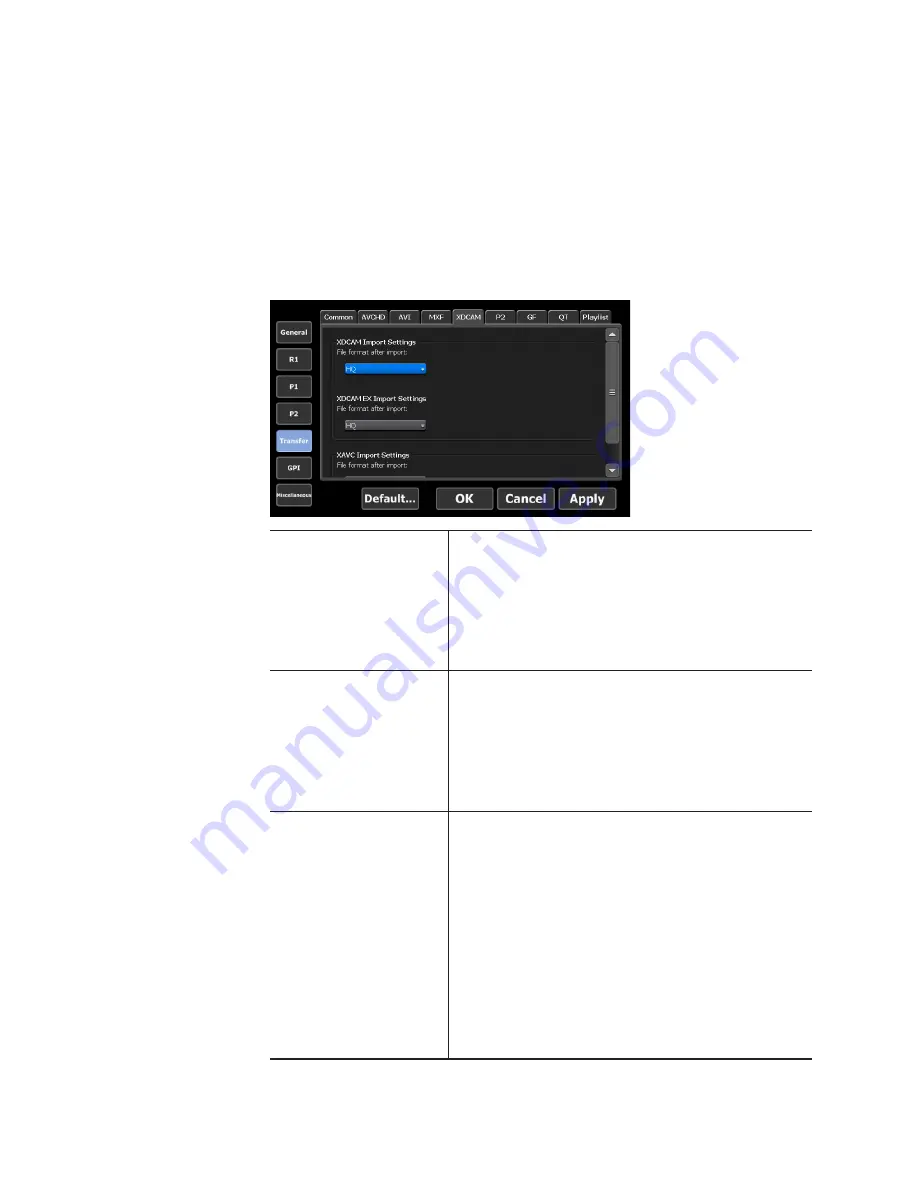
Transfer – XDCAM settings
You can make settings for the format to import XAVC (T2 Elite 2/Pro 2/
Express 2 only), XDCAM, and XDCAM EX sources.
1
Tap [Transfer], and then tap the [XDCAM] tab in the setting
screen.
¾
[XDCAM] tab
[XDCAM Import
Settings]
[File format after import:]
Selects whether to import the file in the native
format or in a converted format at the time of
import.
Selecting [HQ] converts the files to Grass
Valley HQ AVI format.
[XDCAM EX Import
Settings]
[File format after import:]
Selects whether to import the file in the native
format or in a converted format at the time of
import.
Selecting [HQ] converts the files to Grass
Valley HQ AVI format.
[XAVC Import Settings]
(T2 Elite 2/Pro 2/
Express 2 only)
[File format after import:]
Selects whether to import the file in the native
format or in a converted format at the time of
import.
Selecting [XAVC] imports the source in
the native format. If the format of the file
does not support the native format import,
it is converted to Grass Valley HQ AVI
automatically.
Selecting [HQ] converts the files to Grass
Valley HQ AVI format.
226
T2 Elite 2/Pro 2/Express 2/Elite/Pro/Express User Manual
May 16, 2016
Section 10 ― Settings






























