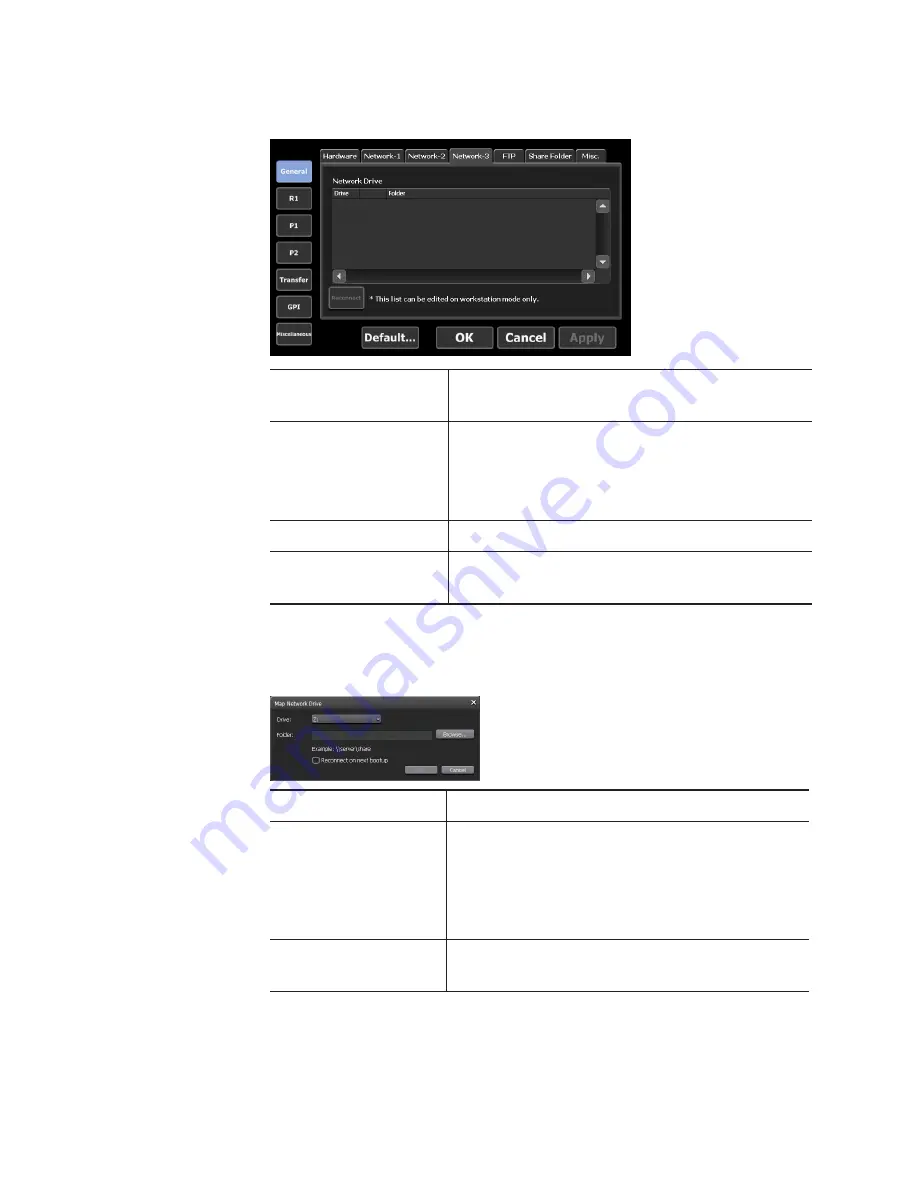
¾
[Network-3] tab
Network drive list
Displays the list of currently set network
drives.
[Add...]
*
By clicking, displays the [Map Network Drive]
dialog box and adds a network drive.
[Map Network Drive] dialog box (workstation
mode only)
[Disconnect]
*
Disconnects the network drive.
[Reconnect]
Reconnects the network drive that is in
disconnected status.
*Only available in the workstation mode.
¾
[Map Network Drive] dialog box (workstation mode only)
[Drive:]
Assigns a drive letter to a network drive.
[Folder:]
Enter the “server name and shared folder” or
“IP address and shared folder” in the entry
area.
You can click [Browse...] to specify the path of
the network drive.
[Reconnect on next
bootup]
By checking, restores the network drive
allocations on the next start-up of T2.
2
Set each item and tap [OK].
Tap [Apply] to keep on making settings of other items.
194
T2 Elite 2/Pro 2/Express 2/Elite/Pro/Express User Manual
May 16, 2016
Section 10 ― Settings
















































