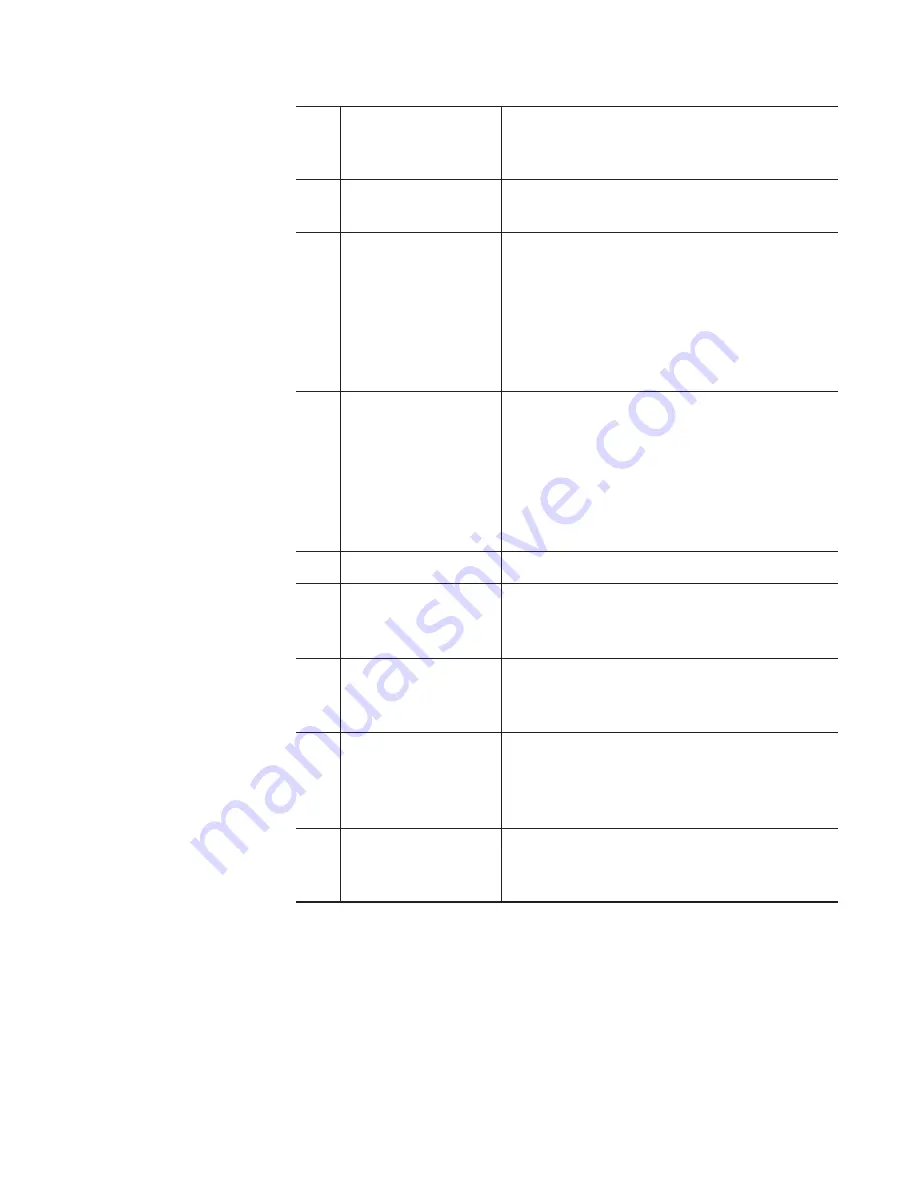
(3)
[New connection]
When a removable media is connected to
T2, you can select a folder to display in the
[Browse] tab.
(4)
[Import]
Imports the selected media file to T2 as a
clip.
(5)
[>P1]
Loads the selected media file to the P1
channel.
You can play and check the video without
importing to T2 as a clip. However,
the playback speed depends on the
specifications of the connected removable
media.
(6)
[>P2]
Loads the selected media file to the P2
channel.
You can play and check the video without
importing to T2 as a clip. However,
the playback speed depends on the
specifications of the connected removable
media.
(7)
[Menu]
Displays the related menu.
(8)
Removable media
list
Displays the media or folders in the
removable media connected to T2.
The selected folder is highlighted in blue.
(9)
Filmstrip display
By tapping [Preview] and set it on, displays
the contents in the media file in filmstrip
with six frames.
(10)
Media file list
Displays the list of media files in the drive
selected from the removable media list.
The selected media file is highlighted in
blue.
(11)
1ch view/3ch view/
bin/transfer screen
common area
1ch view/3ch view/bin/transfer screen
common area
57
May 16, 2016
T2 Elite 2/Pro 2/Express 2/Elite/Pro/Express User Manual
Importing a media file






























