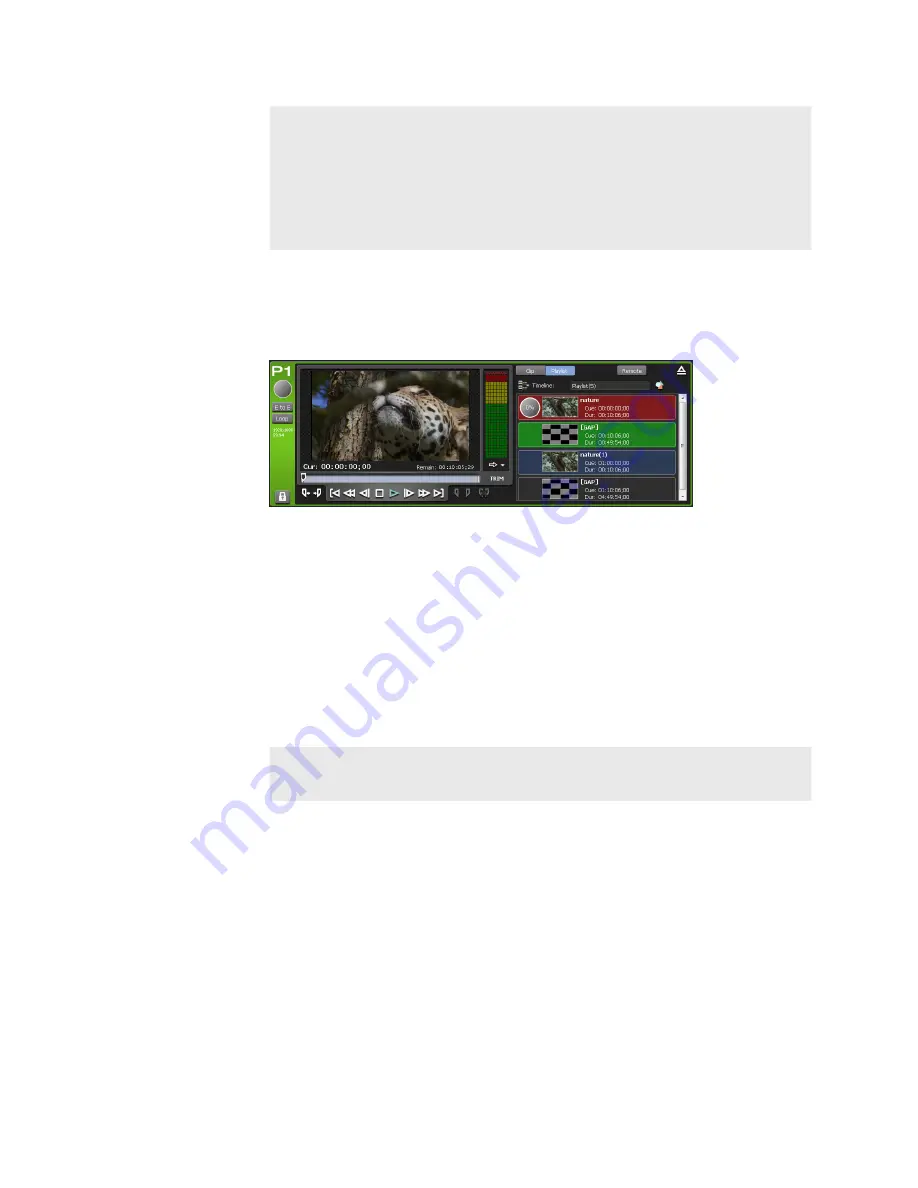
TIP
• A gap event is added automatically on the timecode where an
event is not placed.
•
An event cannot be added if In and Out points of the event to
be added do not exist within the playlist timeline.
•
An event cannot be added if it overlaps with an event other
than a gap event that has already been added.
3
Specify the starting timecode of an event and click [OK].
The event is added. A gap event is added automatically on the timecode
where an event is not placed.
Changing starting timecode of an event
You can change the start timecode of an event that is added to a playlist in
the timeline format.
1
On the playlist view, right-click on the event whose start
timecode is to be changed, and click [Set Start Timecode...].
2
Set the start timecode in [Set start Timecode of Event] dialog box.
[Set start Timecode of Event] dialog box
TIP
•
An event cannot be added if it overlaps with an event other
than a gap event that has already been added.
3
Click [OK].
Deleting event from playlist in the timeline format
You can delete events from playlists in the timeline format.
Gap events cannot be deleted.
1
Right-click on the event in the playlist view and click [Delete].
2
Click [OK].
186
T2 Elite 2/Pro 2/Express 2/Elite/Pro/Express User Manual
May 16, 2016
Section 9 ― Operations in Workstation Mode






























