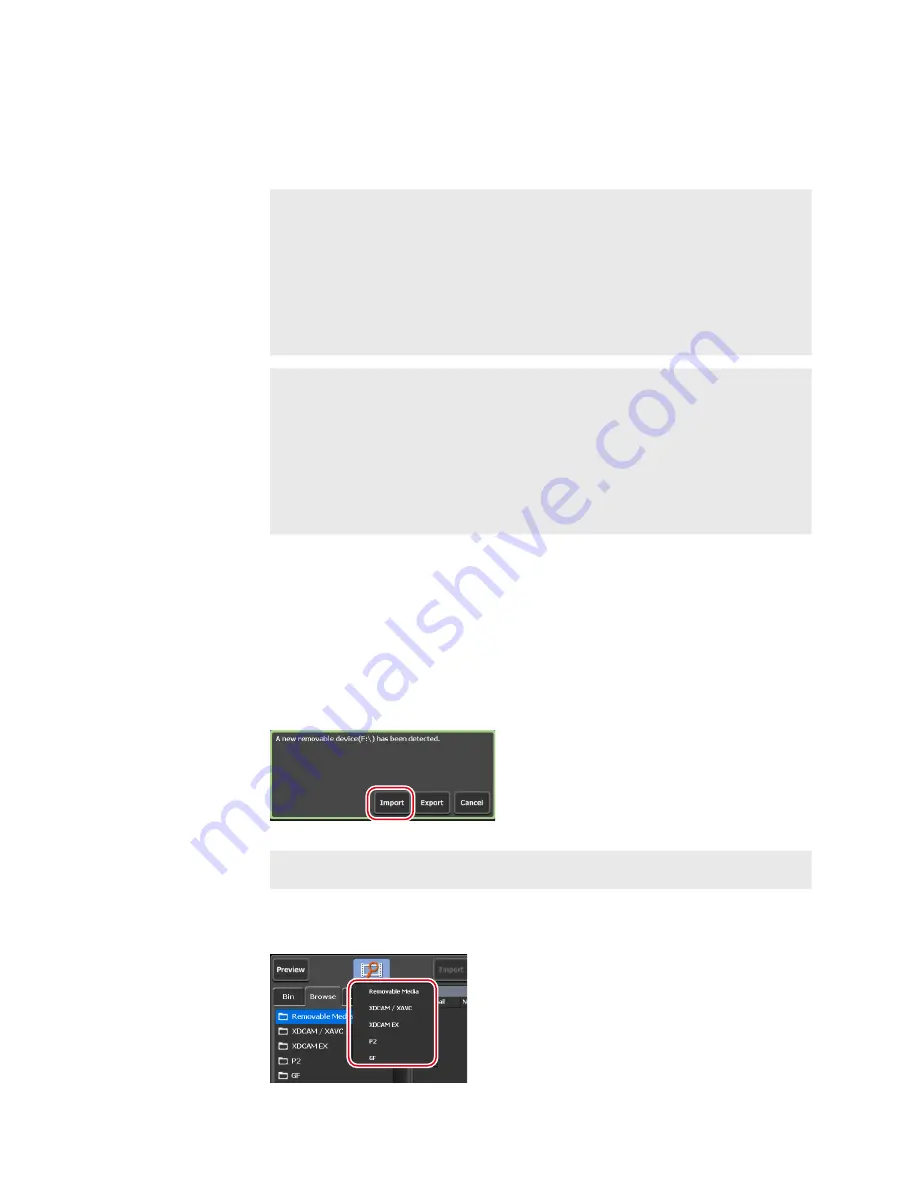
Displaying media file in removable media
Media files in a removable media such as USB removable device, XDCAM,
P2, GF, etc. can be displayed without importing to T2.
NOTE
•
When using XDCAM, XDCAM EX, XAVC, XAVC S, or P2
device, install the driver in the maintenance mode before
connecting the device to T2. For more information about the
maintenance mode, refer to the T2 Maintenance Manual.
Operation-ensured driver versions for XDCAM/XDCAM EX/XAVC/
XAVC S
Operation-ensured driver version for P2
TIP
•
For details on the supported formats, see “Appendix”.
Input format (T2 Elite 2/Pro 2/Express 2 only)
•
If you make settings of the network drive in the workstation
mode, you can display media files in the network drive from
the [Browse] tab.
Displaying media files in network drive
1
Connect a removable media to your T2 and insert medium.
For T2 Elite 2, cards can be directly inserted into the slots of the media card
reader. When the media is recognized by T2, the indicator on the left of the
card slot lights up in green.
Media card reader (T2 Elite 2 only)
2
Tap [Import].
The screen switches to the [Browse] tab.
NOTE
•
If it does not switch to the [Browse] tab, switch manually.
3
Tap [New connection] and select a medium type.
58
T2 Elite 2/Pro 2/Express 2/Elite/Pro/Express User Manual
May 16, 2016
Section 6 ― Import/Export






























