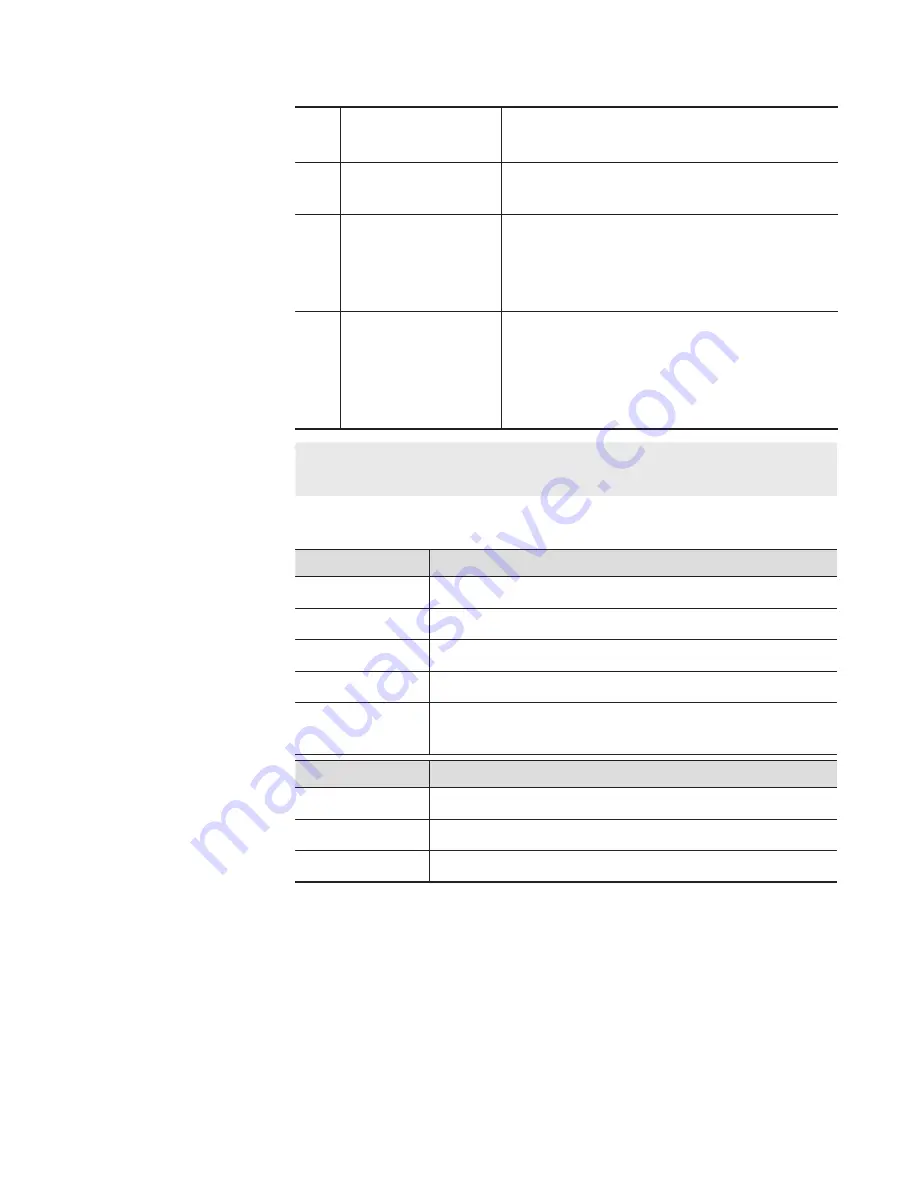
(1)
[Add]
Creates a new schedule.
(2)
[Delete]
Deletes schedules selected on the schedule
list.
(3)
[Edit]
Changes the date and time etc. of a
schedule selected on the schedule list.
Displays the Schedule Recording dialog
box.
(4)
Schedule list
Displays information on new schedules and
schedules that have already been recorded.
The status, name, start time, end time, and
type of schedules can be viewed.
TIP
•
Select a schedule on the schedule list, right-click on it, and then
click [Select All], to select all schedules.
¾
Status of Schedule
Status
Details
[Waiting]
Schedule recording is waiting for next start time.
[Retrying]
Recording is retrying.
[Recording]
Recording is in process.
[End]
Recording is completed.
[Disabled]
The schedule is disabled. Recording will not be
executed.
Result
Details
[Success]
Recording is completed successfully.
[Error]
An error is occurred during recording.
[Cancel]
Recording is canceled in the middle.
141
May 16, 2016
T2 Elite 2/Pro 2/Express 2/Elite/Pro/Express User Manual
Screen elements






























