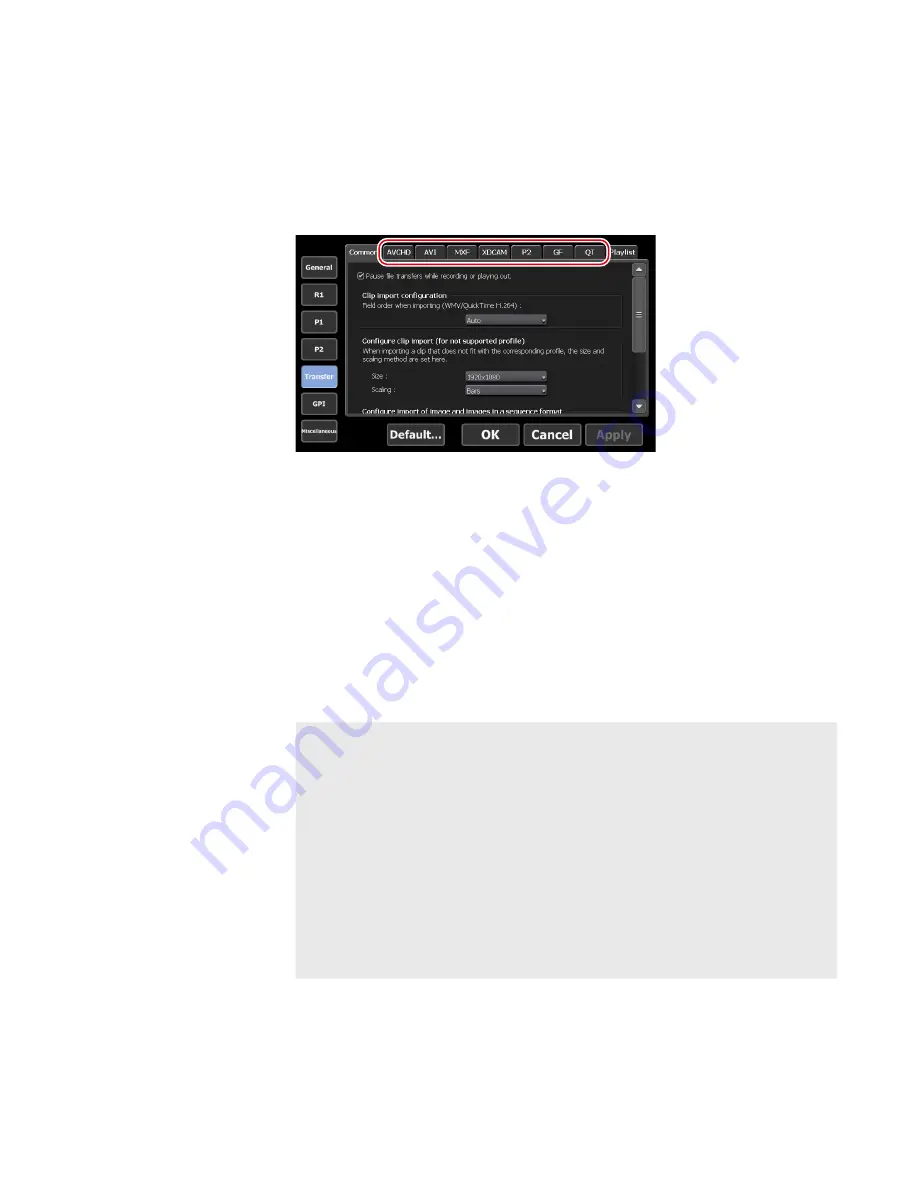
3
Tap [Config.].
If conversion of the format of the file to import is not necessary, you do not
need to change the settings in the setting screen. Proceed to step 6.
4
Tap the tab of the format of the media file.
For example, if the media file to import is XDCAM format, tap the [XDCAM]
tab. If it is an MXF single file, tap the [MXF] tab.
5
From the [File format after import:] list, select a post-import
format and then tap [OK].
6
In the import dialog box, tap [Select Import Destination Bin],
select a bin, and tap [OK].
7
Tap [Start].
Import starts. You can check the progress in the transfer screen.
NOTE
•
By default, the system will pause any transfer and conversion
during a recording or playback. If you want transfer and
conversion to be performed even during a recording or
playback, change the setting by [Transfer] -> [Common] on
the setting screen. Unchecking [Pause file transfers while
recording or playing out.] enables transfer and conversion
even during a recording or playback. However, if this option
is unchecked, the recording/playback operations may not be
performed normally, therefore, we recommend that you use
the system with this option checked.
63
May 16, 2016
T2 Elite 2/Pro 2/Express 2/Elite/Pro/Express User Manual
Importing a media file






























