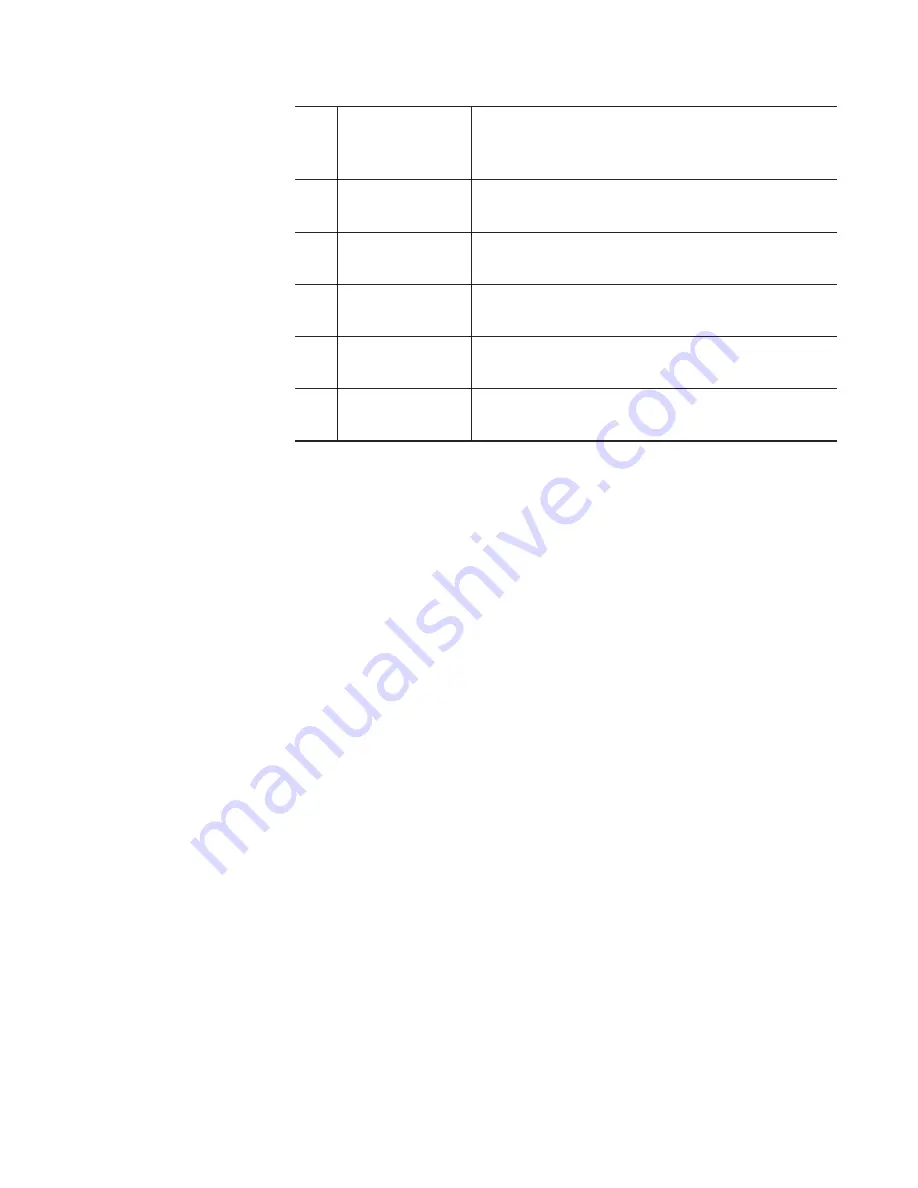
(3)
Action category
switching tab
Switches the action category ([General] tab/
[Contents List] tab/[Playlist] tab/[Marker List]
tab).
(4)
[Command:]
Displays the list of actions of the selected
category.
(5)
[Enter the new
key:]
Enter a new shortcut key to assign to the
selected command.
(6)
[Set assign]
Assigns the shortcut key entered in [Enter the
new key:].
(7)
[Current keys:]
Displays the shortcut key assigned to the
selected command.
(8)
[Delete]
Deletes the shortcut key selected in [Current
keys:].
2
Click [Edit List].
3
In the [Edit List] dialog box, click [New...].
4
Enter a name of a keyboard shortcut and click [OK].
5
In the [Edit List] dialog box, click [Close].
6
Select the added shortcut setting from the list of [Keyboard
Shortcuts:] in the [Keyboard Shortcuts] dialog box.
7
Select a category from the action category switching tab.
8
Select an action with [Command:].
9
Enter the shortcut key to assign in the entry area of [Enter the
new key:] and click [Set assign].
The entered shortcut key is displayed in [Current keys:].
10
Click [OK].
Click [Apply] to keep on making settings of other items.
175
May 16, 2016
T2 Elite 2/Pro 2/Express 2/Elite/Pro/Express User Manual
Keyboard and mouse operations in workstation mode






























